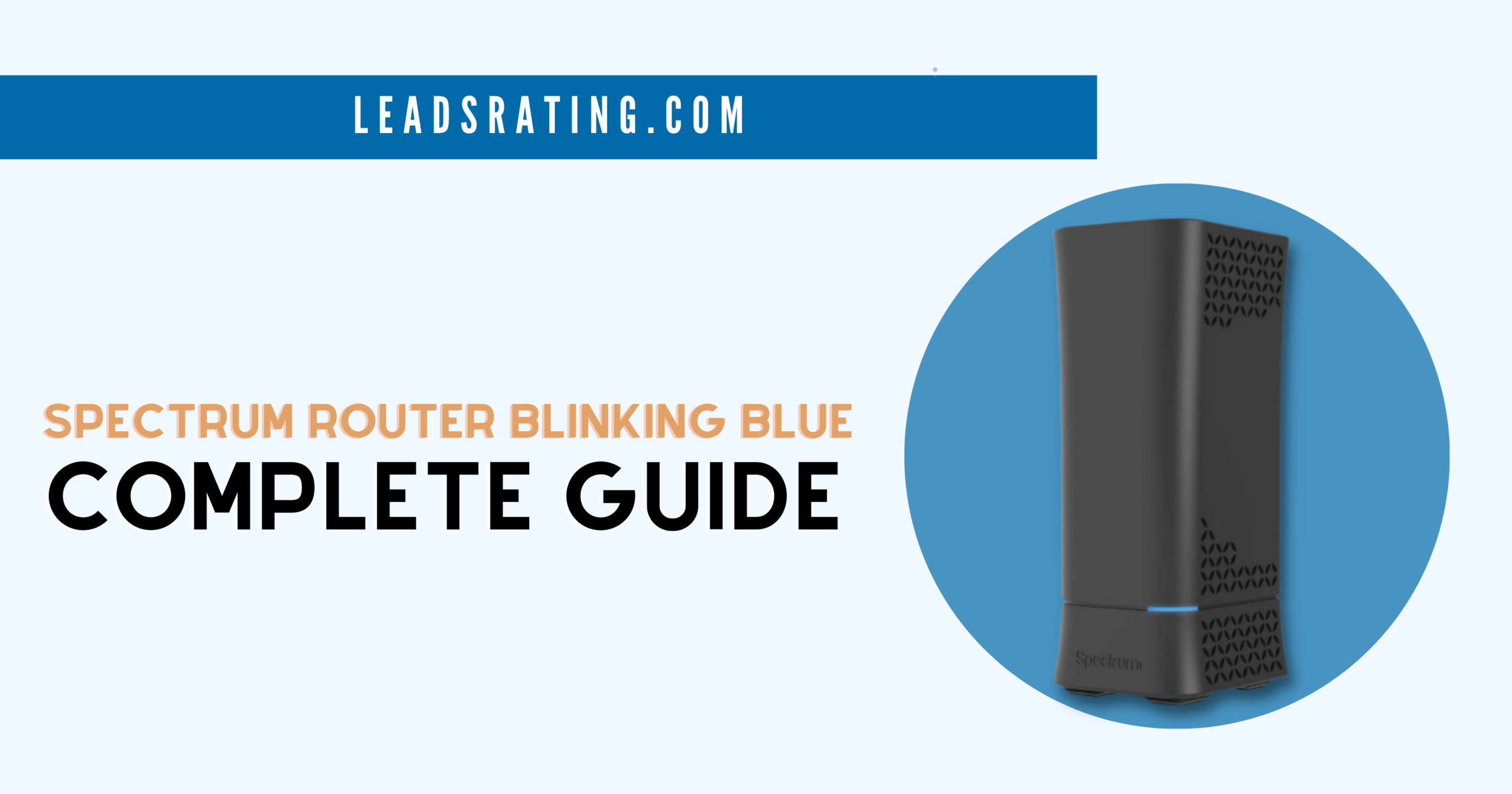Spectrum Router Blinking Blue: Complete Guide in 2023
If you’re experiencing a blinking blue light on your Spectrum router, don’t panic! I understand that the internet is essential to us, and luckily, this type of error isn’t particularly hard to fix.
A Spectrum router blinking blue indicates that it is in the process of connecting to the internet. However, if the light continues to blink for an extended period or is accompanied by slow or no internet connection, it could be a sign of an underlying problem.
Before rushing into solving it on your own, it’s important to first identify the underlying cause of the problem. In this article I’ll guide you through the possible reasons for this issue and provide solutions to fix it.
Table of Contents
- Why Does My Spectrum Router Keep Blinking Blue
- 7 Reasons Why Your Spectrum Router is Blinking Blue
- 7 Troubleshooting Steps to Fix Spectrum Router Blinking Blue (Plus One for You!)
- The Bottom Line
Why Does My Spectrum Router Keep Blinking Blue

Your router’s light tells you the status of your device and with your internet connection. So, when your unit keeps blinking blue, it means that it’s trying to connect to the internet.
The light should stop blinking and turn to solid blue once it’s successfully connected to the internet. If you just turned on your router, this process should take up to 3 minutes.
But, if the blinking doesn’t stop after a few minutes, it’s time to assess your device’s stats and troubleshoot it.
Aside from the one mentioned, new Spectrum modem and router models normally have blue, white, and red LED lights. Here’s what they mean:
Solid Blue
A solid blue light means that your device is connected properly to the internet and is working properly.
Solid White
This means that your device is properly connected to the internet and is working as it should.
Flashing Blue and White
A flashing blue and white light means you’re having connectivity issues, and the router can’t connect to the internet properly.
Red
A red light means that you don’t have an internet connection.
While it’s also important to know the meaning of these, it’s also important to know how to fix these simple issues. So, let’s get to the bottom of this and see how we can fix it.
7 Reasons Why Your Spectrum Router is Blinking Blue
According to Statista, most of us use the internet for finding information, and lucky for you, you’re in the right place! I’ve looked at all the possible causes and have prepared a guide for you to fix this.
There are a lot of possible reasons as to why your device is blinking blue when it’s not properly connected to the internet. Here’s some of them:
1. Unsynchronized Router & Modem

It’s important to note that your router and modem have different functions. Your modem is connected to the internet service provider (ISP), which is Spectrum. Then, your router creates the local area network (LAN).
Essentially, if both devices aren’t in-sync with each other, this’ll create internet problems for you. Aside from the fact that your router is blinking blue non-stop, you won’t be able to browse the internet, watch videos, or access any online services.
2. Tangled, Damaged, or Loose Cables

Believe it or not, a tangled, damaged, or loose cable wire can do so much to your device and internet at home. With a damaged cable, power or internet connection can’t properly pass through from one device to another.
It’s important to keep these things in check all the time. After all, replacing a damaged cable is way cheaper than having to replace an entire router or modem.
3. Internet Outage or System Maintenance
Internet outage also causes your router to blink blue, so it’s important to keep track of Spectrum’s maintenance schedules or outages.
For these kinds of problems, it’s normally out of your control. All you can do for now is to patiently wait until the internet is restored and the maintenance is finished.
This is also why keeping the My Spectrum app installed in your phone is quite handy! It gives you a quick heads up in case these things happen.
4. Damaged or Broken Spectrum Device
Ultimately, a broken device won’t function properly. You may not see physical damage yet, but when your router blinks blue, it may be one of the indications.
If your router is new, you may be lucky to get a replacement from Spectrum, if it’s within their warranty. You may contact Spectrum customer service for further assistance on this.
5. Overloading or Overheating Router
Just like a person, your Spectrum router can only do so much and only handle so many devices. If it’s managing devices more than it can handle, it will overheat and possibly obtain more damage.
6. Outdated Firmware
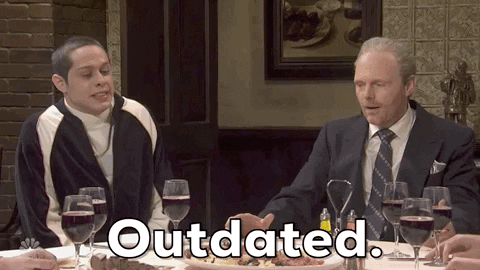
Outdated firmware can cause various issues with your router including the following:
- connectivity problems
- slow internet speeds
- security vulnerabilities
Spectrum releases firmware updates on their website every now and then to fix bugs, improve performance, and tighten security.
Naturally, if your router isn’t updated with the latest firmware, small problems like this will start to appear. So, make sure to keep your firmware up to date, so your router operates smoothly and efficiently.
7. Faulty Settings
As we all evolve into the digital world, we want all of our devices to be in-sync with each other. So, we always want to customize our home networks, especially our routers.
However, sometimes, some settings may cause incompatibility. This causes connection issues, causing the router light to keep blinking blue.
7 Troubleshooting Steps to Fix Spectrum Router Blinking Blue (Plus One for You!)
Now that you know the reasons for the blue light issue, I’ll guide you through on how to fix them! I’ve had the same dilemma with my Spectrum devices before, and I’ll walk you through from the easiest option down to the complicated ones.
Let’s go!
1. Inspect Cables
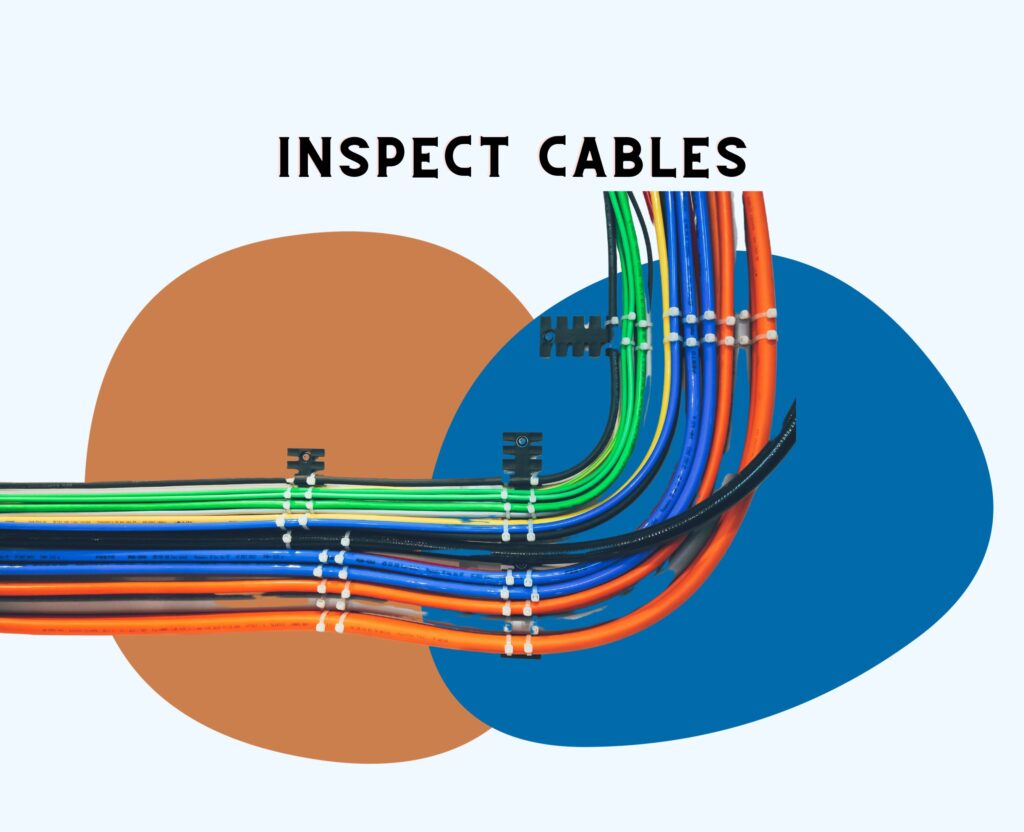
The very first thing that you should check in cases like this is the cable you use on your device. Check if the power cable, ethernet cable, or coaxial cable is loose or damaged.
Check the power cable
Start by ensuring that the power cable is securely connected to both your Spectrum router and the power outlet.
Sometimes a loose connection can cause the router to malfunction, resulting in a blinking blue light. Unplug the power cable and plug it back in firmly to make sure it’s properly connected.
Examine the Ethernet cable
The Ethernet cable is responsible for connecting your Spectrum router to your modem or computer. Ensure that both ends of the Ethernet cable are inserted securely into their respective ports.
If the cable appears damaged or frayed, consider replacing it with a new one to rule out any cable issues.
Verify the coaxial cable
The coaxial cable connects your Spectrum router to the cable outlet on the wall. Make sure that both ends of the coaxial cable are tightly connected.
If the cable seems loose or damaged, tighten the connectors or replace the cable if necessary.
Check for any cable damage
Inspect all the cables for any visible signs of damage, such as cuts, kinks, or bent connectors. Any physical damage can interfere with the proper functioning of the cables and lead to connectivity issues.
If you notice any damage, replace the affected cables with new ones.
Ensure proper cable placement
Sometimes, incorrect cable placement can cause the blinking blue light on your Spectrum router.
Check that the cables are not tangled or twisted, and that they are not placed near any potential sources of interference such as electrical appliances or other electronic devices.
2. Check for Any Ongoing System Outage or Maintenance
If your Spectrum router is blinking blue, it could indicate that there is an ongoing system outage or maintenance in your area. I know that this can be frustrating to experience internet connectivity issues, especially when you rely on it for work, entertainment, or staying connected with loved ones.
So, here’s what you can do to check is a system maintenance is ongoing:
Visit the Spectrum Website
The first step is to visit the official Spectrum website. Look for a section that provides information about system outages or maintenance.
Spectrum usually updates this section regularly to keep customers informed about any ongoing issues. Navigate through their support or help center to find the relevant information.
Check Social Media Channels
In today’s digital age, many service providers use social media platforms to communicate with their customers.
Check Spectrum’s official social media channels like Twitter or Facebook. These platforms are often used to provide real-time updates on any system outages or maintenance activities. Look for any recent posts or messages that indicate an ongoing issue in your area.
Use Spectrum’s Mobile App
If you have the Spectrum mobile app installed on your smartphone, open it and check for any notifications regarding system outages or maintenance.
The app is designed to provide updates and alerts to keep customers informed about any service disruptions.
3. Power Cycle Your Router
If there are no internet outages or any damaged cables, the next thing you can do is to power cycle your router. Here’s how you can do it:
STEP 1: Remove the router from the power source and leave it unplugged for 1 minute.
STEP 2: Plug the router back into the power outlet. Make sure that it’s also connected to the modem.
STEP 3: Wait for the restart process to finish. Note that you’ll see a blinking blue light for at least 2 minutes, but it should be gone after.
If the router still can’t connect to the internet, and the blue light is still blinking for more than 2 minutes, then try the next steps below.
4. Reduce Connected Devices

As mentioned earlier, overloading routers can cause connectivity issues. One way to fix that is to remove WiFi devices from your internet network to help the router breathe a little.
You can disconnect devices that aren’t used every now and then. For example, you can disconnect your phone from the WiFi when you go to sleep.
If cutting off the number of devices in your home isn’t an option, then maybe it’s time to upgrade your modem or router. Routers with higher specs have higher capacity and will be able to run the internet in your home flawlessly.
5. Relocate Your Router
One of the causes of a Spectrum router blinking blue is overheating. An overheating router is often caused by poor ventilation, and one of the best ways to solve this is to move your router.
Place your router in a location or a furniture with a flat surface that’s away from direct sunlight or any heatsource. Also, it’s important to make sure that it’s not put in an enclosed area or near flammable materials.
Pro Tip: To make sure you’ve got the best coverage, place your router away from concrete walls and electronic devices. This way, you’re getting the maximum coverage your router is capable of, and at the same time you’re preventing your unit from overheating.
6. Update Your Router’s Firmware
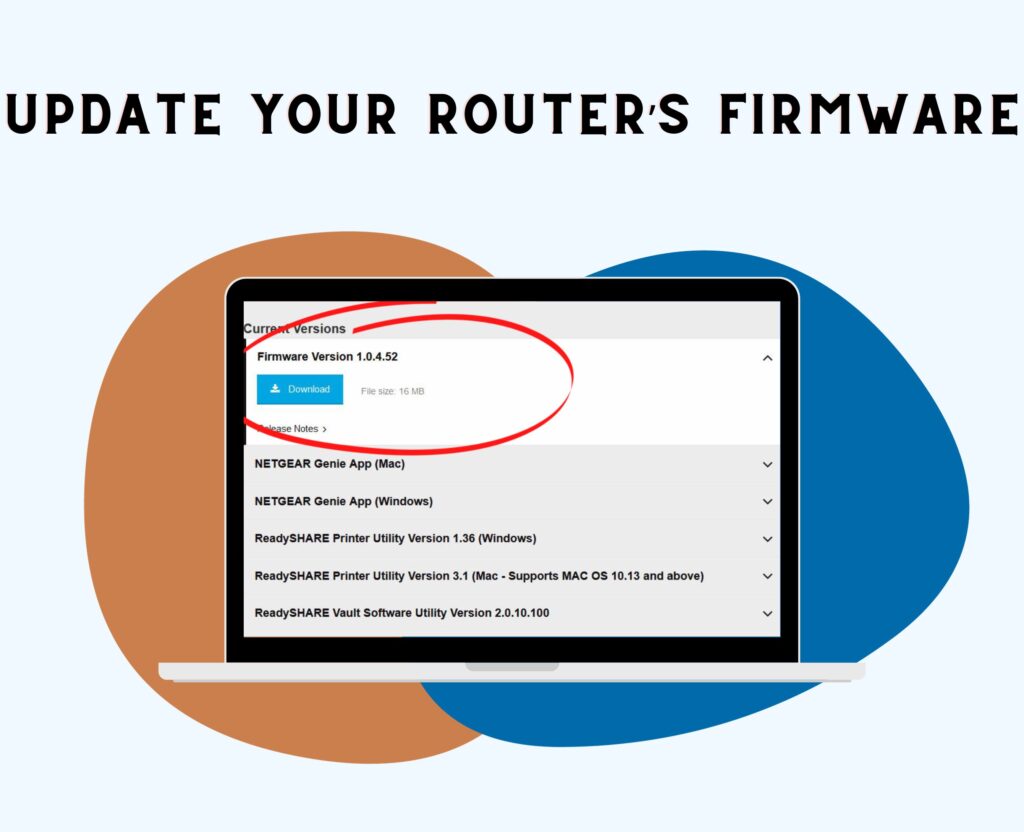
If none of the troubleshooting steps above worked, then it’s time to get into the complicated troubleshooting tips. This time, you’ll have to check for firmware updates and update it, if needed.
It goes without saying that an outdated firmware will cause problems to your router. It causes your home networks to be vulnerable to online threats, be buggy, and be slow.
The great thing is, Spectrum always releases a firmware update to make sure that your routers are performing at its peak. (Note: If you’re not using a Spectrum router, look for the firmware update on your router’s website.)
Here’s how you can check your Spectrum router’s firmware:
- Get your router and take note of the following information:
- SSID
- IP Address
- Admin Username and Password
- Router’s model number
- Open Google Chrome or any browser on your phone or computer.
- Go to Spectrum’s website.
- Look for your router model and check for the latest firmware updates.
If your firmware needs to be updated, follow the downloading process below. But if not, you may proceed to Step 7, which is to reset your router.
How to Update Spectrum Router Firmware
Now, this step may be a bit tricky, but I’ve got you! Just follow the steps below, and we’ll get to update your firmware in no time.
Pro Tip: Don’t turn off the router during the entire process, so the file won’t be corrupted and the process won’t be interrupted.
- Download the firmware from Spectrum’s website. Make sure that you’re downloading from the official site to avoid viruses or other cyberthreats.
- Open a new tab on your browser and enter your router’s IP Address. You’ll be lead to the admin log-in page.
- Type the username and password.
- Tap “Firmware Upgrade” or “Firmware Update” button.
- Click “Advanced.”
- Search and tap “Administration” or “System Administration.”
- Click or tap “Firmware Upgrade” or “Router Firmware.”
- Click “Choose File Button” and select the firmware file you downloaded on your computer.
- Click “Upload” then “Yes” to proceed with installation.
Wait for at least 5 minutes to complete the installation. The router will automatically restart to apply the new firmware.
Once the installation is finished, the router should be good to use again and the blinking blue light should be gone.
However, even after the installation is complete and you can still see the blinking blue light, then you may try to restart your router.
7. Reset the Router
If none of the troubleshooting tips worked, resetting your router is the last option. Luckily for you, you can reset your Spectrum router in 3 ways.
You can reset it via the admin portal, My Spectrum app, and manual reset using the reset button. Follow our complete guide on how to reset your Spectrum router here.
Special Tip: Contact Tech Support

If all of these steps failed you, it’s now time to contact Spectrum’s customer support. If you’re one of the lucky ones and of course depending on your case, you might get your router replaced, if it’s within the warranty period.
You may choose to chat with a Spectrum customer service agent or speak with one via (833) 267-6094.
The Bottom Line
Our Spectrum routers always have LED light indicators that tell us what’s going on with it. Always remember that when you see a blinking blue light, it means that it’s trying to connect to the internet.
I hope that the steps above have helped you to navigate your way to fixing your router at home. If all else fails, just remember that it’s always a good idea to reach out to Spectrum for help. They’re the experts after all!
Related Articles:
- Returning Spectrum Equipment in 5 Easy Ways: Complete Guide in 2023
- 3 Quick Ways on How to Reset Spectrum Router: Complete Guide in 2023
- Spectrum Modem Lights Explained: What Do the Lights On My Modem Mean?
- Why is My Spectrum Modem Flashing Blue and White? Fix it Easily at Home
- Spectrum Internet Slow: What To Do To Fix It?