Spectrum Modem Lights Explained: What Do the Lights On My Modem Mean?
Our modems are just like our bodies. Just like how a headache indicates we have a fever or something else, the lights on our Spectrum modems indicate the status of our device.
There are different Spectrum modem lights that you need to know: blue, white, green, red or amber, and orange. These colors indicate your modem’s current status – whether it has internet or not or maybe something’s wrong with it.
Then, there are the types of lights that you’ll see on your modem’s LED panel. These include: ethernet, upstream, downstream, WiFi, Online, MoCA, LAN, USB, battery indicator, telephone indicator and power indicator lights.
I know this may look intimidating, but trust me, this’ll be easy to understand and memorize. Let’s dig deeper into the meaning of these lights and know how it can help you in the long run!
Table of Contents
- What do the colors on my Spectrum modem mean?
- What do the lights mean on Spectrum modem?
- What do the lights on my Spectrum Voice Modem mean?
- Conclusion
What do the colors on my Spectrum modem mean?
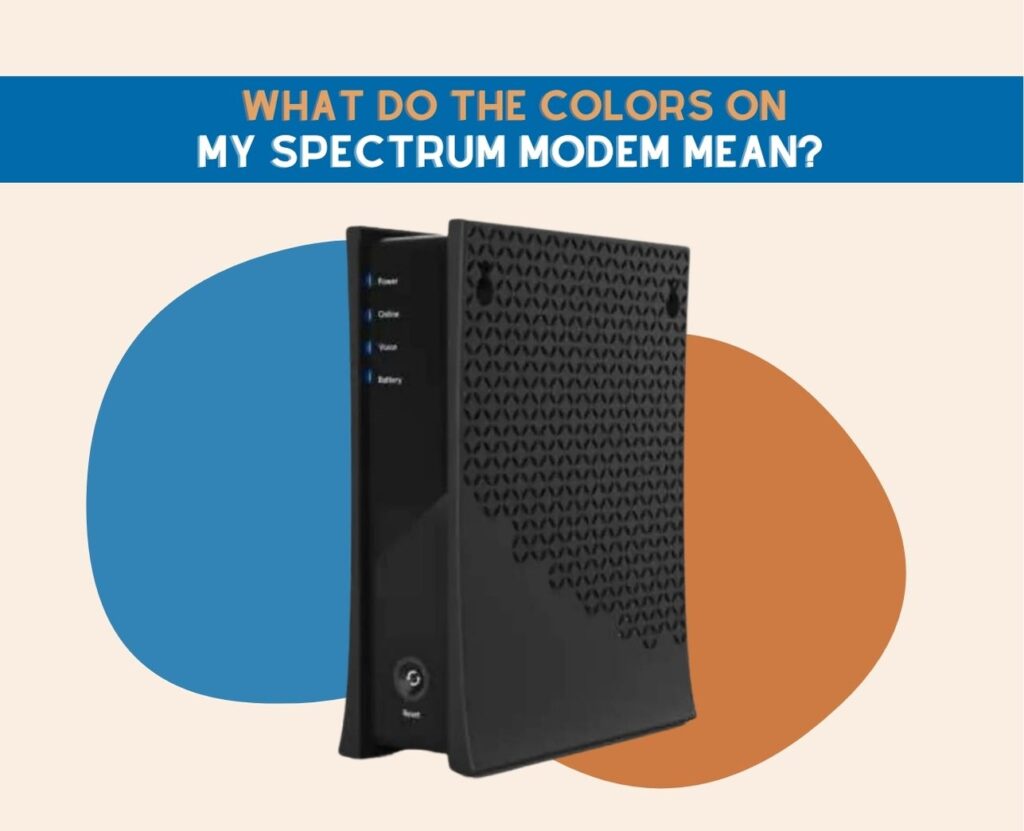
As mentioned, there are different LED colors on your Spectrum modem. Each color indicates the status or health of your internet connection at home.
Knowing the meaning of each color can help you identify the right troubleshooting steps in case your Spectrum internet is slow or your modem is blinking blue and white light.
I had a panic attack when I first saw different colors than usual on my modem. But I’m here to guide you through, so you won’t experience the same thing!
Before we go through each color, it’s important to remember that the colors on your modem may vary depending on the model and the DOCSIS compatibility.
Blue
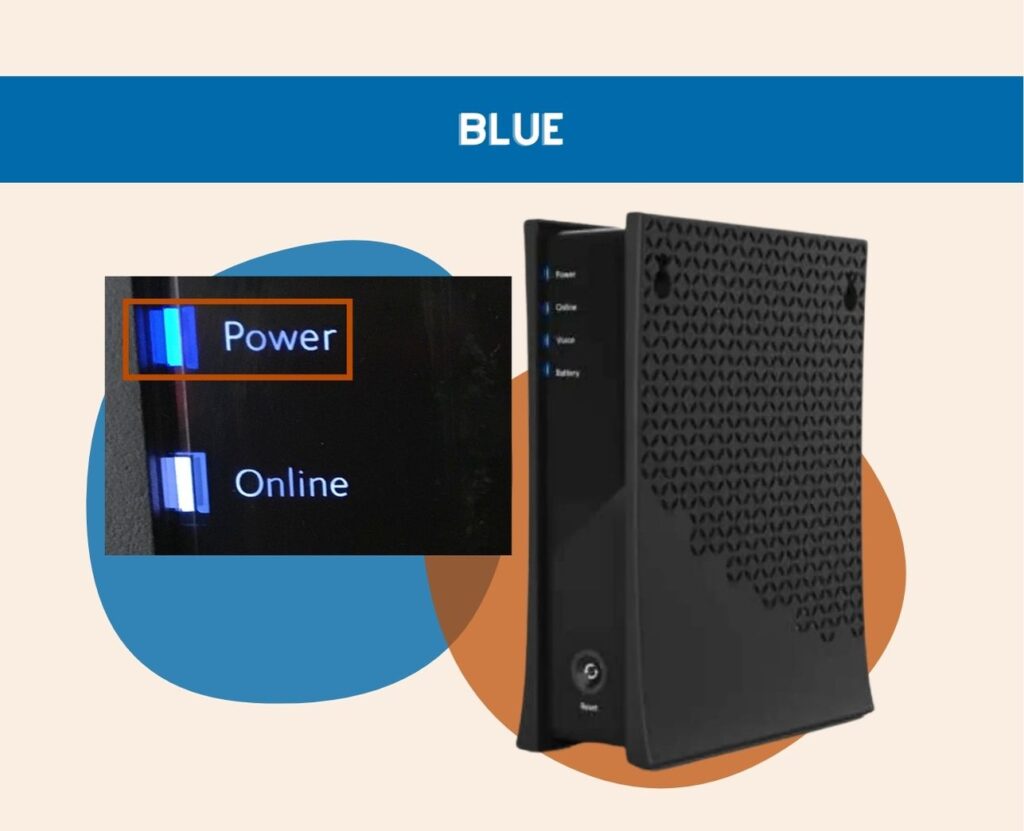
A solid or steady blue light means that your modem is working properly. It means that the modem is online and that the power is on.
A blinking blue light means your modem is trying to connect to the internet, but is somehow stuck. It means that your modem isn’t connecting properly to the ISP. You can fix it by checking for internet outage first before doing the more challenging troubleshooting steps.
White
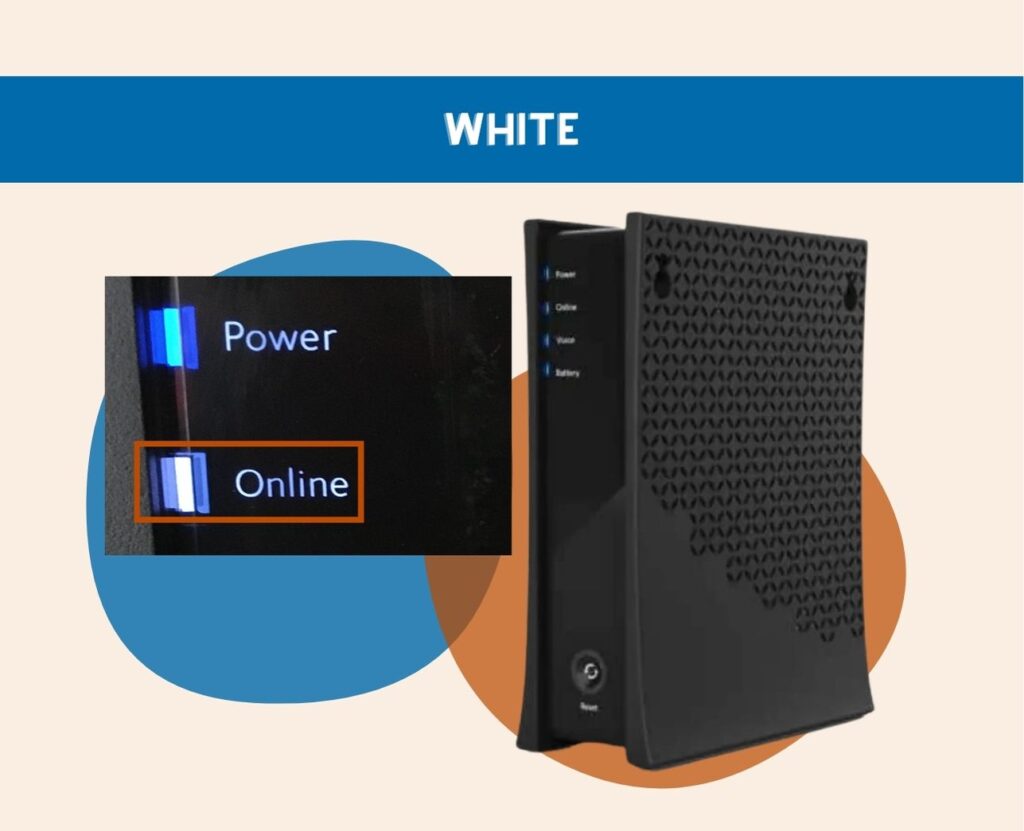
On some models, a steady connection is indicated with a solid or steady white light. It means that your modem is working just fine, and that it’s connected to the internet.
Modems with higher, faster internet connections indicate a blue light, but it shows a white light if it’s slower. You can try to run a speed test via spectrum.net to see if the speed you’re getting is matched with your current plan.
A flashing or blinking white light means that your modem is trying to connect to the internet, but it can’t. Also, if the light blinks from white to blue means that you’re having internet connection issues. You can easily fix this with simple troubleshooting steps that you can follow.
Green

A green light is usually found on older Spectrum modems. It has the same function as a blue light, which is found on newer modems. So, a steady green light means everything’s okay and working.
Red
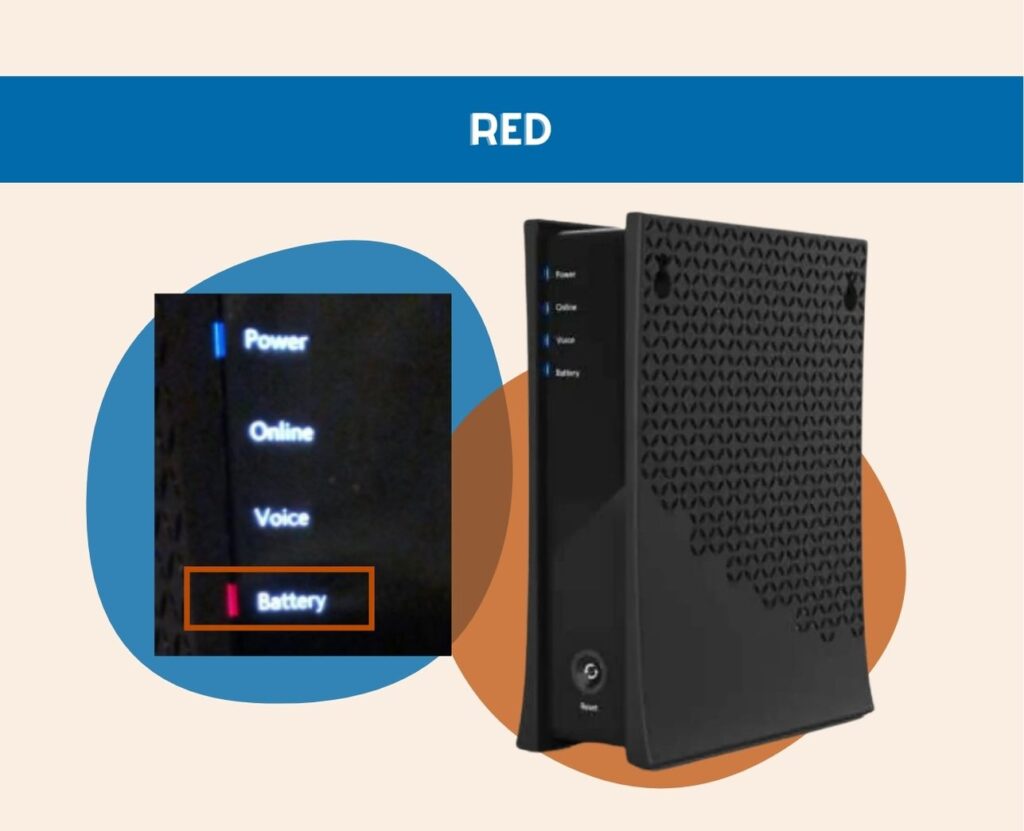
For older models of spectrum modems or routers, a red light is the opposite of green – it means you’re having connectivity issues.
A flashing red light means that your unit’s firmware needs to be updated. Meanwhile, a steady red light means that your unit may be broken or is having other problems.
Amber

An amber light means that your modem is working, but it’s not functioning as efficiently as it should be.
No color or No Lights
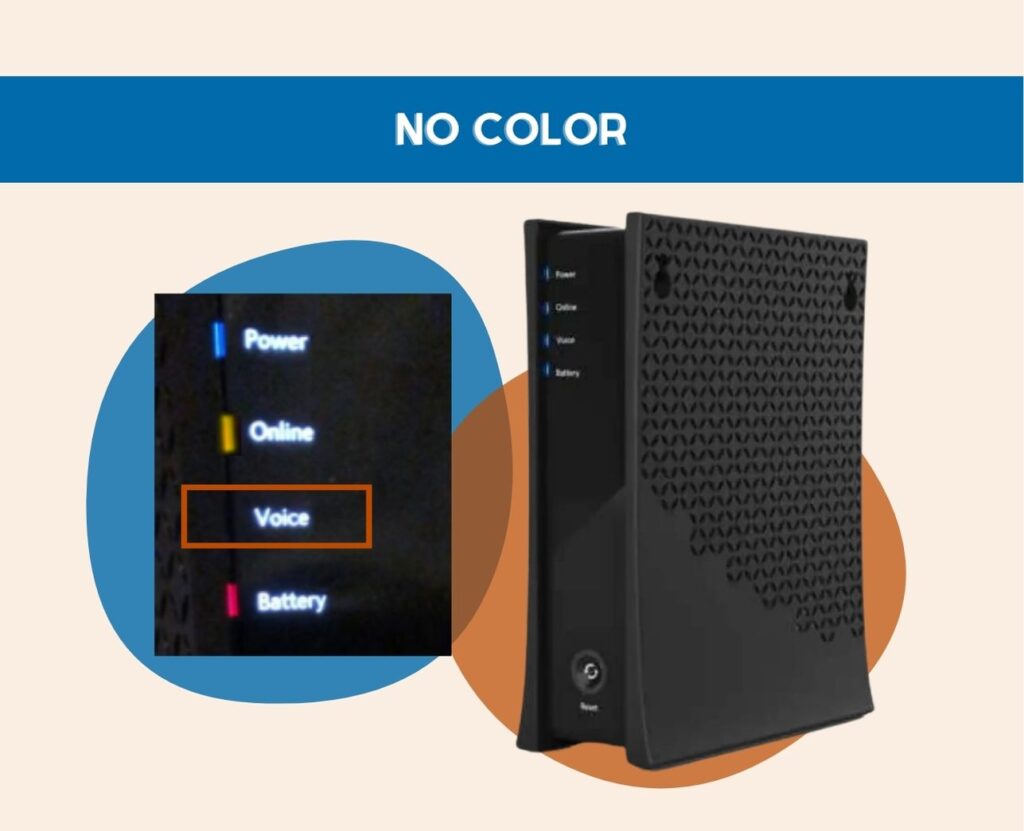
Broken Spectrum modems would still have lights on them indicating that it’s broken. So, if you don’t see any light or color at all, it means that your modem isn’t connected to a power source.
Check the power cable if it’s plugged in or damaged. If it’s plugged loosely, replug the cable to the outlet or use a power adapter.
However, if it’s damaged, I encourage you to replace the cable with the right voltage, so you can save yourself from buying an entirely new modem.
What do the lights mean on Spectrum modem?

As I’ve mentioned above, there are different lights that you’ll find on your modem’s LED panel. The LED indicator normally varies depending on your modem’s model and type, but I’ve listed out the universal lights that you’ll find on every single one.
It’s also important to note that the light labels or names may be different depending on the state or country you live in. So I added the alternative name, just in case you need it!
1. Ethernet, Link, or Act
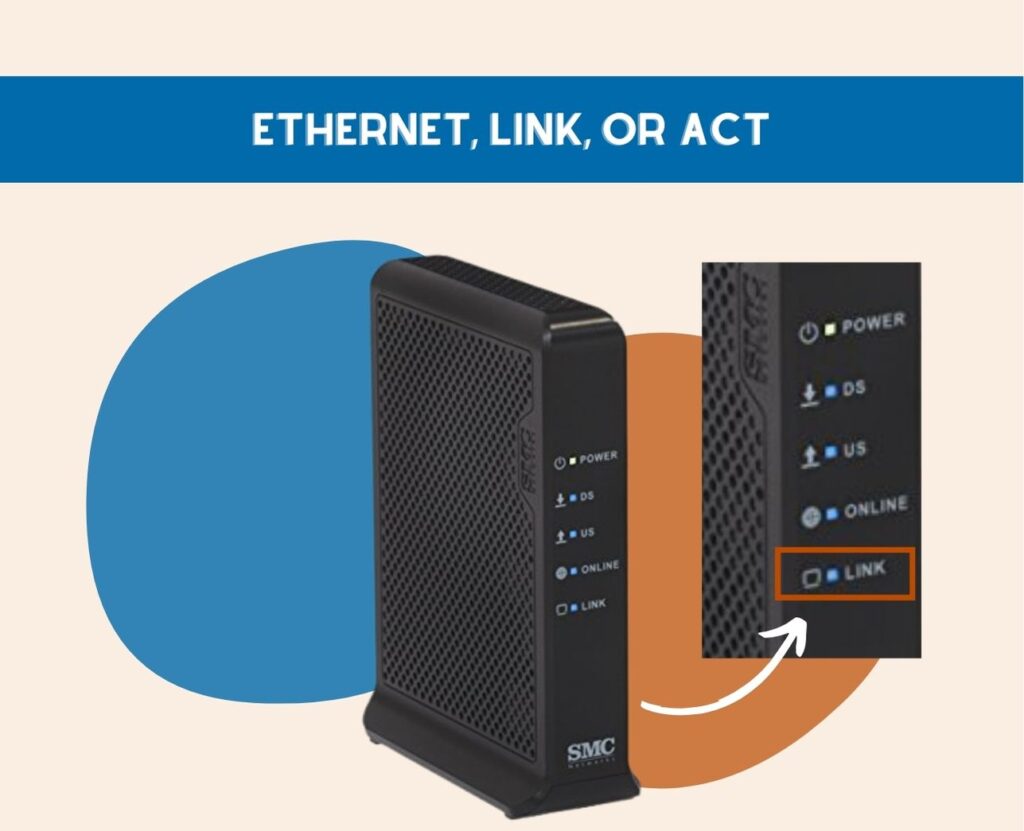
As the name suggests, the light on Ethernet, Link, or Act, indicates the status of your LAN connection. This light turns on if you connect a LAN cable from your modem to another device.
A solid, steady light means that the connection is steady and healthy. Meanwhile a flashing red, amber, or green light means that the connection hasn’t been established yet, and the device you connected via ethernet isn’t connected to the internet yet.
If the light flashes from blue to white, there may be a sudden internet interruption or outage.
How can you fix it?
I understand that seeing a different color on your modem can be alarming, but fixing it is easy! If you find your ethernet cable flashing the colors mentioned above, it’s best to do the following troubleshooting steps:
- Check for loose or damaged cables. If the cable is damaged, replace it immediately to restore your connection.
If the cable is loose, re-plug the LAN cable and make sure it fits just right.
If the device is still not connected to the internet, consider replacing the cable with a new one.
- Check for an internet outage or scheduled maintenance with your ISP. You can do this by checking the My Spectrum app.
I always have this on my phone, and it’s a life saver! I encourage you to have this on your mobile device, as it’s very user-friendly and has a lot of features that allows you to control your network.
If there is an internet outage or maintenance problem, the best thing to do is to wait until the internet is back or the maintenance is over.
2. Upstream, Send, or US
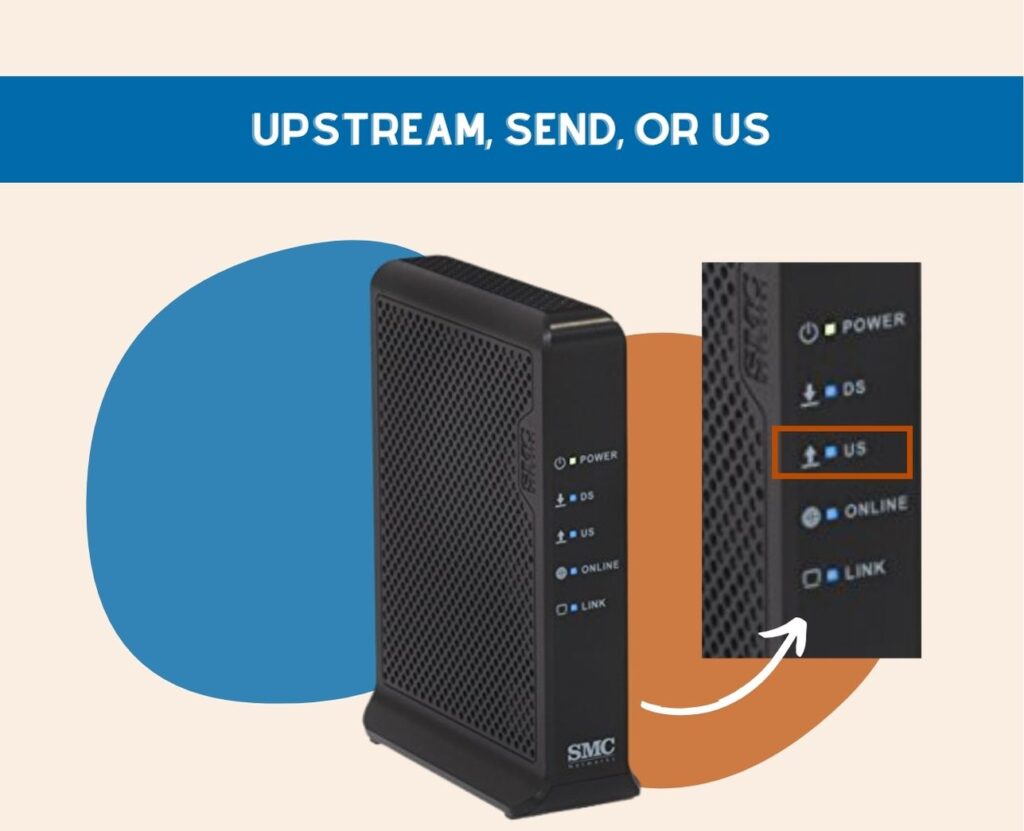
Your modem provides data streams like 16×8, 24×8, or 32×8. These numbers indicate your modem’s upstream and downstream capacity. Normally, the higher the number, the higher the uploading and downloading capacity.
If a solid light is on, it means that the internet is available, and you can send data to the connected devices. With this you can send messages, upload photos and videos, and send any data over the internet.
However, a blinking light indicates that the modem is trying to connect to the ISP, but somehow fails to do so.
How can you fix it?
If you see that the light is blinking, you can check with your internet service provider why. You can chat with a Spectrum agent or you may contact them directly via (833) 267-6094.
If you’re still under a capped or metered plan, you might have to check if you already exceeded your data limit.
3. Downstream, Receive, Sync, or DS
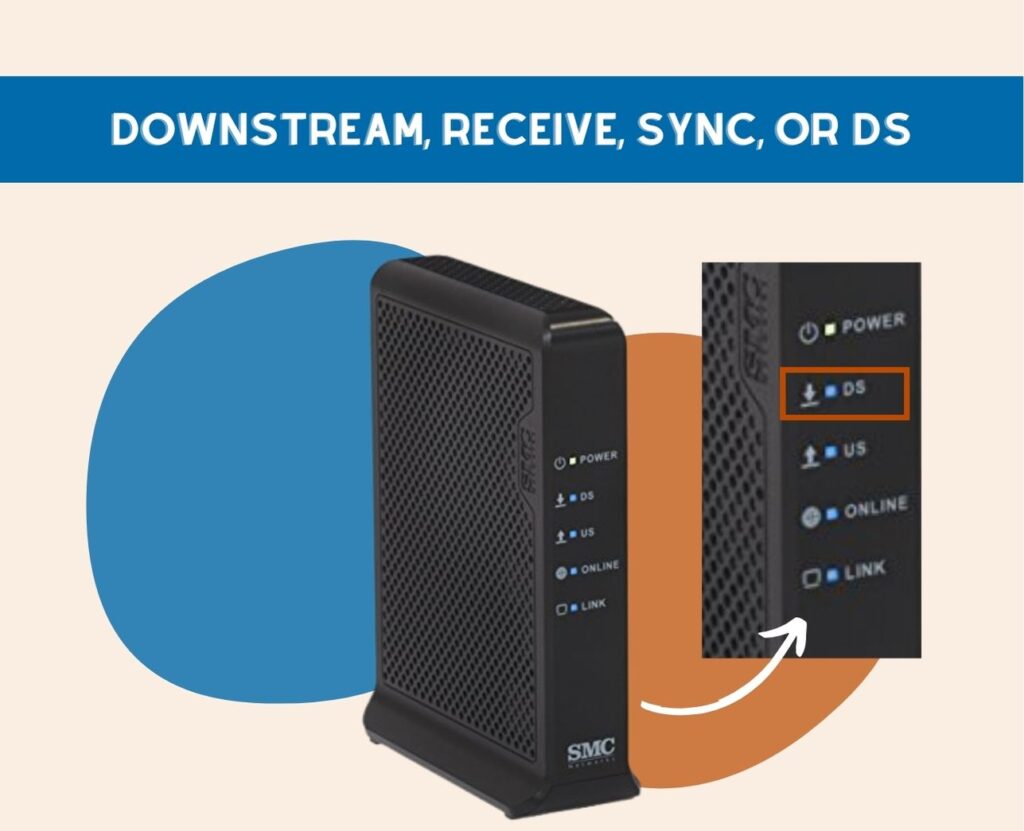
Going back to the data streams mentioned above, the same thing works with downstream channels. A solid light indicates that there is an internet connection available, and that your modem is able to receive data.
It also means that you can download files, receive messages, photos, or videos, and receive any data sent via the internet.
A flashing or blinking light means that you’re having problems with your downloading capacities.
How can you fix it?
You can fix downstream problems the same way you fix upstream issues. Check with your ISP by chatting with a Spectrum agent or by speaking with them directly via (833) 267-6094.
If you have a capped or metered plan, check if you already exceeded your data cap.
4. WiFi, Wireless, or WLAN

The WiFi light indicates the status of wireless connections and that devices connected via WiFi can properly connect to the internet.
A solid green, blue, or white light means that the WiFi is stable and in good health. A blinking green light on some modems is also an indicator of a stable WiFi connection.
But, if the light turns blinking red, it means there’s no WiFi connection available.
How can you fix it?
If you see that the light is red, you may power cycle your modem to restore it to its health. Here’s how you can do it:
- Turn off your modem via the power button or by unplugging the power cable.
- Wait for 30 seconds to 1 minute to allow the modem to take a break.
- Replug the device to the power source.
- Wait for a few minutes to let the modem finish booting up properly.
- Once the modem fully boots up, check if the red light is still on.
This always does the trick for me when my Spectrum modem blinks red. If that didn’t work for you, you may do other troubleshooting steps or you may contact your ISP for help.
5. WPS, Secure, or Push N Connect

The light on the WPS means that your modem’s wireless protected setup (WPS) is on, and is ready to pair with wireless devices nearby.
Depending on your modem’s modem, a solid light means that the WPS is on and enabled. If it’s blinking, it means it’s scanning. But, if there’s no light at all, it means that it’s off.
How can you fix it?
If the light continues to blink or if the light has been off for a while, it’s time to check if you’ve already exceeded your data cap. You may also contact your ISP for assistance.
6. Online or PC
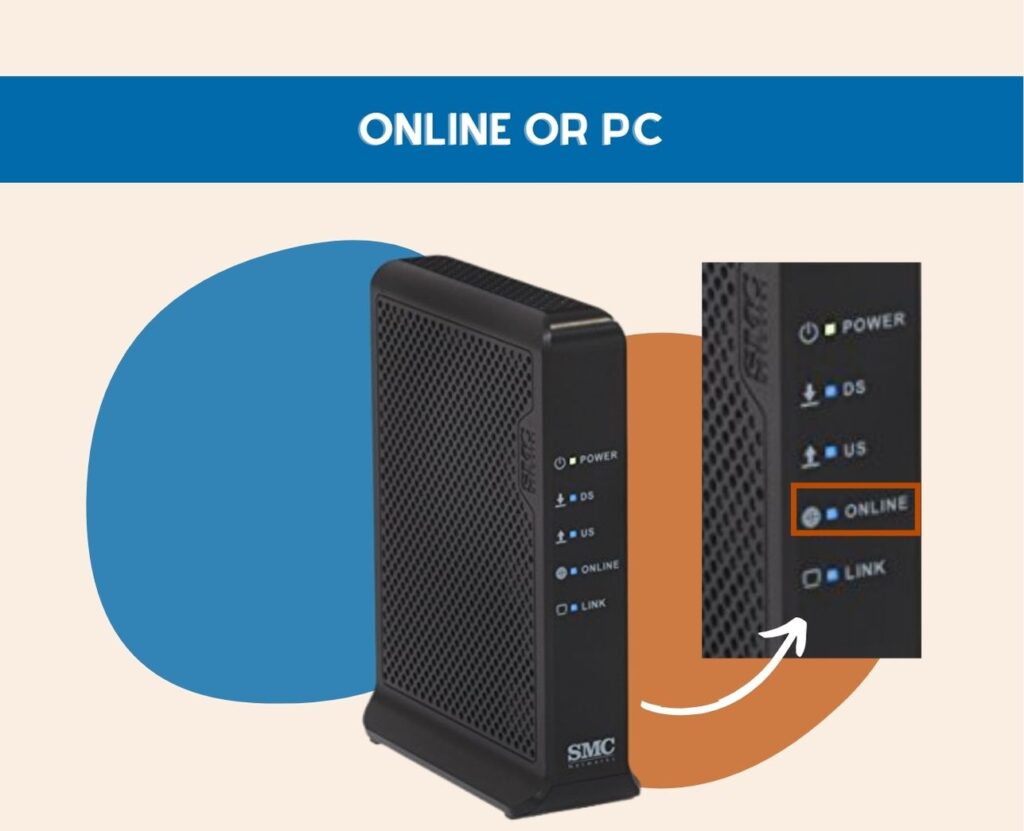
This light tells you the status of your internet connection. Once it’s on with a solid green or blue color, it means your internet service is fine and it transmits data properly.
However, if you see a blinking blue and white light on your Spectrum modem, it means that your modem is trying to connect to the internet. If it turns red, it means it failed to connect and there’s no internet connection at all.
How can you fix it?
You can try to fix this by power cycling your modem, checking for internet outage or maintenance, or checking for loose cables.
7. MoCA

The Multimedia over Coax (MoCA) light tells you that the network device is working and active. Generally, a blinking light means that it’s working properly.
If the light is off, it means MoCA is disabled. Meanwhile, if the light is amber, this means that the modem is trying to establish the connection, but once it turns red, it means the connection failed.
How can you fix it?
For issues related to MoCA, it’s best to contact your ISP via chat or call.
8. LAN or Local Area Network
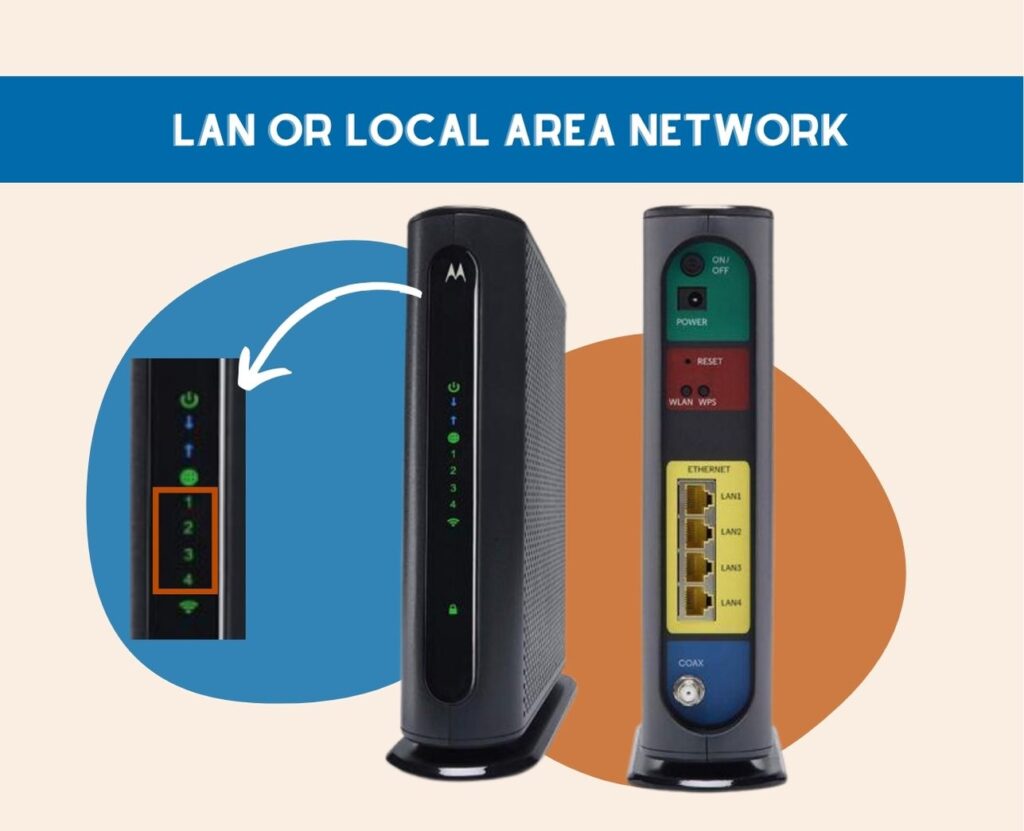
The LAN light has the same function as the ethernet light. It shows you the status of your wired connection’s status and health.
A solid green light means that your modem has a high-speed connection, probably higher than 1 Gbps. A blinking green light indicates a healthy speed with a minimum of 100 Mbps.
But if the speed drops below 100 Mbps, the light will turn yellow. Then if the connection is lost, it will turn red.
How can you fix it?
I would always fix this issue by making sure my data cap hasn’t exceeded or that there are no internet outages or any maintenance activities on the ISP’s end.
9. USB
This indicates the status of a connected USB to the modem. If the light is solid green, it means that the modem recognizes the USB and it’s connected properly.
Meanwhile a blinking green light means that the USB is transmitting, either sending or receiving data. However, a red light indicates that the USB isn’t working properly or isn’t transmitting data.
If a USB isn’t plugged into the modem, this would be off. So, you shouldn’t be worried about it!
How can you fix it?
Consider replacing the USB you plugged into the modem and check if the red light is still visible. If the red light is still there, it may indicate that the USB port is damaged. You may contact your ISP for a possible replacement.
What do the lights on my Spectrum Voice Modem mean?
In case you own a Spectrum voice modem you’ll see 3 additional lights that are only found in this model.
Power Indicator
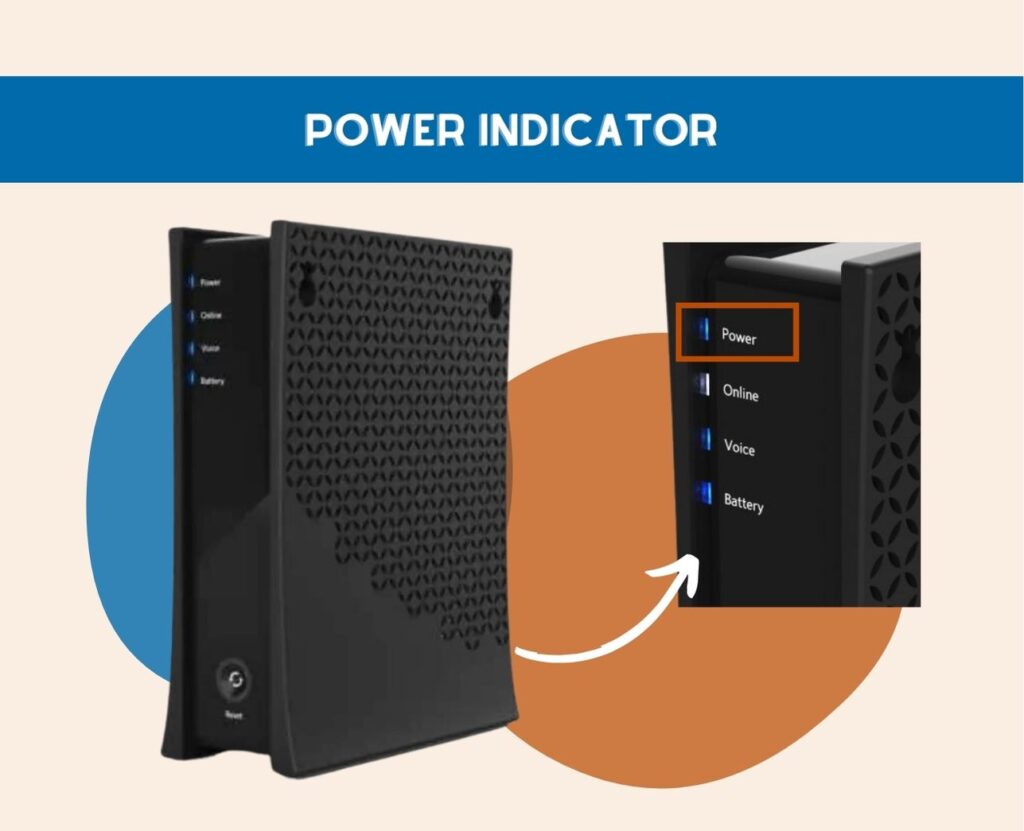
Of course, this light indicates that your modem is connected to a power source. A blinking light means that startup diagnostics is in place.
It should stabilize after a few seconds and your modem should work just fine.
Telephone Indicator or Voice (1 or 2)
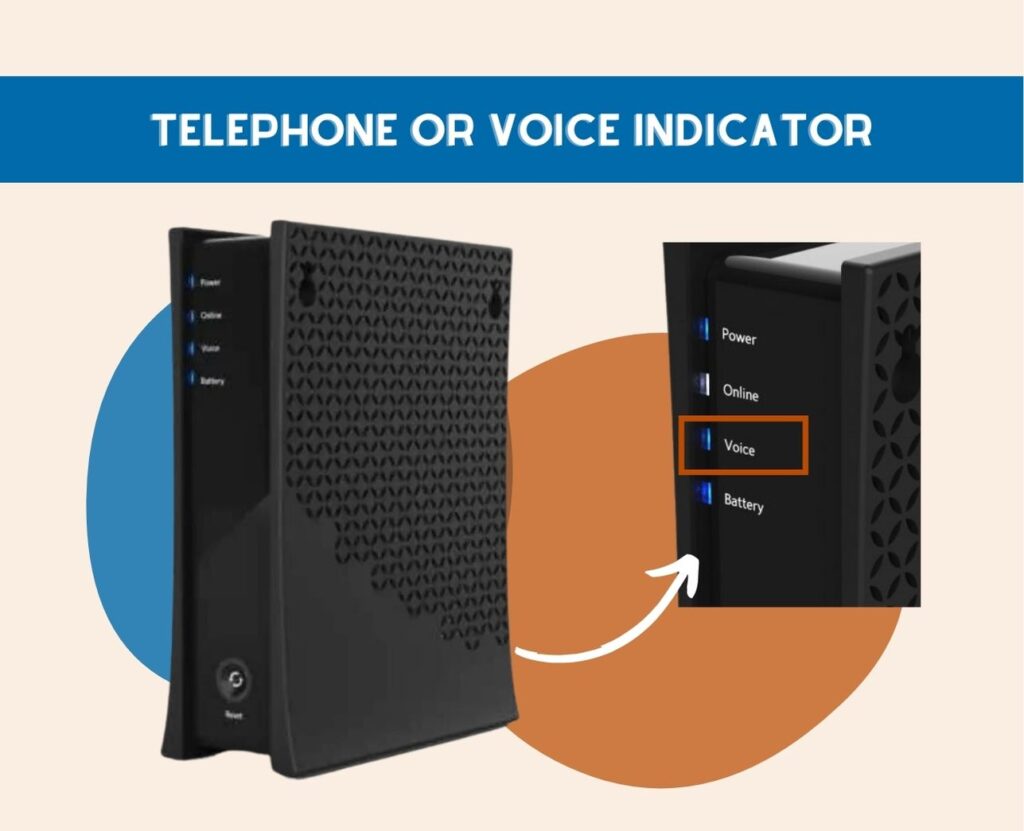
The telephone indicator on a Spectrum voice modem shows you the quality of the voice services provided by your ISP. A steady light means that you have active voice access and that you have a connected handset.
But if the light blinks, it means that the phone is disconnected or the RJ11 cable isn’t properly plugged in. In this case, it’s best to see if all cables are plugged in securely and that VolP services are active.
Battery Indicator
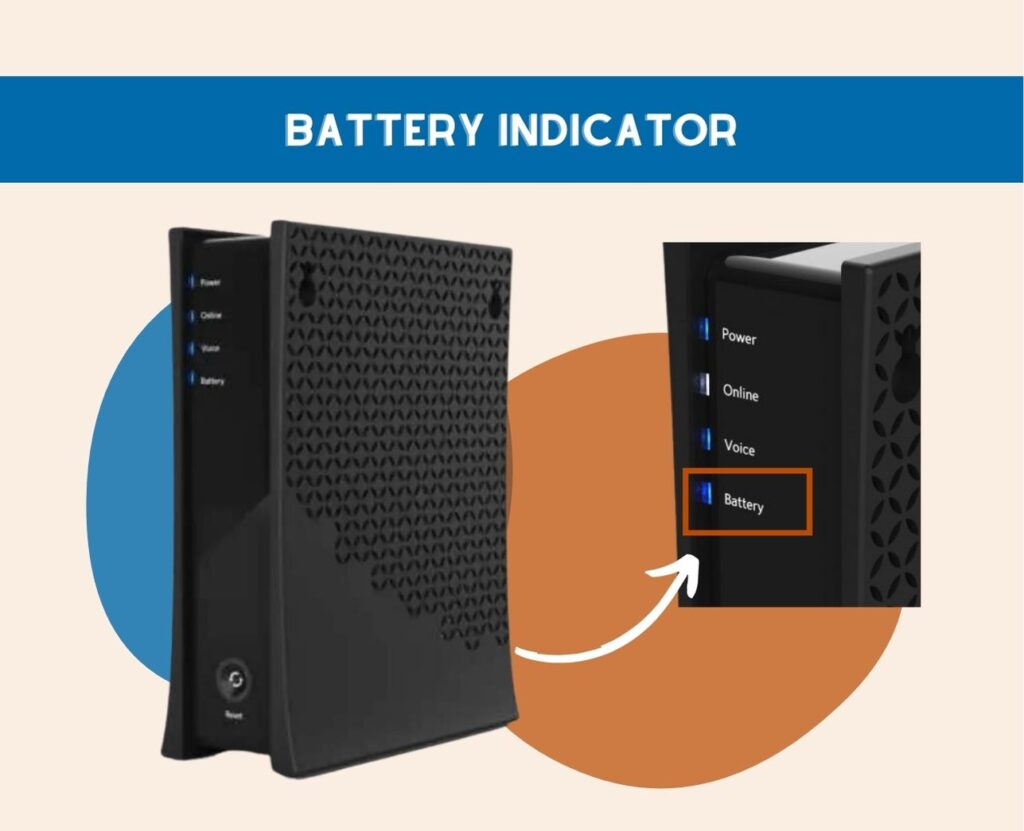
This light tells you about your modem’s battery condition. A solid green light means that the battery is still at a pretty good percentage and is working properly.
Meanwhile, a blinking light means that the battery is faulty or already almost empty. If you see this, it’s time to replace your batteries with a new one.
Conclusion
It’s important to know what each Spectrum modem lights mean, so you don’t have to panic in case you see something unusual. Just remember what each color means and which light indicator they appear in, and you should be able to perform troubleshooting steps easily.
I was like you when I first got my modem, so I totally understand you! I hope this helped you to understand your modem a lot better.
Related Article







