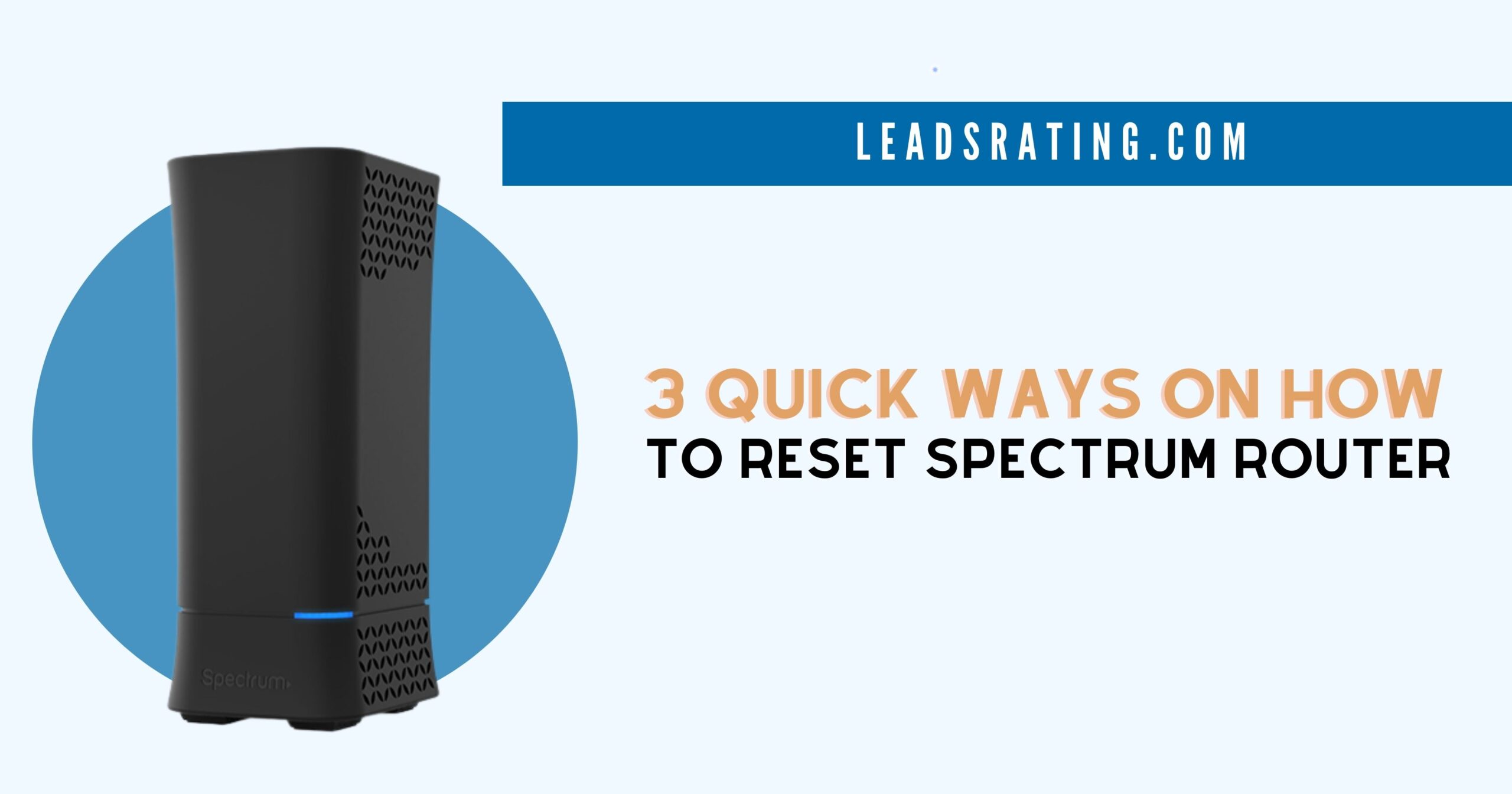3 Quick Ways on How to Reset Spectrum Router: Complete Guide in 2023
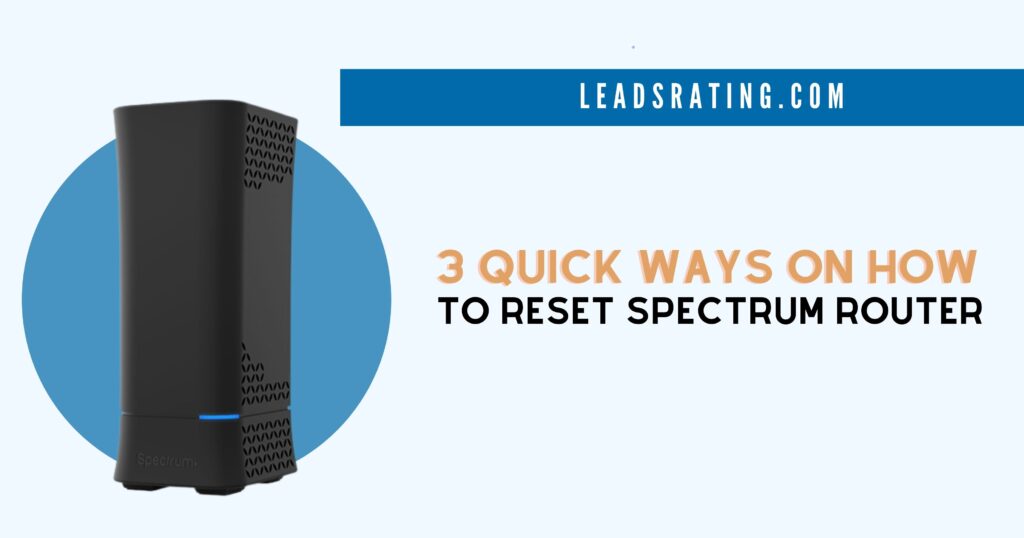
Spectrum routers are powerful devices that allow us to connect to our home or office’s network. But like almost every electronic device, they can occasionally run into issues and need resetting.
I’ve sat with my slow unit for a while and figured out all the ways on how to reset Spectrum router. You can reset your router in 3 ways: online via admin portal, using the My Spectrum app, and via manual reset.
If you’re having internet connectivity problems with your Spectrum unit, learning how to reset it can be a valuable skill. I’ll guide you through the method and we’ll even start with easy-to-follow steps. Let’s get to it!
Table of Contents
Things to Do Before You Reset Your Spectrum Router
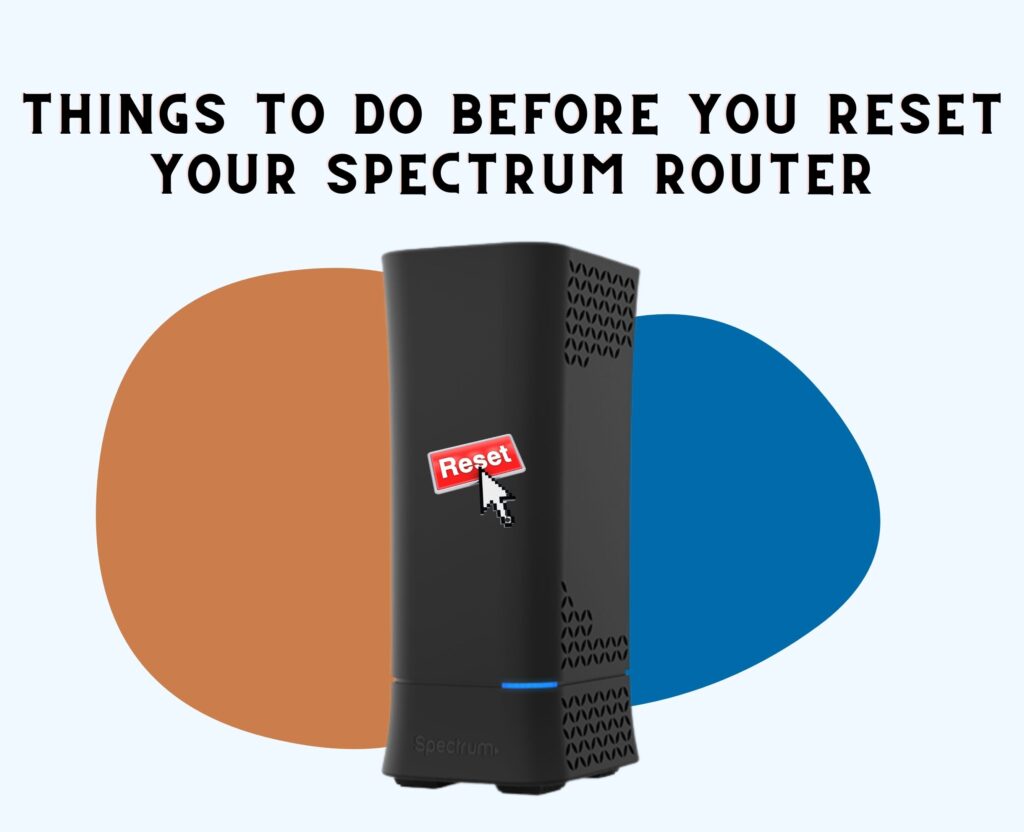
Resetting your router is normally the last troubleshooting step whenever you’re encountering issues with your device. But since you’re here, I believe you’re ready.
But, just in case you haven’t tried anything yet, and your Spectrum modem is flashing blue and white lights, is showing different colors, or is slowing down, you can explore other troubleshooting options on how to fix it. You can try the following:
- Check for internet maintenance or outage.
- See if there are any loose or damaged power cords and cables.
- Observe if the router is overheating or overloaded.
- Check if the firmware is up to date.
If none of the troubleshooting steps worked, you can already scroll on and let’s go through the reset methods together!
What happens if I reset my Spectrum router?
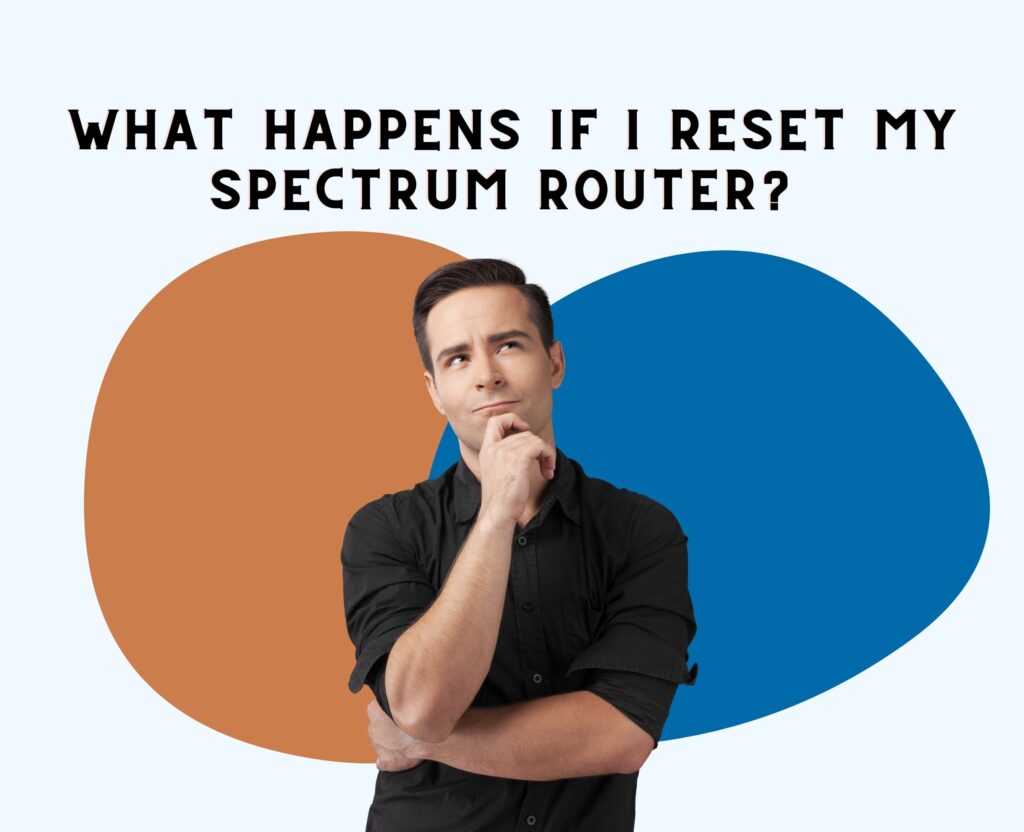
Resetting your Spectrum router can have a lot of effects on your internet connection at home. Whether it’s just for troubleshooting purposes or for completely erasing data, knowing what happens to your device will help you to decide what to do.
When you factory reset your Spectrum device, it restores the device back to its original factory default settings.
This means that any customizations or changes you have made will be erased. It includes passwords, network configurations, and even parental settings.
How to Reset Spectrum Router: 3 Quick Methods
Resetting your Spectrum router can solve almost all connectivity issues. Even if you forgot your password or you lost access to your network settings, you can fix it in a jiffy.
This also comes in handy if you’re planning to sell or return your device and you need to erase all personal data.
I always like to reset my router manually, as it doesn’t require any other tools or device other than the unit itself. But, let’s go through other methods first!
Reset Spectrum Router Online via Admin Portal
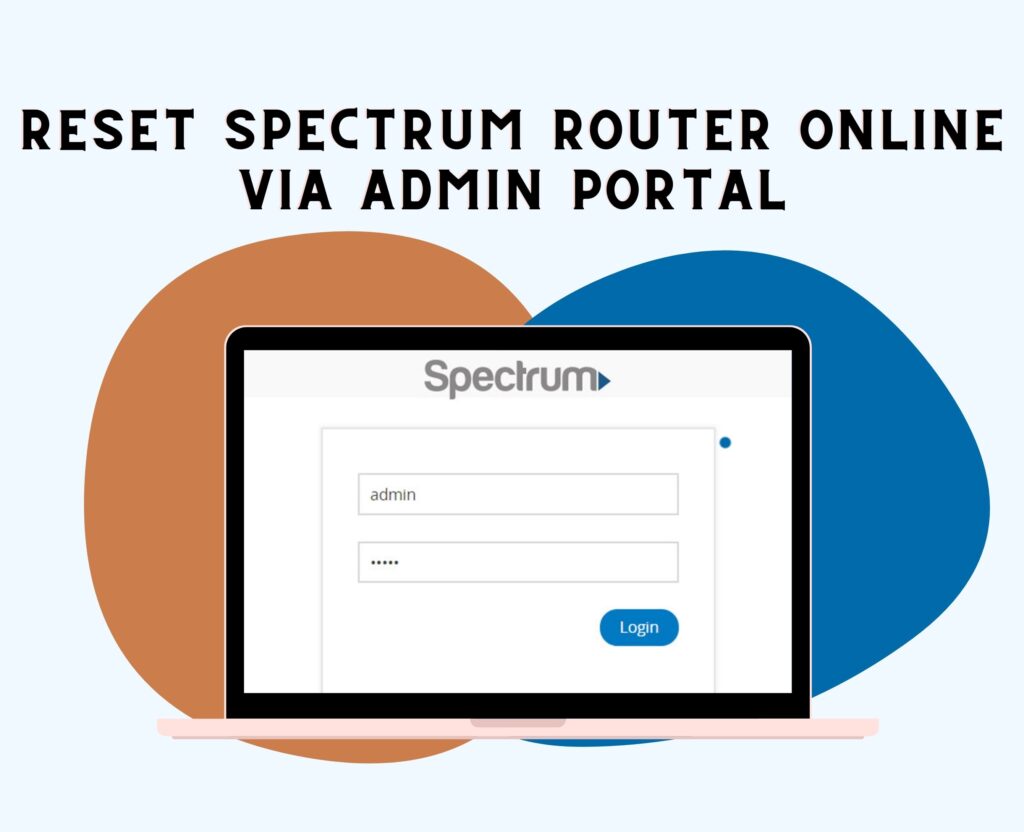
One of the methods in resetting your router is via the GUI or admin portal. For this method, you need to open your computer or your mobile device to access the platform.
Here’s what you need to do:
- Open Google Chrome, Safari, or any browser that you prefer.
- Enter spectrum.net on the search bar and hit enter.
- Login using your account credentials on Spectrum. If you haven’t changed the account details yet, you may use the following default credentials below:
- Username: admin
- Password: password
- Tap or click “Sign In.”
- Look for “Services & Equipment” in the interface.
- Click or tap on “WiFi Router.”
- Click “Reset Equipment.”
- The portal will confirm if you’re ready to proceed. Just click “Reset Router” again to confirm your action.
- Wait for the resetting process to complete. You’ll know this when the LED light stabilizes or is a solid blue or white color.
Once the reset is complete, you can start to reconfigure your network settings and add devices to the internet again.
If you’re planning to dispose of a unit, or you’re planning to return it, no one should be able to access your information through it.
If this method is time consuming for you, you can try resetting your Spectrum router though the My Spectrum app instead. Check out how you can do it below.
Reset Spectrum Router via My Spectrum App
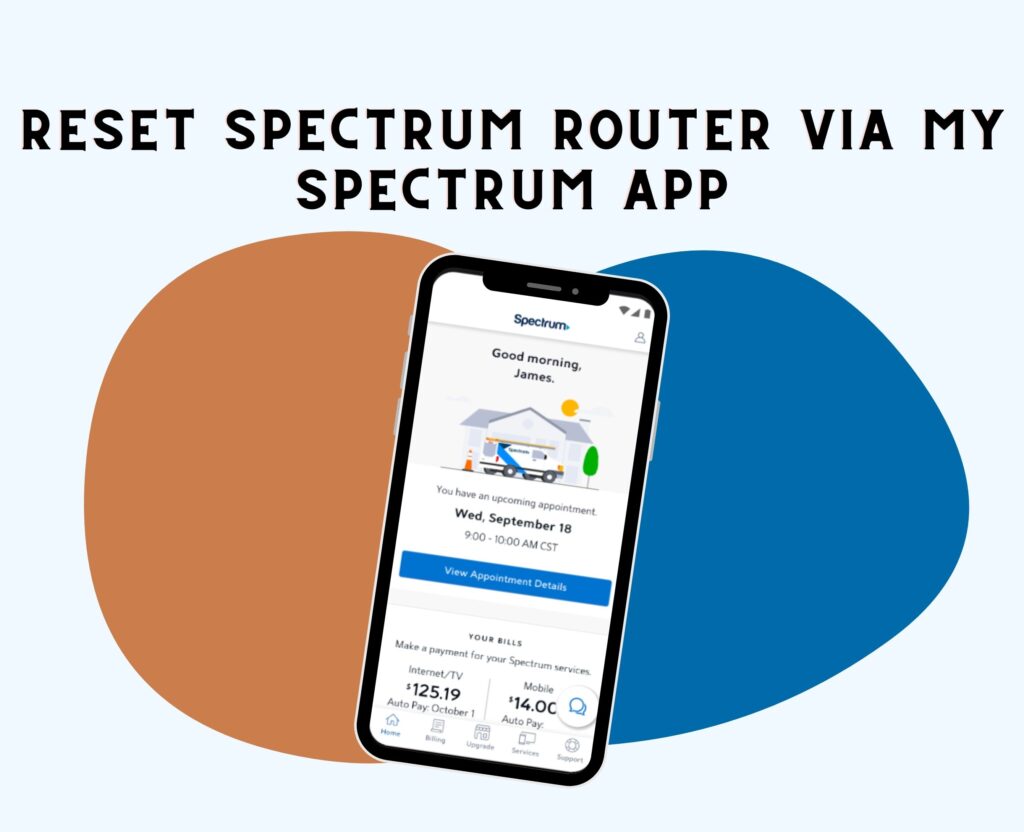
This method is one of the easiest ways to reset your device. It’s incredibly helpful if you have to do it remotely, or if you’re away from your actual unit.
Here’s how you can do it:
- Download the My Spectrum app on Google Play Store (for android users) or App Store (for iOS users) if you don’t have it yet. Once downloaded, launch the app on your mobile phone.
- Login using your Spectrum account credentials. You may enter the default account details if you haven’t changed it before (see Step 3 on the method above).
Did you change your account details and forgot what it was? Scroll down to see how to retrieve your Spectrum username or to reset your password.
- Find the “Services” tab and tap.
- Look for “Advanced WiFi Settings” then tap “Factory Settings.”
- Wait for a few minutes until the unit completes the reset process.
Once done, you can reconnect devices to the WiFi again, and you can customize network settings using the app, too.
Reset Spectrum Router Manually

This is my most favorite method because I don’t have to set up any account or type in any info anywhere. All you’ll need for this method is a pin, paperclip, or a stick that’s thin enough to fit inside the reset button.
Here’s how you can reset your it manually:
- Pick up your router and look for the reset button at the back of the device.
- Use the pin, paperclip, or stick to press the button.
- Insert and hold for at least 30 seconds.
- Wait for at least 5 minutes for the unit to fully reset. Once the lights stabilize into a solid blue, white, or green color, your unit is now ready for use again!
What to do if the reset didn’t work?
If the reset and other troubleshooting steps didn’t work, it could be that the device is now faulty. For this, it’s now time to call Spectrum customer service. If you’re lucky, you can have it replaced!
Spectrum has 24/7 tech support that can help you out with your device. You can chat with them or call them directly at (833) 267-6094.
Friendly reminder that the person at the end of the line is also human. While I understand that a faulty router is frustrating, let’s do our best to be kind to the representatives. I’m sure they’re doing their best to offer the right help and support to solve the issue.
How do I retrieve my username?
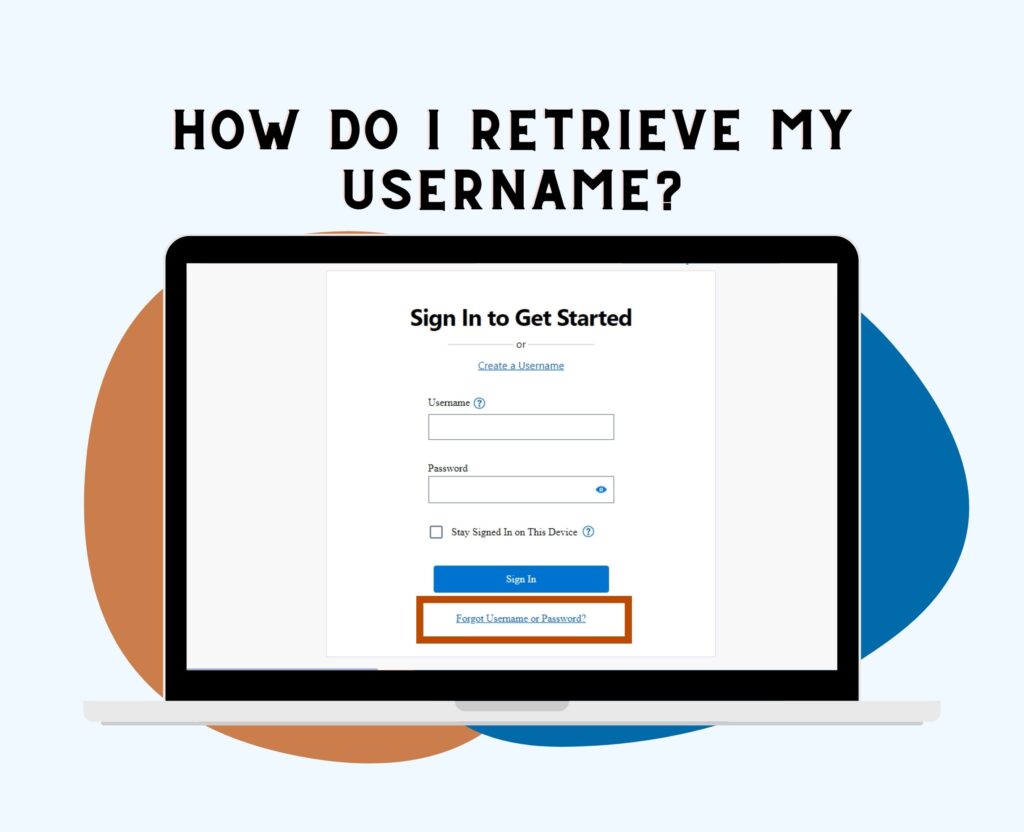
Are you stuck on methods 1 and 2 because you forgot your password and username? That’s okay! Everyone’s been there before.
Don’t worry! I can help you retrieve your username and change your Spectrum password. Check out how to do it below.
Retrieve Spectrum username and password
In order to get your Spectrum username and password, you need to open your computer or mobile device. If you’re all good, follow the instructions below.
- Open Google Chrome, Safari, or any other browser.
- Go to the Spectrum.net sign in page.
- Click or tap “Forgot Username or Password?” under the Sign In button.
- Choose what you want to retrieve and enter the information needed.
- Just follow the prompts that will appear on your screen.
- Enter the required information.
Once you enter the information needed, you have to confirm your account using your username and ZIP code, mobile number, or email address.
Confirm account via username and ZIP code
- Choose “Username and ZIP Code” from the options.
- Confirm that you’re not a robot by accomplishing the CAPTCHA.
- Wait for the verification code sent via text, email, or call.
- Type the verification code, then choose whether to sign in or reset your password.
Confirm account via mobile number
- Choose “Phone Number” from the list.
- Enter your mobile phone number.
- Confirm that you’re not a robot via CAPTCHA.
- Verify your identity and wait for the verification code that will be sent via text, email, or call.
- Enter the verification code, then select whether to sign in or reset password.
Confirm account via email
- Select “Email Address” from the list of options.
- Put your email address on the field.
- Verify that you’re not a robot.
- Wait for the code that will be sent via text, email, or phone call.
- Enter the code and choose to sign in or reset your Spectrum password.
How can I maintain my router?
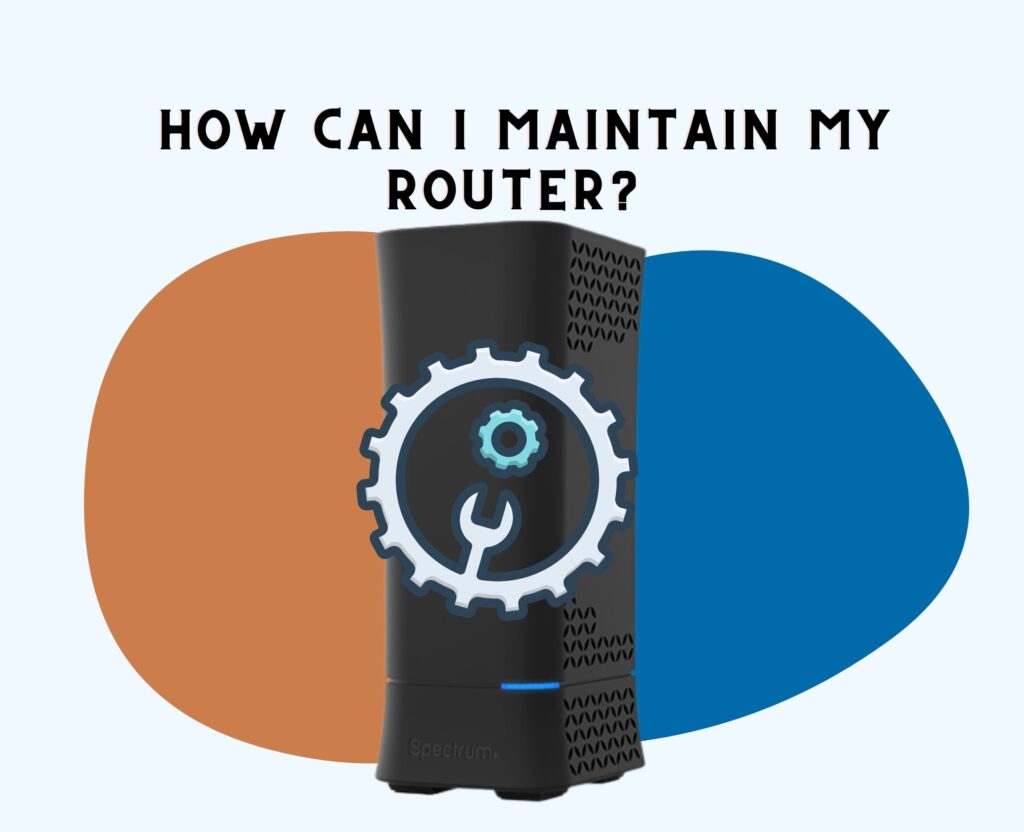
Maintaining our Spectrum router is essential to make sure that we always have a reliable and efficient internet connection.
By taking a few extra steps, we can keep our device in good condition and avoid any potential issues. Here are some tips on how to maintain your Spectrum device:
Keep your router in a cool, well-ventilated area
Exposing your unit to heat for a long time can affect the performance of your router. So, make sure to place it in a well-ventilated location, keep it away from direct sunlight or any heat-emitting devices.
It’s best to place it at least 3 feet above the ground and on furniture where nothing will block the device’s airflow.
This will prevent your device from overheating and make sure that it’s always at optimal performance.
Update your device’s firmware regularly
Spectrum regularly releases firmware updates for their routers. These firmware updates aim to improve functionality, security, and performance.
So, if you notice that your unit is slowing down or is flashing blue and white lights, it may be time for a firmware update. These can be caused by a buggy firmware installed in your unit.
You can check for updates regularly on the Spectrum website, and install them as soon as they’re available.
This will help you to maintain a secure and stable internet connection at home.
Keep your network secure
Protect your network from unauthorized access at all times! To do this, you can set a strong password. Then, make sure to change it from time to time, or at least once every 2 months.
Additionally, you can enable network encryption (WPA2 is recommended) to safeguard your connection from potential hackers.
Routers and mesh devices with parental controls also have an extra layer of security, which you can use to your advantage.
Clean and dust it regularly
Your Spectrum router can accumulate dust, which clogs the air vents and eventually causes it to overheat.
You can use a soft cloth or compressed air to gently clean the device and remove any dust. This should be done regularly to keep the device’s optimal airflow and prevent potential issues.
Avoid overloading
Using your router beyond its maximum capacity is a big no-no. Having a lot of devices connected to your unit can affect its performance.
So, to avoid this, it’s best to monitor the number of devices connected. Another option is, you can upgrade to a new router that’s within budget and that’s compatible with your Spectrum subscription.
Restart Your Router Regularly
Restarting your router can help you to fix minor connectivity issues and refresh its settings. It’s best to restart your Spectrum router once every few weeks to keep it running smoothly.
Conclusion
In conclusion, resetting your Spectrum router can be an effective solution for network issues or if you want to start fresh with your router’s settings.
However, it’s important to be aware of the consequences, such as the loss of customizations and the need to reconnect devices.
It’s important to remember that if you continue to experience issues with your Spectrum router even after resetting it, it’s recommended to contact Spectrum support for further assistance. They have dedicated technical experts who can troubleshoot and resolve any complex router-related problems you may be facing.
Related Article