Spectrum Internet Slow: What To Do To Fix It?
Spectrum Internet Slow? A slow Spectrum internet connection can be caused by data overuse, congested WiFi networks, network outage, or routine maintenance.

I’m a busy person and I hate wasting time. The last time my internet slowed down, I was lost over 40 minutes a day of productivity!
If you lose over 40 minutes a day because of a slow internet connection, that totals 21 wasted days per year. Hence, it’s safe to say that having a fast, reliable internet connection gives you an advantage. So, let’s look at how to improve your internet speeds!
Restarting or power cycling your modem and the WiFi router is the easiest approach to fix Spectrum internet slow speeds. If that doesn’t work, you’ll have to do some Spectrum internet and equipment troubleshooting to fix it.
Now, it’s important to distinguish between no internet and slow internet. This guide is for a slow connection.
If your Spectrum modem light is blinking blue & white, it is most likely not connected to the internet at all. Rather, it’s currently trying to connect to the internet.
There’s a great article on how to troubleshoot a Spectrum router that’s blinking blue and white over on ApprovedModems.org if you have that issue.
Otherwise, read on to troubleshoot your slow connection.
Before trying the troubleshooting methods, compare your internet speed to the speeds your plan advertises.
Table of Contents
- How to Check the Cause of Your Spectrum Internet Slow Speeds
- What to Do About My Spectrum Internet Slow Speeds
- The Bottom Line
How to Check the Cause of Your Spectrum Internet Slow Speeds
Check the Rates Against Your Current Package
Compare your internet speed to the advertised speeds for your plan and if you want the most accurate results, connect an Ethernet cable to your device.
Visit Spectrum’s speed test portal or any third-party tool to check your connection speeds. Once you know your internet speed numbers, you’ll want to compare them to your contract with Charter Spectrum.
- When the upload and download speed is slower than your plan’s normal internet speed: The slow speed may be caused by Spectrum’s internet connection being slow.
- When the upload speed is normal, but the download speed is less: This problem may be caused by bandwidth restriction, network congestion, local outage, or some hardware issues.
- If the download speed is normal, but the upload speed is too slow: Slow speeds are related to hardware or ONT-related issues.
- Ping rate is up to or under 50ms: This speed is appropriate for streaming and online gaming.
- Ping rate is 100-150 ms: The problem may be caused by jitter or latency affecting your connection.
What to Do About My Spectrum Internet Slow Speeds
Clear your Browser Cache.
Your browser stores information from the websites you visit in what’s called a cache. However, pesky data and glitches sneak into the cache and cause problems.
Clearing your browser cache helps to improve your internet speed by freeing up space and removing any temporary files.
Your browser has a function that will clear out the cache, refreshing your browser with a clean slate and the following steps will guide you on how to do it.
Step-by-step on How to Clear your Browser Cache in Google Chrome
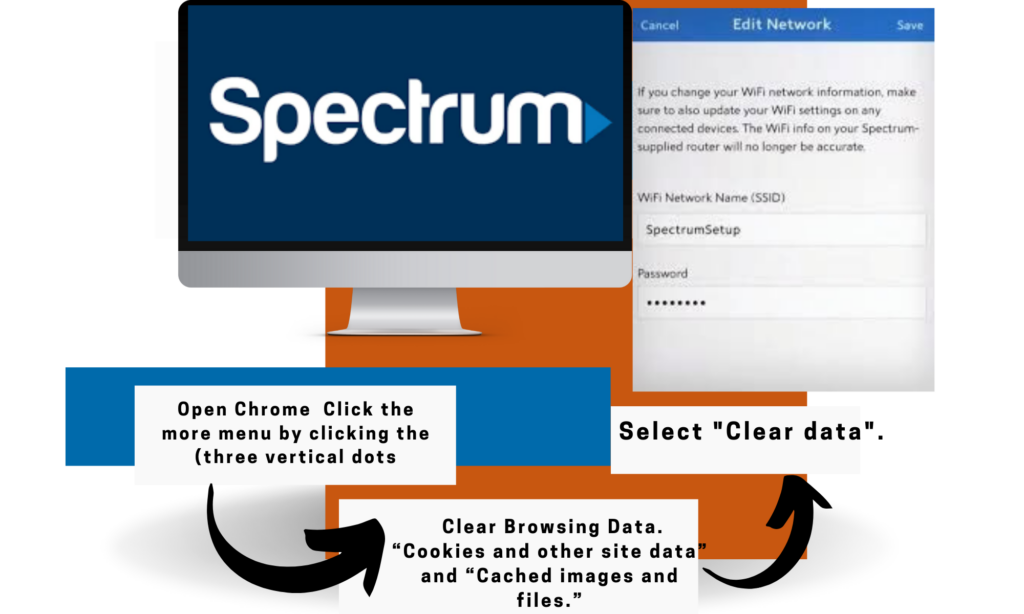
- Step 1: Open Chrome. Click the more menu by clicking the three vertical dots in the upper-right corner.
- Step 2: Select More Tools.
- Step 3: Select Clear Browsing Data.
- Step 4: Check the boxes next to “Cookies and other site data” and “Cached images and files.”
- Step 5: Select Clear data.
Clear out Background Applications
As more and more applications have moved to the cloud, the amount of bandwidth required has also increased. However, this results in Spectrum internet slow speeds.
Applications and programs running in the background consume a lot of power and bog down your internet speed.
If you have opened several tabs on your internet browser and are simultaneously working on three or more applications, you will experience slower internet speeds.
You may face yourself in a situation where your messages are delivered slowly, social media posts are being uploaded longer, and email attachments are not being sent.
To solve this problem, you can start prioritizing and working on one application at a time. Close all other applications when you try to send a message via the messaging app, upload an attachment, or load a website.
Switching Off VPN
Virtual Private Network (VPN) slows down your upload speed because the internet traffic goes through the VPN server instead of directly going to the internet service provider and thus, this additional step in the process decreases the upload speed.
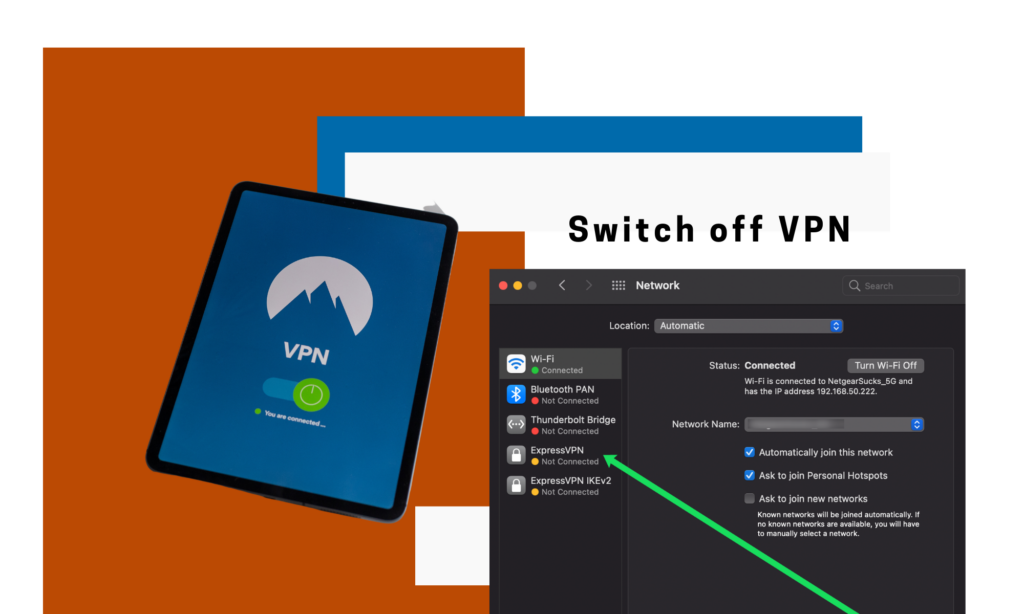
Keep your VPN switched off when it is unnecessary to avoid increased upload times and high latency. You should also check for other extensions and plug-ins on your browser that might be causing Spectrum internet slow speeds, such as ad-blockers and Grammarly.
Disable Browser Bottleneck (if any)
Your browser could have add-ons and plug-in features that are consuming bandwidth. It might also have security features that scan pages for safety before loading.
- To disable unnecessary add-ons in Internet Explorer
- Go to the Tools menu
- Click “Manage add-ons.” (For Google Chrome users, you can disable add-ons can by navigating through “Settings”.)
If you go through the process of disabling add-ons and are still browsing at a snail’s pace, your modem may be the problem. Read on to find out how you can fix and get consistent performance using some other couple of options!
Restart Your Modem/Router
Routers and modems will store network information as short-term memory (cache). In some instances, they may accidentally store an error. This could be the cause of your Spectrum internet slow speeds and dropped internet connections that you are experiencing.
You’ll need to manually reboot your devices to wipe your cache to fix this issue and you can begin by unplugging your router from the power source. Wait a few seconds, and plug it back in.
This should refresh and improve your connection. Do a quick internet speed test to see if you have faster internet speeds.
Relocate The Router
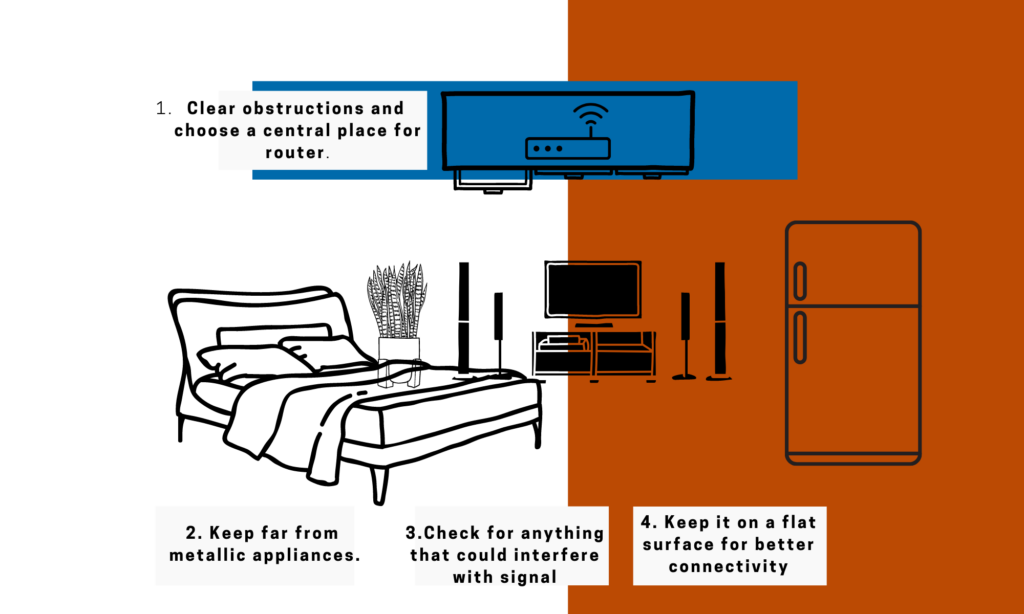
Physical objects, metals, or electrical appliances interfere with the wireless connections and weaken or block them. Getting the WiFi router placement right dramatically improves quality signals and speed.
Steps on How To Relocate Your Router:
- Make sure that your router is not placed or situated in a corner near metallic appliances. Such examples are the microwave oven, refrigerator, or on a metallic surface.
- Check for interference and ensure no other devices, such as baby monitors or cordless phones, could interfere with your signal.
- Clear the obstructions around the router for better connectivity.
- Ensure your router is placed in a central location with strong signals for equal distribution.
- Keep it on a flat surface than the wall for better connectivity.
Change the Frequency Band and Allocate
Allocating bandwidth to devices can improve internet connection by optimizing network resources and ensuring each device can run at its full capability. However, you must keep in mind that certain routers have a limit on the number of connected devices.
You can download the My Spectrum app on the AppStore to manage your connected devices.
Reset Network Settings
If you’ve tried all other troubleshooting methods, resetting your device can fix it. Most software problems can be fixed by returning the device to its factory settings.
Note that your current settings, login, and password will be deleted. After you’ve reset your WiFi router to its original settings, you’ll need to set it up again.
Steps on How to Reset Network Settings:
On App:
- Access the “General” option under your device’s settings.
- Look for the “Reset” option and tap on “Reset Network Settings.” Once completed, take a speed test to notice the difference.
Manual:
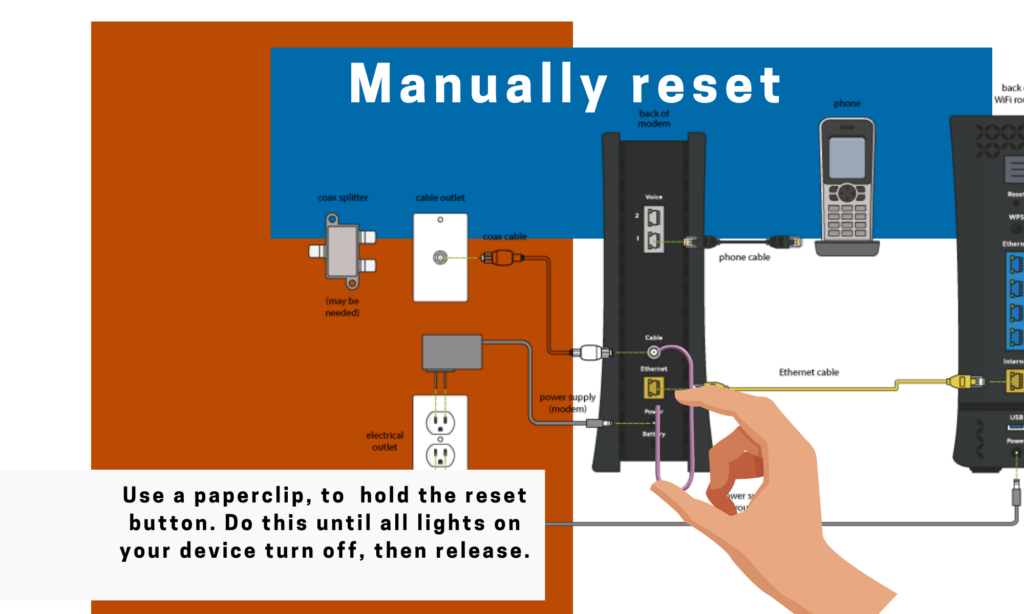
- Using a paperclip, manually press and hold the reset button. Do this until all lights on your device turn off, then release.
- Wait until all lights on your router or modem appear.
After resetting, test your internet speed to see if there’s an improvement with the Spectrum internet slow speeds.
Contact customer service
If you implement all these tips and your internet speed is still not within acceptable performance, consider contacting their customer service. Your customer service will aid in providing robust, reliable connections.
Furthermore, your internet provider may also give you alternative solutions by offering the latest modem, router, better internet plans, and 24/7 support.
The Bottom Line
There are several potential causes for the poor internet signal connection provided by Spectrum, including excessive data use, crowded WiFi networks, an outage in the network, or periodic maintenance.
These troubleshooting tips can improve your Spectrum router’s performance and help you enjoy the internet with faster speeds and, a more reliable connection.
You can also shop for a new router if you want to significantly speed up your internet connection. We wrote a full article on that for you.
Or you can check out our top pick for a new router below, the NETGEAR Nighthawk WiFi 6E Router.







