5 Reasons Why Your Spectrum Internet Keeps Dropping & How to Easily Fix It
If you’re like me and you rely on the internet for almost everything — work, entertainment, study, or delivery, an unstable connection is super frustrating. Whether you believe it or not, poor, unstable internet connections actually affect businesses and even students.
So, if your Spectrum internet keeps dropping, what should you do? Luckily, you can fix this without calling tech support!
In this article, I’ll guide you through the causes of your unstable connection and show you how you can fix it. If you’re ready, read on!
Table of Contents
Why Does My Spectrum Internet Keep Dropping?
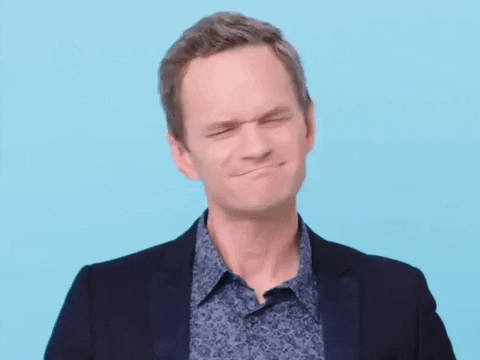
I understand that it’s frustrating when you’re doing something important, watching your favorite show, or studying for a big test, and then all of a sudden, the WiFi slows down. Trust me, you’re not alone!
While Spectrum has over 32 million customers, there are a lot of reports of slow internet connections and inconsistent speeds. As a Spectrum subscriber, it’s frustrating, right?
So, if you’ve been experiencing this for a while, let’s uncover the 5 reasons why your Spectrum internet keeps dropping.
Internet Outage or System Maintenance
One of the reasons why your connection drops is because of an outage in your area or a system maintenance going on.
An internet outage happens when the internet service provider (ISP) experiences heavy disruption. This can include technical issues and severe weather conditions like typhoons, earthquakes, and other severe calamities.
Meanwhile, system maintenance is a scheduled operation by the ISP, where they update, upgrade, or repair any network infrastructure.
These scheduled maintenance operations are done to make sure that you can experience a smoother and more reliable WiFi network in the long run.
If this is the case, this is only temporary. Once the issues are fixed or the maintenance is complete, the internet should return and be back smoothly.
Overloading Router
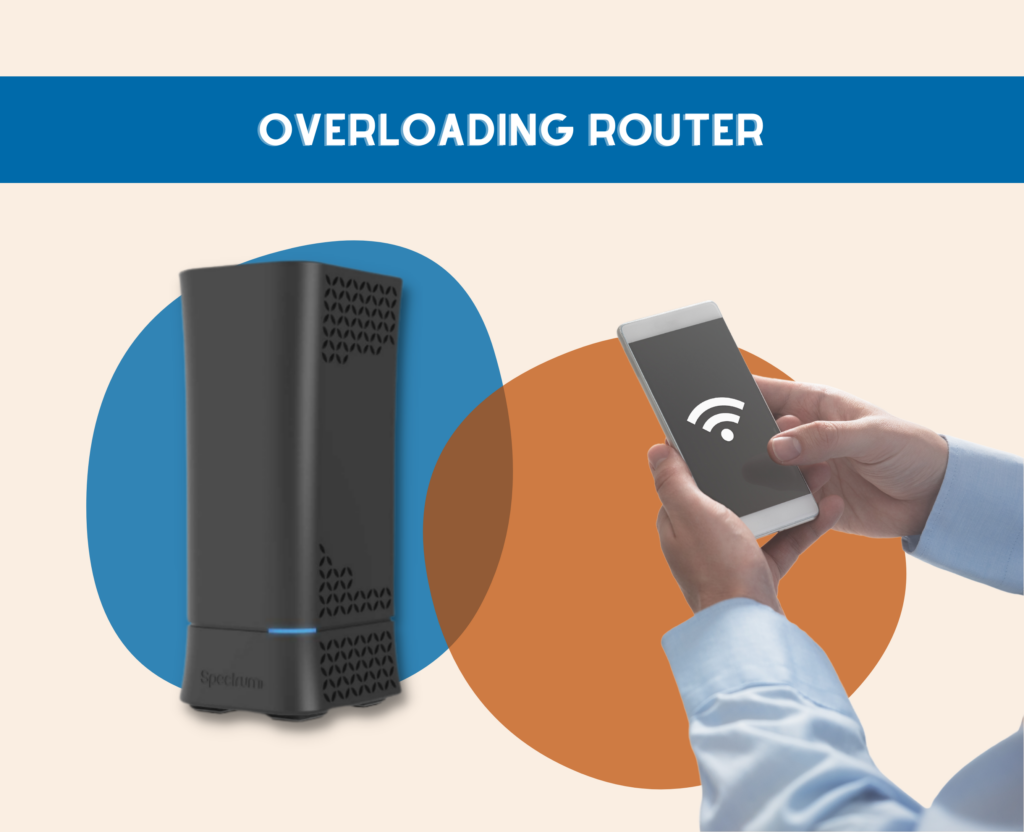
Your router overloads when there are too many devices connected to a single router. This causes it to struggle to handle the bandwidth demands.
This can result in poor internet connectivity, frequent drops, and frustratingly slow speeds.
Your Spectrum router can only take so much, so it’s important to keep an eye on how many devices are connected to it.
Poor Router Location
One of the reasons why your internet keeps dropping is because of poor router placement. Where you put your router plays a significant role in the quality of the signal you’re getting.
So, if your router is hidden away in a corner, tucked behind furniture, or placed next to a thick concrete wall, the signals will be obstructed, for sure.
Low Wireless Coverage Range
Another factor that we can consider is that your router may have a low wireless coverage range. In some cases, the range of your router may not be enough to cover your entire home, especially if you live in a large house or have multiple floors.
Outdated Firmware
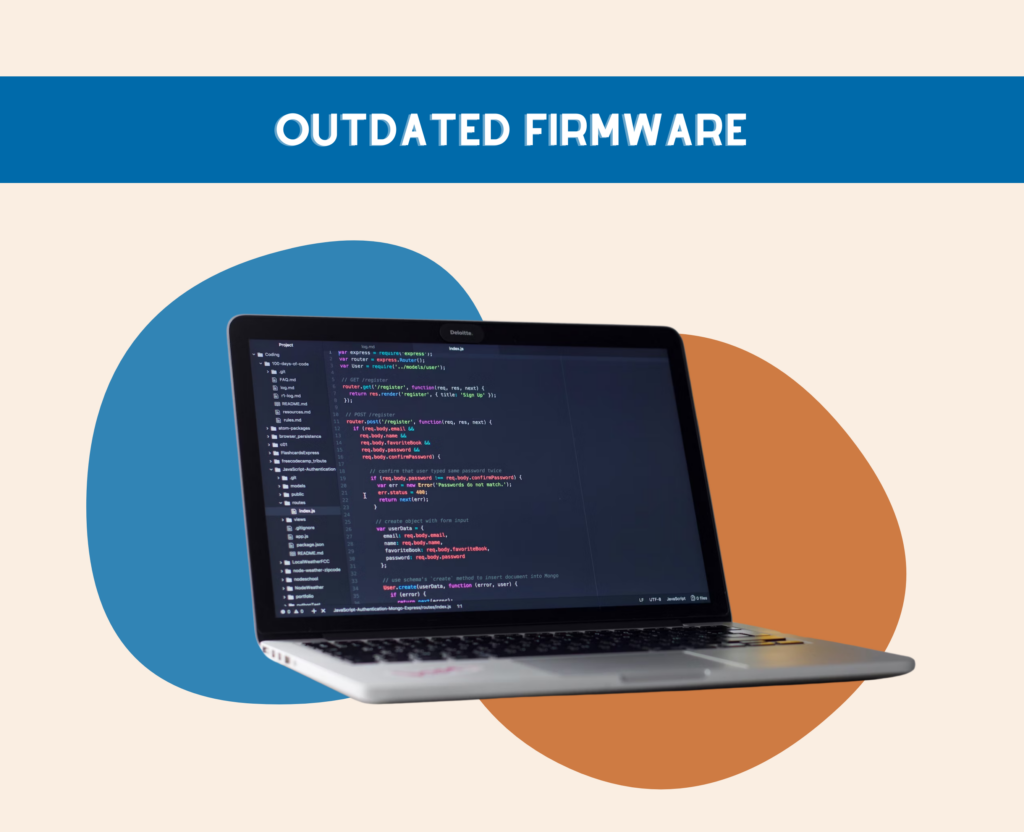
An outdated firmware not only leads to a slow internet connection, but also causes cybersecurity issues, compatibility issues, and other issues.
If you have outdated firmware, your Spectrum will have the tendency to keep blinking blue. When this happens, your router will start to have problems connecting to the WiFi overall.
On top of that, you’re risking your router to work with buggy firmware and putting your home network’s safety away from viruses and malware.
So, ensure that you’re doing a regular firmware update to save yourself from the hassle and the possibility of buying an entirely new router.
7 Ways to Fix Your Unstable Spectrum Internet
Now that you know the reasons why your Spectrum internet keeps dropping, you don’t need to call customer service straight away! There are a few things you can do to try and fix the issue yourself.
I’ll guide you through the easiest steps, and if those don’t work, we’ll go through the complicated processes together.
Check for outages or system maintenance
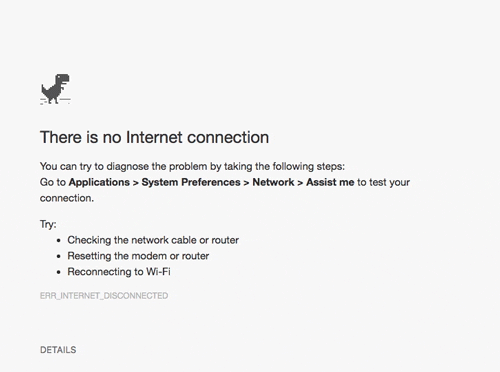
The first step is to check if there is an internet outage in your area. You can do this in 3 ways: via the Spectrum website, My Spectrum app, and Spectrum’s social media channels.
Spectrum provides a service status page on its website where you can check the current status of its services. Simply visit the Spectrum website, and you should see the scheduled maintenance or any outage reports there.
You can also do the same thing on the My Spectrum app. It’s available on Android and iOS, so all you have to do is download it on your mobile device and create an account.
Another way to check for outages is by monitoring Spectrum’s social media channels. You can follow Spectrum on their social media accounts and watch for any announcements regarding outages or maintenance works.
This can give you an idea of whether the problem you are experiencing is widespread or localized to your connection.
Relocate Your Router
The placement of your router plays a crucial role in the performance of your connection. Walls, furniture, and other obstacles can interfere with the signal and cause disruptions.
Fortunately, you can boost WiFi signal through walls by finding the ideal location for your router. The right location can also help you minimize these obstructions and improve your signal at home.
Here’s how you can fix it:
Identify the central location in your home.
This is where you’ll get the best coverage and signal strength. Consider the layout of your house and the areas where you use the internet the most.
Typically, placing the router in a central spot, like the living room or hallway, can help distribute the signal evenly throughout your home.
Avoid any obstructions.
Obstructions can significantly impact your network’s connection. Walls, floors, and large pieces of furniture can weaken the signal or cause interference.
When choosing the ideal spot for your router, make sure it is positioned away from these obstructions. If possible, keep it elevated and away from the ground to minimize interference.
Keep it away from electronics.
Electronics and appliances, such as cordless phones, baby monitors, and microwave ovens, can interfere with your WiFi signal. To ensure a stable connection, keep your router away from these devices.
If you notice a particular appliance causing interference, try moving it further away from the router or using it during off-peak hours.
Use Ethernet Cables
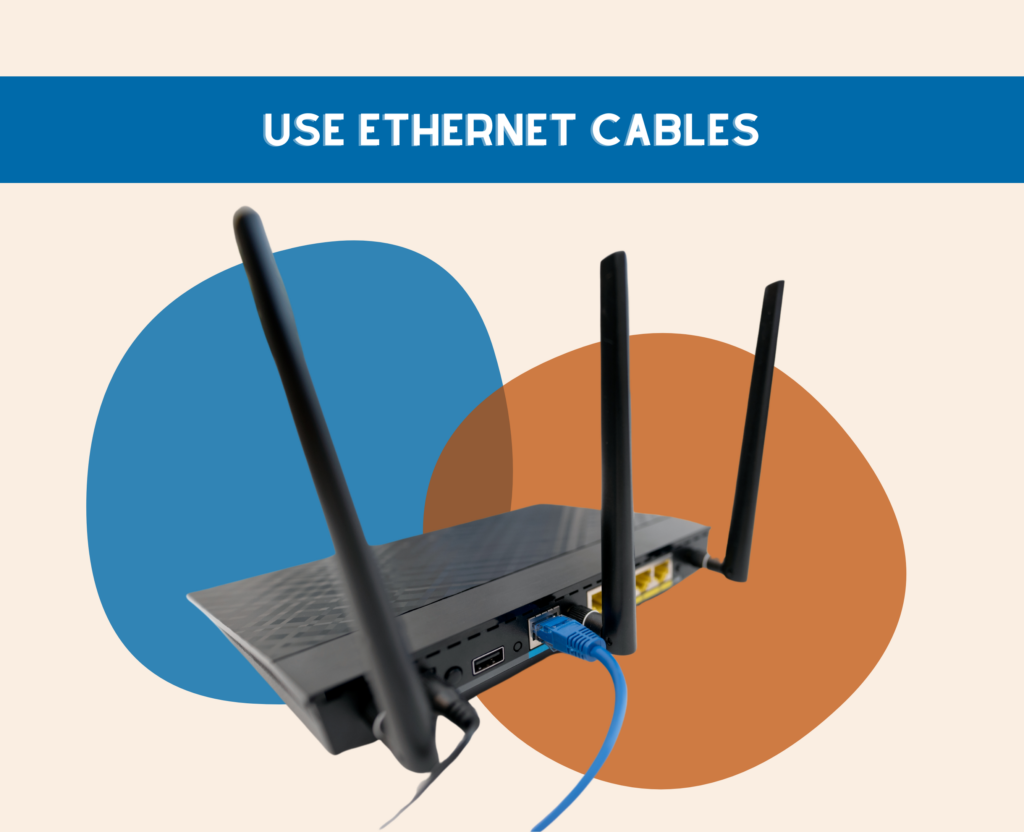
Ethernet cables are the wired connection solution for internet connectivity. While WiFi is convenient and allows for easy mobility, it can be prone to interference and signal degradation, leading to an unstable connection.
By using Ethernet cables, you can bypass these issues and enjoy a more reliable and consistent internet experience. Here’s how you can maximize your ethernet connection efficiently:
Check your modem and router.
Before connecting your devices with Ethernet cables, make sure your modem and router are working correctly. Restart them if necessary and ensure that all cables are securely connected.
Connect your devices.
Locate the Ethernet port on your modem or router and connect one end of the Ethernet cable to it. Then, connect the other end to the Ethernet port on your device, such as your computer, gaming console, or smart TV. Ensure that the connection is secure.
Disable WiFi.
To ensure that your device is using the Ethernet connection instead of WiFi, disable the WiFi feature on your device. This will prevent your device from automatically switching to a wireless connection.
Upgrade your Ethernet cables.
If you’re still experiencing instability with your Spectrum internet, it may be worth upgrading to higher-quality Ethernet cables. Cat 6 or Cat 7 cables provide faster speeds and better performance compared to older versions like Cat 5 or Cat 5e. Ensure that the cables you choose are compatible with your devices and network setup.
Limit the Number of Connected Devices
Another possible solution to your problem is to limit the number of connected devices on your network. By reducing the number of devices accessing your network, you can improve the stability and performance of your Spectrum internet.
Here are some steps you can take to fix it:
Identify the devices on your network.
Start by identifying all the devices currently connected to your Spectrum Internet network. This includes smartphones, tablets, laptops, smart TVs, gaming consoles, and any other devices that use WiFi or Ethernet to connect to the internet.
Determine essential devices.
Once you have identified all the devices, determine which ones are essential and which ones are not. Essential devices are the ones you actually use regularly and cannot live without, such as your work laptop or home security system.
Non-essential devices are the ones that are rarely used or can be easily disconnected without affecting your daily activities.
Disconnect non-essential devices.
Disconnect the non-essential devices from your network. This can be done by turning off WiFi on these devices or disconnecting them from the network settings. By reducing the number of devices connected, you can reduce the strain on your bandwidth and improve the stability of your connection.
Prioritize devices.
If you have multiple essential devices connected to your network, prioritize them to ensure they receive a stable and consistent internet connection. Some routers have the option to prioritize certain devices or assign them higher bandwidth. Check your router settings or contact your internet provider (Spectrum) for assistance in prioritizing your devices.
Switch or Use Different Bands
As I’ve mentioned above, one of the common causes of dropping connections is overloading or interference from other electronic devices or neighboring WiFi networks.
This interference can disrupt the signal and lead to a poor internet connection. By switching or using different frequency bands, you can minimize this interference and improve your signal’s stability.
Most routers offer two frequency bands: 2.4 GHz and 5 GHz. The 2.4 GHz band is more commonly used and can be crowded with devices like baby monitors, cordless phones, and microwaves. This overcrowding can lead to interference and a less stable connection.
On the other hand, the 5 GHz band is less crowded and often provides faster speeds and a more stable connection. By switching to a less congested channel, you may notice an improvement in your network.
To switch to the 5 GHz band, you will need a router that supports this frequency. Check if your router has a dual-band feature and if it does, follow these steps:
- Access your router’s settings by typing the router’s IP address into your web browser.
- Locate the wireless settings or WiFi settings section.
- Look for an option that allows you to switch between the 2.4 GHz and 5 GHz bands.
- Select the 5 GHz band and save the changes.
Once you have switched to the 5 GHz band, reconnect your devices to the WiFi network using the new frequency. You may need to enter the new network name and password.
If your router does not support the 5 GHz band, or if switching bands did not solve the issue, you can try changing the channel within the 2.4 GHz band.
The 2.4 GHz band is divided into different channels, and sometimes, certain channels can be more congested than others.
Reboot Your Modem & Router
If the steps above don’t work, you may restart your Spectrum modem and router. This helps your device to take a quick breather and basically restart.
Here’s what you have to do:
- Remove the power cord or remove the battery from the device.
- Wait for at least 60 seconds before plugging it back.
- Allow the device to complete the reboot process.
- Check your WiFi speed via a speed test.
This should be able to fix your fluctuating internet connection. But, if none of these worked, it may be time to get a WiFi extender.
Get a WiFi Extender
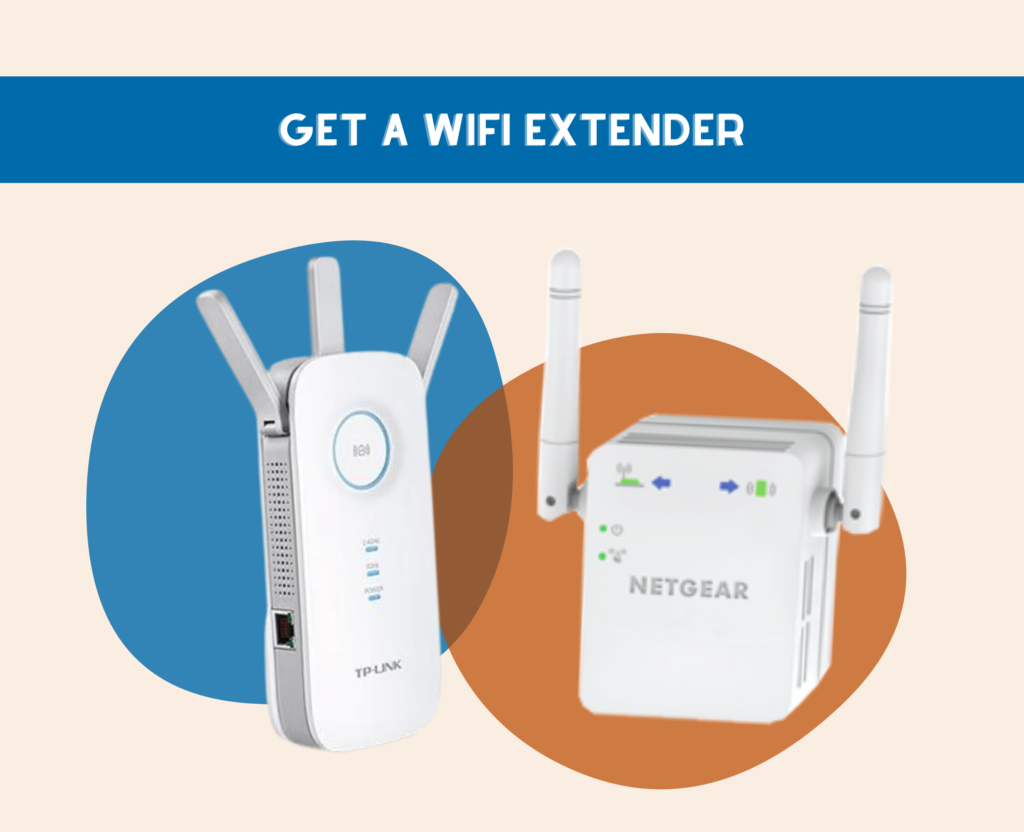
If the steps above didn’t work and you’re still experiencing a fluctuating connection with your Spectrum service, it’s time to consider getting a WiFi extender.
There are various types of extenders available in the market, such as plug-in extenders and mesh WiFi systems.
Before you buy one, make sure to consider the following factors:
- Size of your home
- Number of devices you have
- Internet speed or plan
Once you finally decide to get an extender, make sure to find the optimal location for it. You can experiment with different locations to find the best spot.
The extender should be placed in an area where it can receive a strong WiFi signal from your router and can effectively extend the signal to areas with weak coverage.
Also, configure the WiFi extender settings to ensure seamless integration with your existing network. Most extenders have a web-based user interface or a mobile app that allows you to customize settings such as network name, password, and security options.
Make sure to choose the same network name (SSID) and password as your main router for seamless roaming between the two.
The Bottom Line
There are several factors to consider if your Spectrum internet keeps dropping. It can be caused by internet outage or maintenance, overloading routers, outdated firmware, poor router location, and low wireless coverage range.
I hope that these troubleshooting tips help you in improving your Spectrum signal at home. If all else fails, you can upgrade your router. Check out our article for the best dual-band routers to help you out!
Related Articles:
- Returning Spectrum Equipment in 5 Easy Ways: Complete Guide in 2023
- 3 Quick Ways on How to Reset Spectrum Router: Complete Guide in 2023
- Spectrum Modem Lights Explained: What Do the Lights On My Modem Mean?
- Why is My Spectrum Modem Flashing Blue and White? Fix it Easily at Home
- Spectrum Router Blinking Blue: Complete Guide in 2023








Wouldn’t hooking a WiFi extender to the existing WiFi router’s crappy network only mean that the extender is just going to boost the crap signal it’s receiving from the crap Wi-Fi router? I’m not sure how buying one is a sensible idea if that’s all it does. The main WAP the repeater is attached needs to be with a robust signal for the repeater to really boost uncongested no bottleneck non-latency speeds.