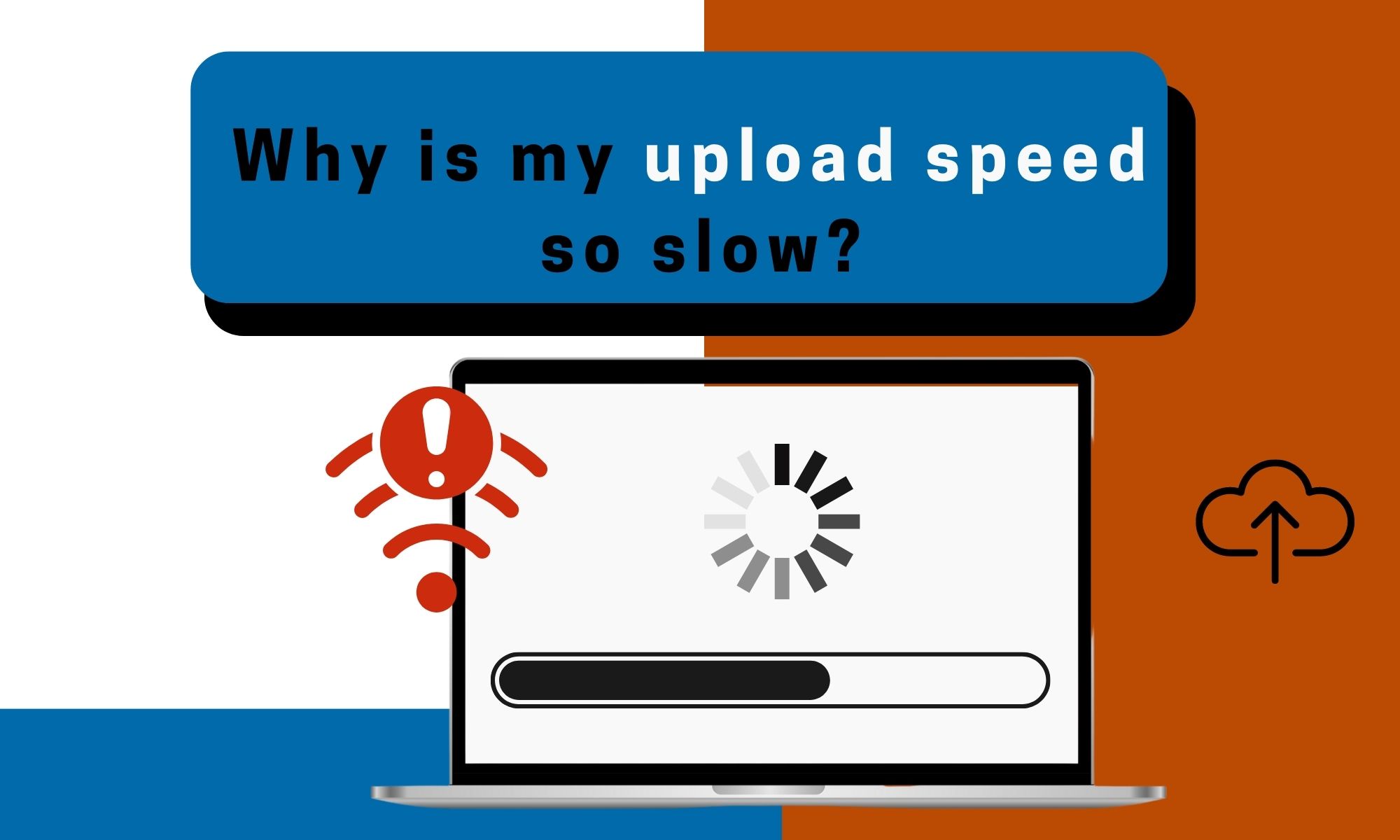Why Is My Upload Speed So Slow? Reasons and Solutions in 2023
You might be wondering, “Why are my Zoom calls blurry?” or “Why does it take forever to upload a photo on Instagram?” It all comes down to your upload speeds.
For most, the driving reason for slowing upload speeds could be linked to your internet service provider (ISP) and some ISPs would often reduce it to give way to other users.

Internet upload speeds are just as important as download speeds and this determines how fast you can transfer files and connect to servers.
To fix this problem, you need to understand upload speeds and how it generally affects your internet speed. More importantly, how can you fix this issue at home?
Let’s find out below.
Table of Contents
- Why Is My Upload Speed So Slow?
- Why Do You Need Fast Upload Speed?
- How to Fix Slow Upload Speeds
- Disconnect Unwanted Devices
- Update Router Firmware and Driver
- Clean Up Your Cache
- Use an Ethernet/wired Connection
- Remove Interference
- Update Router Firmware and Driver
- Reset Your Router
- Check VPN Service & Antivirus Software
- Check Security firewall settings
- Change DNS settings
- Upgrade Your Internet Plan
- Get a WiFi Mesh System
- Change to a Modern Router
- The Bottom Line
Why Is My Upload Speed So Slow?
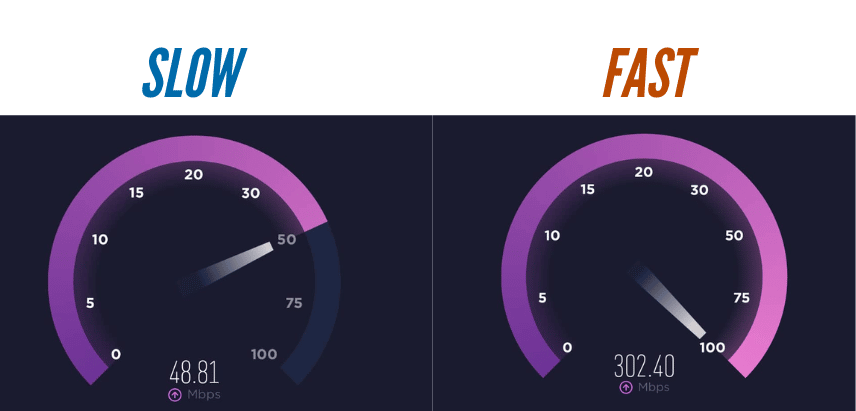
As mentioned, the driving reason for slowing upload speeds could be linked to your internet service provider (ISP). Some ISPs would often reduce it to give way to other users.
So the best way to fix this issue is to contact your ISP.
But your internet provider isn’t the only reason. Other factors include:
- Outdated router driver and firmware
- Router hardware
- Too many connected devices
- Firewall or DNS settings
In fact, some experts estimate that the amount of data being transferred through mobile networks each month is doubling every year, and this means that even though your mobile phone is connected to WiFi, it may still be experiencing slow internet speeds due to congestion.
To understand the disparity in upload and download speeds, imagine your internet connection as a pipe that carries data into your house. This pipe has a limited capacity, determining how much data can flow through it at any given time.
ISPs allocate different portions of the pipe for various services, such as phone service, internet data, and even cable TV signals.
Each service utilizes different frequencies, ensuring they do not interfere with one another.
However, because the pipe can only handle a certain amount of data at once, providers must make decisions about how much bandwidth to allocate to each service, further dividing it into upstream and downstream data for internet traffic.
Why Do You Need Fast Upload Speed?
Upload speeds determine transfer speeds and how long it takes to connect to a server.
Basically, everything that you send through the internet depends on it. Whether it’s your work-from-home setup, video calls or a thrilling game night, upload speeds significantly dictate the quality of your online experience.
The minimum requirement is 3-5 Mbps.
Good upload speeds should allow you to do the following effortlessly:
- Connect to Zoom calls
- Send files
- Post 4k videos
- Stream games
It also assures you that you don’t need to spend hours waiting for the upload process to finish. Overall, it gives you a smooth browsing experience.
How to Fix Slow Upload Speeds
Fortunately, you can fix this issue at home. Here are some quick solutions to improve your network’s performance.
Don’t worry, we’ll start with the simple steps first:
- Change browsers
- Upload one at a time
- Check computer settings
If those didn’t work, you can try these options.
Disconnect Unwanted Devices
A few tweaks to your router settings can effectively manage its load and possibly rev up those sluggish upload speeds. Let me break this down for you:
Do you notice your router struggling due to multiple devices engaging in data-intensive activities? You can solve the issue by limiting the number of wireless connections.
Once done, you can head on retesting its performance. Here’s how you can do it:
- Step 1: Launch your web browser and punch in the URL provided by the router’s manufacturer. If you don’t have it, try using 192.168.0.1 or 192.168.1.1.
- Step 2: Enter your login credentials, and voila, you’re in the admin’s seat.
- Step 3: Head straight to the basic settings. There’s a box labeled “Max WiFi” where you can specify the number of wireless connections your router should entertain.
- Step 4: Save your settings and give your router a quick restart to let the changes sink in.
Update Router Firmware and Driver
Your router’s firmware is basically its software. So over time, it needs to update to perform well.
Routers encounter bugs from time to time and this may be an optional step but it’s better to update your firmware if you’re experiencing slow speeds.
Clean Up Your Cache
Every time you surf the web, your browser collects temporary data or cache. These digital breadcrumbs can weigh down your browser, leading to slower internet speeds. Here’s how to do a quick clean-up:
- Open your browser and navigate to settings.
- Seek out the advanced tab or similar.
- Look for browsing data options.
- Tick the boxes next to cookies and cached images/files.
- Clear the data and feel the difference!
Use an Ethernet/wired Connection
A wireless connection is efficient, but it is slower compared to a wired connection. So if you’re having slower upload speeds, consider connecting your computer through an ethernet cable.
Connection via an Ethernet cable can improve your internet connection by up to 100% and although wired connections aren’t applicable to mobile phones and tablets, you can opt to switch to a 5GHz channel instead.
Remove Interference
WiFi signals operate on specific frequencies, and if there are other devices nearby operating on the same or overlapping frequencies, they can interfere with each other. This interference can result in reduced upload speeds or even dropped connections.
How to Remove Interference
WiFi signals have a finite range and can be disrupted by obstacles like furniture and walls. To improve your slow upload speeds, you can do the following:
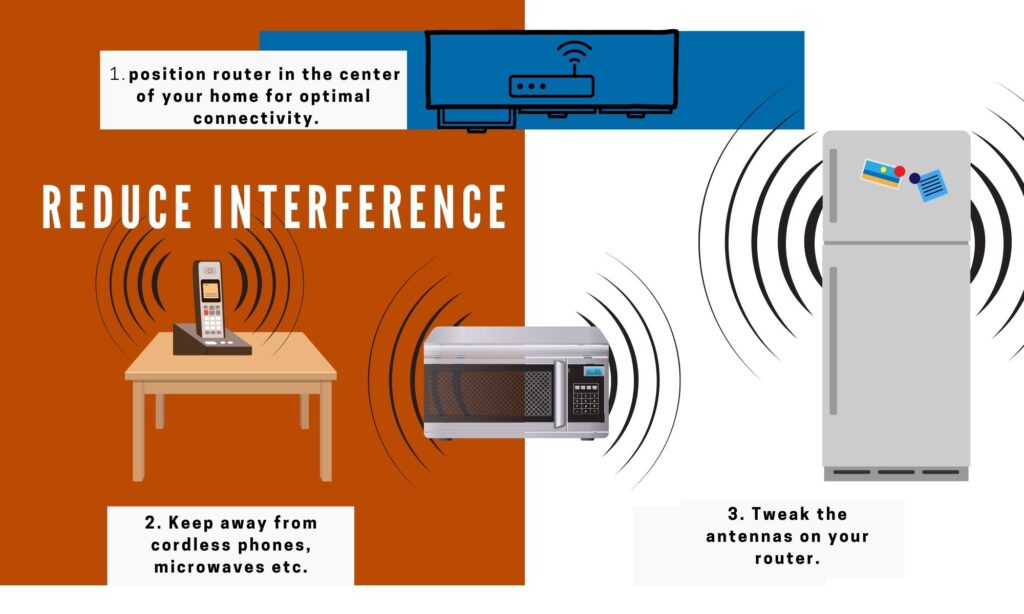
- Remove any devices that produce radio waves like microwaves, cordless phones, and Bluetooth speakers that can disrupt them.
- For optimal connectivity, positioning your router in the center of your home is recommended.
- Tweak the antennas on your router. WiFi signals are often sent in a perpendicular direction from the antennae. For instance, the signals are transmitted in the opposite direction from a horizontal antenna. If you wish to broadcast WiFi signals across multiple levels, you’ll need to tilt the antenna horizontally so that the signals can travel vertically.
Update Router Firmware and Driver
Your router’s firmware is basically its software. So over time, it needs to update to perform well.
Routers encounter bugs from time to time. Although it’s not required, it’s better to update your firmware if you’re experiencing slow speeds.
Reset Your Router
If the previous steps concerning routers didn’t work, you might want to consider factory resetting your router but resetting your router removes unnecessary data and existing settings.
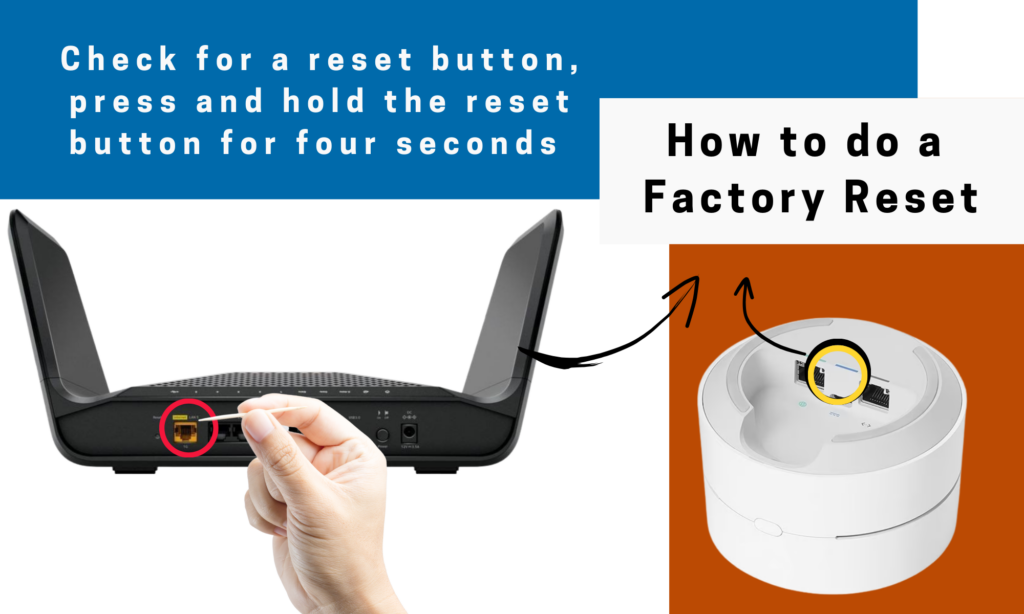
But it lets your router perform its best and fixes some slower speed issues.
The following are routers that we have a couple of guidelines ready for you to look at and you are free to check them out!
Check VPN Service & Antivirus Software
Ever downloaded a cool new game only to find your WiFi gasping for breath? Unverified downloads could infect your system with malware, which hog bandwidth and put the brakes on your internet speed. Make sure to steer clear of these stealthy speed killers.
VPN services and antivirus software let you browse the internet safely and smoothly. But sometimes they can slow down your internet for these reasons:
- Antivirus scans uploaded files for malware and viruses.
- Antivirus isn’t compatible with the device.
- VPN doesn’t offer excellent service.
Installing a good VPN which can easily bypass your internet service provider and can help avoid restrictions and minimize speed loss. It enables you to avoid video buffering and helps in protecting your privacy.
However, your internet connection may be slowed down by having a VPN. If it is necessary for you to have a VPN, you should select a fast, good-quality one.
Check Security firewall settings
Firewalls are your digital bodyguards, checking and verifying data packets attempting to enter or exit your router. But sometimes, overzealous firewalls can create bottlenecks, restricting your upload and download speeds.
A quick check on your firewall settings could lead to significant improvements and disable any firewalls that are currently functioning on your device.
If you see an increase in speed after removing the firewall, look for a firewall solution that provides protection while not interfering with internet traffic.
Change DNS settings
DNS (Domain Name System) servers let devices connect to the internet. The location of your DNS server can affect how far your data has to travel, which in turn affects how well your internet works and how fast your file uploads.
Follow these steps to change your DNS sites:
- Press Win + X. This opens the Quick Link menu on your computer.
- Select “Network connections” from the Quick Link menu.
- Select “Advanced network settings” in the network settings
- Click “Network adapter settings” to the properties of your network device.
- Locate your WiFi connection in the list of network adapters, and right-click on it to get to its details. Next, select “Properties”.
- In the IPv4 properties, there is an option where you can put the DNS server. Select “Use the following DNS server addresses”. Type in the new addresses for the DNS servers you want to use.
- Save changes and apply them
One way of improving your internet connection and upload speeds would be by changing DNS servers. Prioritize those servers with less traffic or quick response times.
Upgrade Your Internet Plan
Sometimes, your WiFi struggles under the weight of too many devices, leading to slower uploading speeds.
Having a high-speed internet plan and modem/router doesn’t automatically mean stellar performance if your network is jampacked. It’s like organizing a potluck dinner for 50 with a home kitchen – the stove’s quality won’t matter if it’s swamped!
Your poor upload speed is influenced by the trifecta of connection count, router capacity, and bandwidth.
An upgrade to a faster internet plan or investing in a more robust device could be your ticket to smoother surfing with faster speeds.
If you have tried all the above solutions and nothing has worked, you might consider replacing your internet service provider. Find one that provides you with high-speed internet connections.
Get a WiFi Mesh System
Having a Mesh WiFi system is beneficial given that it makes use of advanced technologies. This would provide your home with full coverage and strong signals.
Once you get your Mesh system, connect it to your router and put the rest of the nodes in different places in your home. It takes a few minutes to set it up and get the system activated.
Change to a Modern Router
Old routers can deliver decent speeds, but they can’t support as many devices as new ones. Just like any e-device, routers need upgrades so you can enjoy maximum upload speeds.
Luckily there are a lot of options to choose from. But be sure to choose either a dual-band or a tri-band router.
New routers and mesh wifi systems like Netgear Orbi, TP-Link, Eero, and Google Wifi can support multiple devices and whether you have wired or wireless connections, you can enjoy optimum signal strength and stable internet speeds.
The Bottom Line
Slow upload speeds can be a frustrating experience, but there are several steps you can take to improve your internet connection at home. Start with simple solutions like changing browsers, uploading one file at a time, and checking computer settings.
If those don’t work, consider using an Ethernet/wired connection for faster speeds or upgrading to a modern router that can support multiple devices. Make sure to update your router’s firmware and drivers regularly and reset it if necessary.
Check if your VPN service or antivirus software is impacting your upload speeds, and consider upgrading your internet plan if needed. By following these steps, you can optimize your upload speeds and enjoy a smoother internet experience.