Why is My Eero Blinking White? Easy 5 Minute Fix
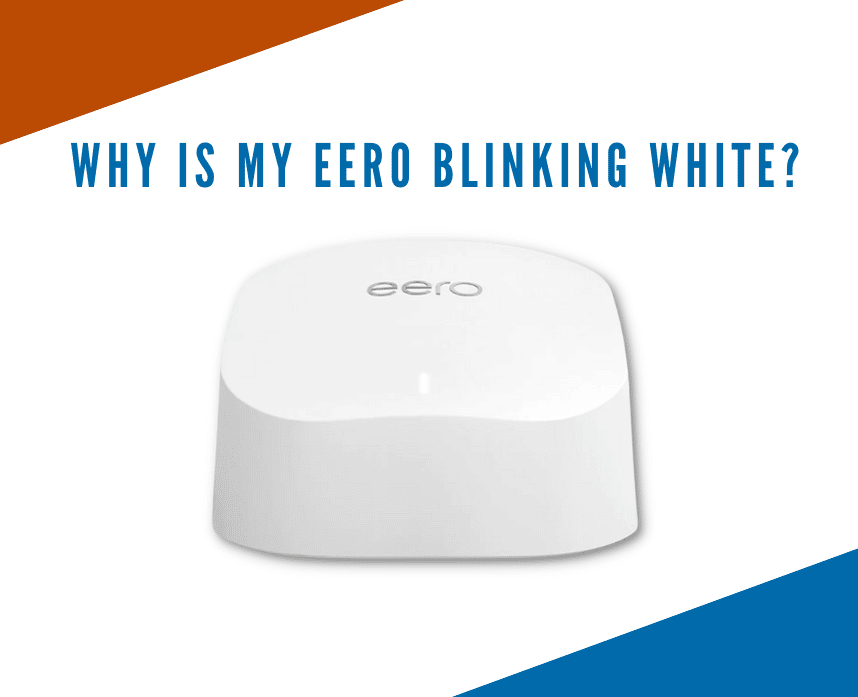
Your Eero devices always tell you their status through the LED lights on top. On a normal day, your Eero should have a solid white light. So you might be wondering, why is my Eero blinking white?
Some customers say that the blinking white light doesn’t last long. It usually takes 2-3 minutes and returns to a regular solid white.
However, if your device blinks white for a while and it’s not connecting to the internet, it’s time to take a closer look. In this article, we’ll look closer at the possible causes and how you can fix them.
There are many problems that can occasionally happen with any router. Thankfully, eero has a helpful light that changes color depending on the issue.
Look at this table chart to see what all the color coded trouble-shooting alerts actually mean.
| LED COLOR | REASON |
|---|---|
| Solid Red | No internet connection. |
| Solid White | Good internet connection. |
| Solid Blue | Good connection to your eero app. Eero is setting up. |
| Blinking Yellow | Wrong power source or power cable. |
| Blinking Green | Eero is experiencing multiple errors. |
| Blinking Blue | Bluetooth is being broadcast. |
| Blinking White | Eero is starting up and attempting an internet connection. |
| No Light | Your Eero router doesn’t have power. |
Table of Contents
What does an eero blinking white light mean?
Eero has a simple design. When you look on top, you will see the LED status light that shows you the current status of your Eero. Here are the LED lights that you need to look out for:
- Solid white
- Blinking white
- Blinking blue
- Solid blue
- Blinking green
- Blinking yellow
- Solid red
If your Eero is flashing white, it means it’s trying to connect to the internet, or it’s starting up. When this happens, it could be the signal is weak. It shouldn’t take long, and it should go back to a solid white.
But, if your device blinks for more than 10 minutes, the most probable reason could be with your internet service provider (ISP). You need to contact your ISP and ask if they are undergoing maintenance or any interruption.
However, if your ISP isn’t the problem, you need to troubleshoot your device. But don’t worry; we’ve got you covered!
My Qualifications
I’m uniquely qualified to help you with your router issues. I have a Bachelor’s degree in Information Technology. I have been plugged into technology for decades. This includes routers and mesh networks.
Rest assured I know how to fix the “why is my eero blinking white” issue for you.
How can you fix it?
If your eero is blinking white, here are a few steps that you can try to fix the issue. Try out our recommended steps below before you contact Eero support.
Remove and re-add the problematic Eero
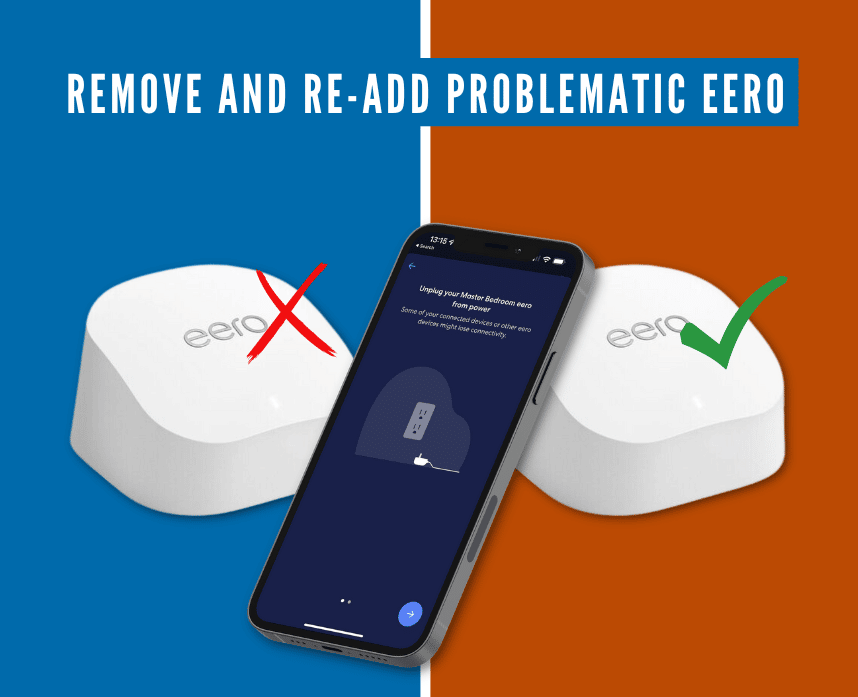
One of the fastest ways to fix the “why is my eero blinking white” problem is to remove the malfunctioning device. Using your Eero app, remove the node and add it again.
Typically, this has been proven to resolve some connectivity issues. So the flashing white light should go back to a solid white.
Now if your home has an entire mesh network, you’ll want to approach this a bit differently.
All this means is that you have more than one node in your eero network. For instance, you have your main gateway router plugged into your modem. Then you also have an additional node or two to provide extra coverage for your home.
The extra node can be in the form of an extra eero router, eero extender, eero beacon, or even an Amazon Echo Dot with built-in.
If you have more than one eero, here’s how you’ll tackle it.
First, you’ll remove all additional nodes from the network. Any additional router nodes, extenders, beacons, or built-ins count as additional nodes.
Next you’ll want to wait a couple of minutes. Then, you can remove your gateway router from your network.
Remember that the gateway router is the one that’s plugged directly into your model with an ethernet cable.
If this step doesn’t work, try to power cycle your Eero.
Power cycle Eero
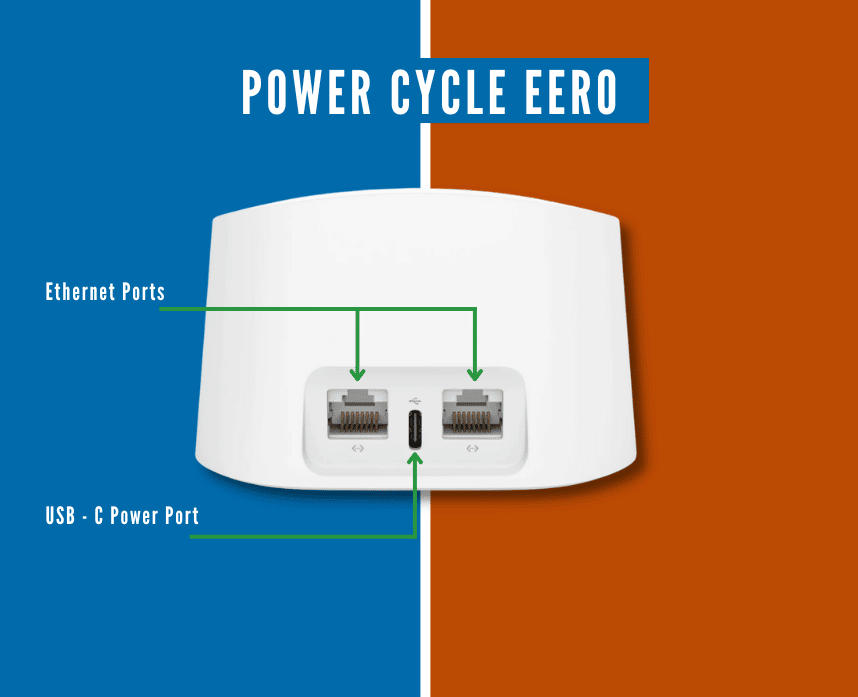
Power cycling your Eero can be a quick and easy fix. When doing this step, you need to unplug and replug the device from the power source.
Because of its simplicity, power cycling is often used as the first troubleshooting step for any networking issue.
So here’s what you need to do:
- Unplug the device from the outlet or any power source.
- Wait 1 to 2 minutes.
- Plug the device back in and wait for the device to start up.
After power cycling your Eero, check to see if the blinking white light is gone. If not, try restarting your entire mesh network.
It’s helpful to power cycle your eero by itself before you go ahead and restart your entire network. That’s because it’s much quicker.
It can take a full 5 to 10 minutes for your modem and router to get fully back online if you restart your entire network.
Alas, sometimes just restarting your eero doesn’t work.
If that’s happened to you, then let’s now look at restarting your whole network. I hope you’ve got a few minutes to spare!
Restart your entire network
When I say “restart the network,” I mean power-cycling all devices in the network: the router, modem, and all Eero nodes.
Refer to the step above on how to power cycle your Eero. As for the modem and router, do the following:
- Unplug all eero nodes except the gateway router (the one plugged into your modem).
- Unplug your router’s power cord from the wall socket.
- Unplug the router’s ethernet cable from the modem.
- Unplug your modem’s power cord from the wall socket.
- Wait for 1 to 2 minutes.
- Plug your modem’s power cord into the wall socket.
- Wait for 2 minutes.
- Plug your router’s power cord back into the wall socket.
- Connect your router to your modem with the ethernet cable.
- Do not plug in any other eero nodes yet.
- Wait for the modem or router to stabilize.
If the gateway router has re-established an internet connection, you can begin plugging your nodes back in one at a time. Wait until each new one connects before you start adding additional nodes back to the mesh network.
This should fix your problem if it has anything to do with the internet signal.
If you’re still asking “why is my eero blinking white”, it’s time to soft reset or hard reset your Eero.
Soft reset your Eero
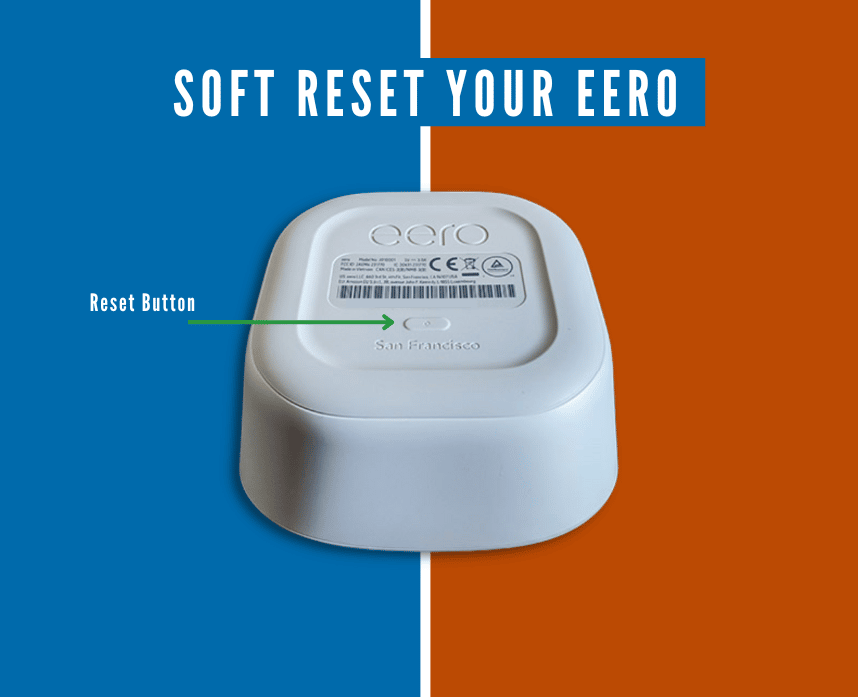
A soft reset on your eero will clear any network configurations stored on the device, but it will preserve its sessions.
This helps keep the eero on your network while saving its logs and advanced settings, such as IP reservations and port forwarding configurations.
To soft reset your Eero, you need to locate the reset button. The location usually varies depending on your device.
- Eero 6, 6 Plus, Pro 6, and Pro 6E: Bottom
- Eero Beacon: Right side
To soft reset your eero, hold the reset button until the LED light turns yellow (7 seconds), then release it. After a few moments, the LED should turn back to solid white.
You can also check our complete soft reset guide here.
Hard reset or Factory Reset Eero
A hard reset is a last resort option for this kind of problem. This process will clear all network configurations, their session, and logs, and remove the eero from your network.
To hard reset your eero, hold the reset button for 15 seconds until the LED light turns red. Once you release the button, the eero will enter a flashing blue state, indicating that it’s ready to be set up again.
Check our complete hard reset guide here.
This is not the drastic step that many people say it is. Your eero router can build up it log data of your network within a few hours in most cases. After a few days, it’ll be humming right along again with all of the data it might need to perform at it peak efficiency.
I’ll tell you a quick story about a client of mine with this issue. I had him perform a hard reset on his router because everything else failed. It worked! He was back up online in just under 5 minutes.
It was a good thing too. He’s a free-lance graphic designer and was late turning in a project that his client was waiting on. Of course, his client said it was a life and death situation and he needed the files ASAP.
Here’s the point of this story though. He never asks me “why is my eero blinking white” anymore. When he runs into a problem with his eero mesh network now, he immediately goes to the hard factory reset method.
He doesn’t want to fool around with a trouble-shooting guide. He knows that when he performs the hard reset of his eero mesh network, he’s always up and running in under 5 minutes!
You can take that same approach if you hate trouble-shooting. Just hard reset that eero and go on with your day!
The Bottomline
Many readers and clients have asked me: “why is my eero blinking white”. I’m glad I decided to sit down and write this article to help you solve the issue.
Eero is an excellent mesh network that delivers the best performance. Although you may encounter some problems with it, I hope the steps above have helped you.
However, if your eero’s blinking white light problem didn’t stabilize, I recommend contacting Eero support for further assistance. They will be able to help you troubleshoot the issue and get your eero back up and running again.
In the worst case scenario, you’ll need a new router. The eero Pro 6E and Pro 6 are among the best routers you can buy if you need a replacement.
Related Articles:






