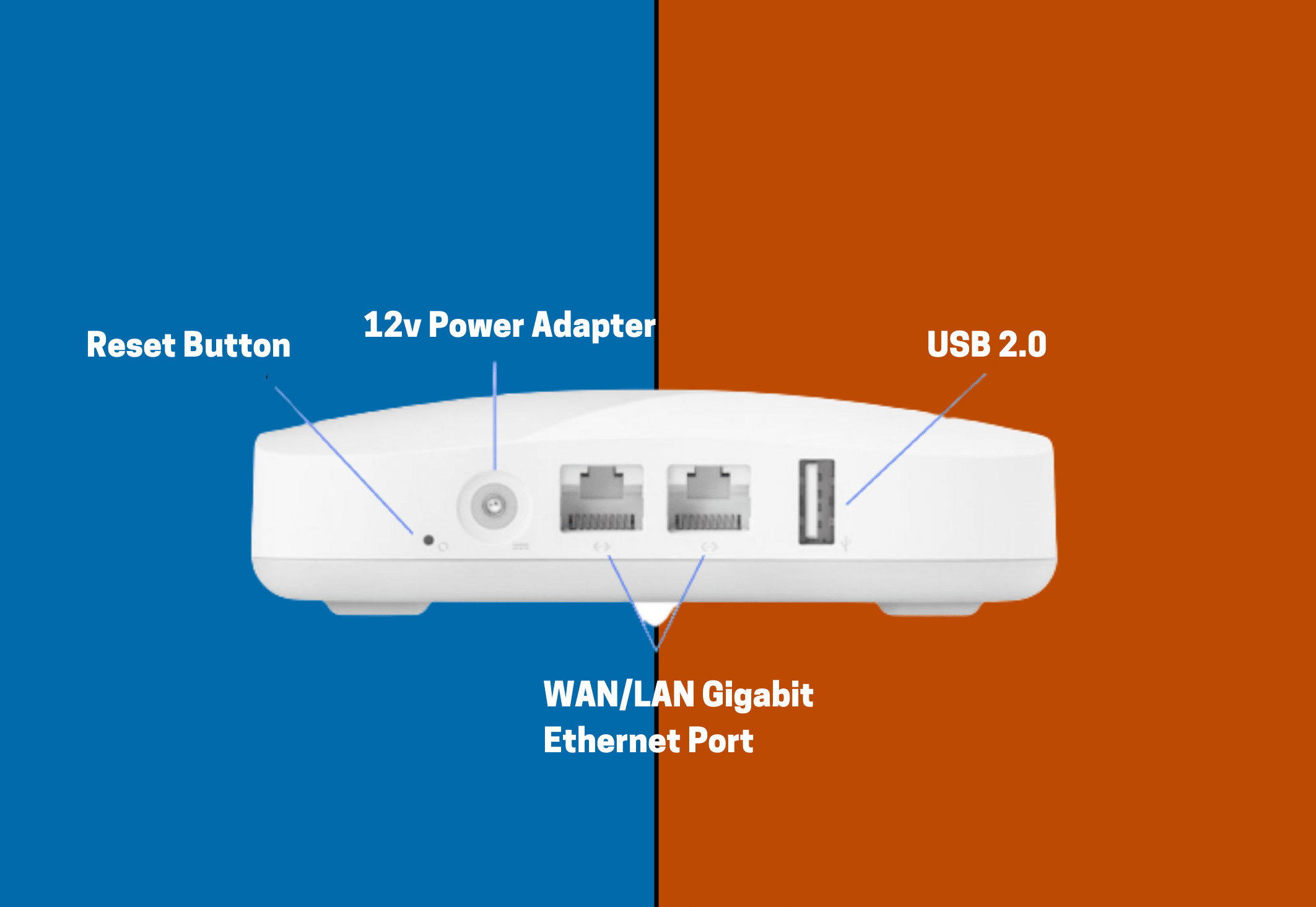Eero Solutions: How Do I Reset My Eero?
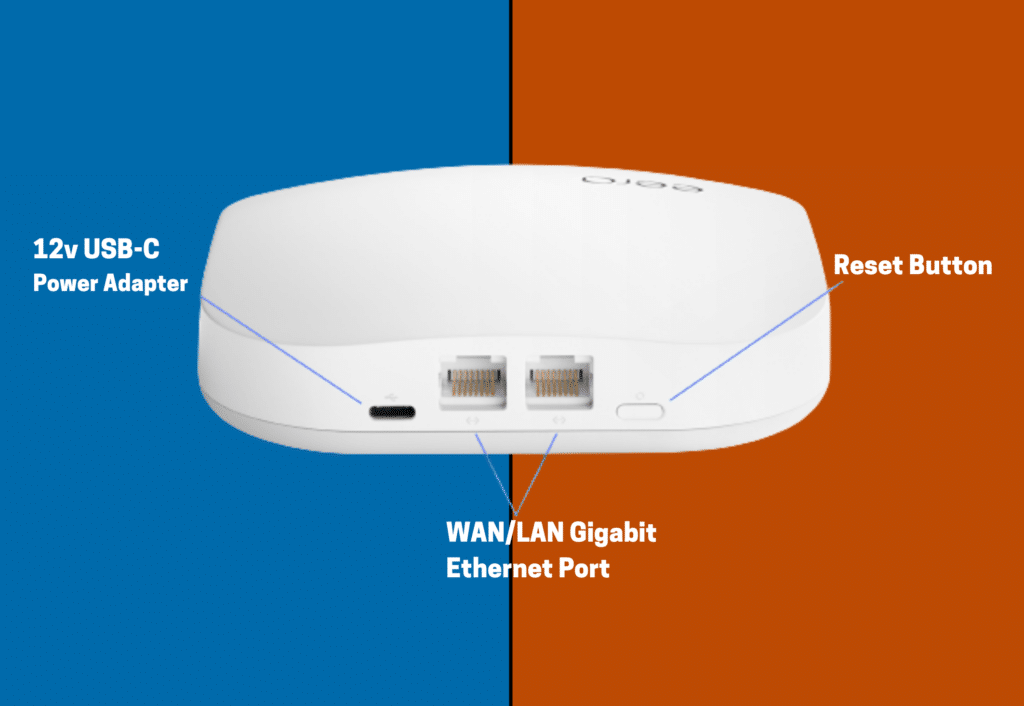
Has your Eero been malfunctioning lately, and you’ve been wondering how to reset Eero? Luckily, resetting it is easy peasy. All you need to do is press a button, and voila!
I tested this method to ensure it works. I spoke with a customer support member at eero.
I took great notes and then tested out her methods. They worked perfectly for me. Now, I’ll share everything with you.
You can reset your Eero router in 2 ways: soft reset and hard reset. A soft reset saves all advanced settings and other data. Meanwhile, a hard reset wipes out all custom settings, data, and network configuration.
Eero recommends you try a soft reset first. If that fails, move on to a hard reset. This almost always fixes your problem.
How to soft reset eero
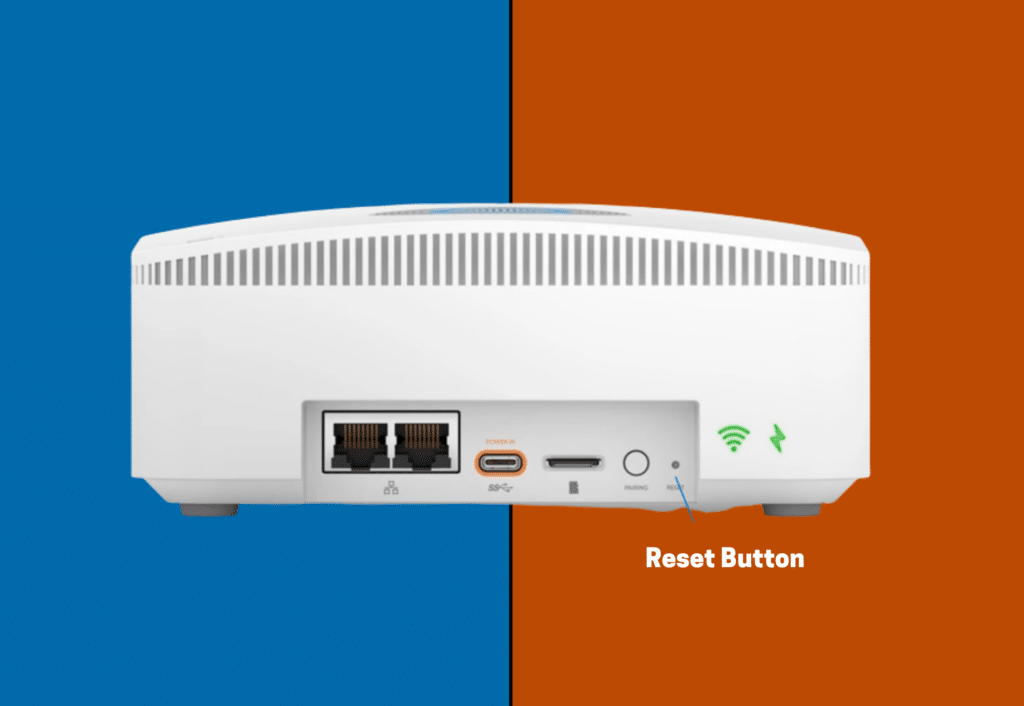
A soft reset clears all network configurations while preserving settings and other data. You can keep sessions and advanced settings like IP reservations and port forwarding configurations.
It also allows you to keep the Eero device connected to the network.
This means you don’t have to completely unplug all of your network devices and slowly bring them all back online one at a time.
This is the reason why a soft reset for your eero is always preferable and should always be your first choice.
To soft reset your Eero, here’s what you need to do:
- Do not unplug your power cord or ethernet cord!
- Find the reset button on your Eero.
- Press and hold the reset button for 5-10 seconds.
- Wait for the LED light to flash yellow.
- Release the button when the LED flashes yellow.
- Wait for 5-10 minutes
- Check the LED for a solid white light.
- If it’s not solid white, try to hard reset your eero.
When the reset is complete and you’ve waited about 10 minutes, check your eero app. You should see a solid white with a green outline.
A soft reset is the best thing to do if you just want to boost your device’s performance. A soft reboot saves you time and other unnecessary steps.
However, a soft reset of your eero doesn’t always work! If that’s happened to you here, don’t freak out just yet.
Let’s look at the next section and I’ll show you how to hard reset eero.
How to hard reset eero
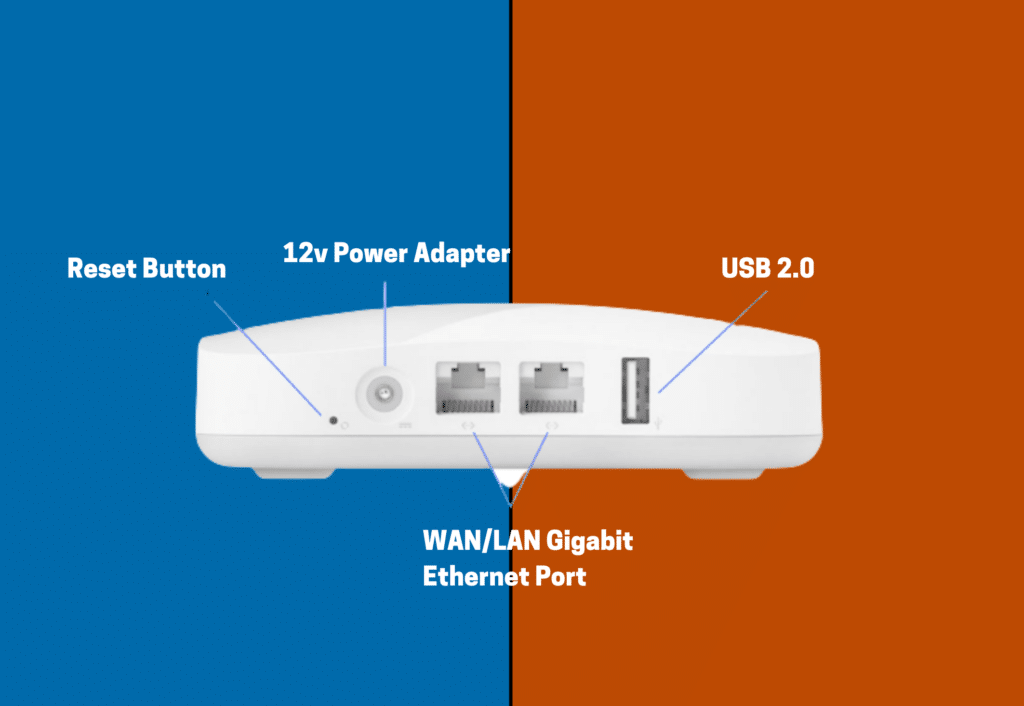
A hard reset reverts your device back to its old factory setting. It completely erases all network configurations, network settings, and other data. It also removes your Eero from the network.
You can think of this the same you’d think about restoring an iPhone to factory settings before you sell it. It erases any data that it accumulated while you used it.
Sometimes there’s data stored in the router’s data tables that has been corrupted. This corrupted data can wreak havoc on your mesh network.
In this instance, a clean slate is the best way to reset your eero.
To hard reset your Eero, here are things you need to do:
- Do not unplug your power cord or ethernet cord!
- Locate the reset button on your Eero.
- Press and hold the reset button for 15 seconds.
- Wait for the LED status light to flash red.
- Once it flashes red, release the reset button.
- Wait 5 minutes for the process to finish.
- Check your Eero for a blinking blue light
- Once you see the blinking blue light, the process is complete.
After a hard reset, the device is ready for the setup process. This method is best if you plan to sell your Eero or if there are persistent problems that weren’t solved during a soft reset.
How I Tested: Eero Reset
First, I’d like to let you know that I have a Bachelor’s degree in IT and I’ve been knee-deep in technology since I was 13. I know technology and you can trust my tutorials.
As I said earlier in the post, the first thing I did was contact eero support directly and ask them for their offical instructions to reset eero devices.
Next, I sat up several experiments to mimic actual real-world problems as closely as possible.
Finally, I applied the instruction set in order to ensure it worked properly.
I performed these tests on the following eero routers: eero 6, eero 6+, eero Pro 6, eero Pro 6E.
The soft reset and hard reset instructions worked perfectly on all of these eero routers. I didn’t have any deviations at all.
Just follow my instructions above and you shouldn’t have any issues.
The Bottomline
Mesh systems are designed for convenience. It expands your WiFi network’s coverage. Plus it saves you and your family from experiencing slow speeds. So, you better keep your Eero router in top shape!
Ideally, resetting your Eero should be easy peasy. But, if you’re still having problems with your device, it’s time to contact Eero’s customer service or perhaps even buying a new router. Read our review of eero routers to find the best one for your needs.
What does a red light mean on my eero
Your eero doesn’t have an internet connection. Your ISP might be experiencing an outage, or your modem could be malfunctioning.
Why is my eero blinking white
Your eero is trying to connect to the internet if it’s blinking white.
Why is my eero blinking green?
This means trouble. If your eero router is blinking green, it means your eero is experiencing multiple errors.
Why is my eero light not coming on?
Your eero light isn’t on because it isn’t receiving power. Check the power cord.
What does a solid white light mean on my eero?
A solid white light on your eero means it’s functioning properly with a good internet connection.
What does a solid blue light on my eero mean?
A solid blue light on an eero router indicates that it has established a connection with your eero app.
Related Article