Orbi Blinking White Light: What it Means and How to Fix It
The Orbi’s blinking white light indicates that it has been reset to factory default settings or that the router/satellite’s firmware is being updated. It could also signal that a new configuration is being implemented.

There is an error in your installed firmware if it continues to flash for a lengthy period (up to 20 minutes) or if you have internet connectivity issues. A firmware update interrupted or never completed is the most typical cause of a white flashing light.
The simplest solution is to restart the device; otherwise, you can try out these troubleshooting steps to get you back online.
Table of Contents
Orbi Flashing White Light: What it Means
Netgear Orbi has become a popular solution for many consumers that require a strong and consistent wireless signal in every room of their home.
However, like any other device, the Orbi WiFi mesh system periodically has problems, and the white light issue is one of them. Here are common reasons why your Orbi is blinking white:
- The satellite is booting up
- Corrupted Firmware
- Incomplete or bad firmware upgrade
- The device is faulty (hardware issues)
- The sync button has been pressed.
How to Fix the White Light on Your Orbi
Restarting or Power Cycling Your Orbi Network
The first thing you might try is to reboot your Orbi router. Perhaps a software glitch was to blame for the problem. The problem should be fixed after a restart.
Follow the procedures below to restart your Orbi network:

- Turn off your modem.
- Disconnect the modem from the wall outlet.
- Switch off the router.
- Plug in the modem to the power source.
- Initiate modem operation and wait until it completely boots up.
- Switch on the router. Give it a couple of minutes to boot up.
The issue with the white blinking light should be fixed after the restart. If the problem persists, try the next troubleshooting method.
New Backhaul Password and Re-Sync Orbi & Satellites
The Orbi Satellite and router need backhaul passwords to communicate with one another. A “backhaul password” is a secret key or passphrase that unlocks data transmission between the primary router and its satellites.
Changing the backhaul password and resyncing the device should fix the issue if a technical or security error is causing the Orbi to pulsate white.
For this method to work, you must enter your Orbi router’s admin credentials and create a new backhaul security key. Once you have generated a new password, resynchronize your router and satellite.
How to Sync Orbi Router and Orbi Satellites:
- Go to orbilogin.com and the login window will pop out.
- Log in with your credentials.
- When you reach the Basic Home Page, select Advanced from the menu.
- Now, select Wireless Settings from the Advanced Setup menu.
- In the Backhaul Password section, click the Generate button. There will be a new backhaul password generated.
- You will then use this new backhaul password to initiate the syncing process of the WiFi router and satellites.
Upgrade the Firmware of Your Device
The white blinking light on the Orbi router is resolved by updating the router’s firmware. This is a tried-and-tested method. Ensure that your Orbi router runs the latest firmware version, even though most routers and mesh systems update automatically when a new version is released.
This is important since it protects the router from the latest internet threats and, in certain circumstances, improves the internet connection.
Remember that the firmware upgrading procedure cannot be stopped once it has begun on the router. If you interrupt it, there will be errors in your current firmware and your router could be damaged.
You can do this in two ways: via the Orbi app or manually.
How to Upgrade the Firmware via Orbi App
- Get Orbi App via the App Store.
- Log in to the Orbi router’s admin dashboard.
- Choose Advanced from the main menu.
- Choose Administration.
- Click the Firmware update and then Online update.
- When you press the Check button, the router will look for updated firmware. Install it if it is available.
- If there is an update available, selecting Update All will update everything.
- Wait for the firmware update to complete.
- After some time, the Orbi router and its satellites must reboot. The updated firmware will be applied upon reboot.
Note that during that time, don’t do anything that could create connection issues, like turning off the router or your device, switching between tabs, or closing the browser altogether. Just be patient while the firmware update finishes.
How to Manually Update an Orbi Mesh System
- Launch the web browser and navigate to orbilogin.com and the Orbi satellite control panel.
- Enter “admin” as the username and “password” in the appropriate fields.
After logging into the control panel, you will see the settings for manually upgrading the firmware. - Manually Updating Orbi Firmware:
- Save the firmware for your Orbi device to your desktop by clicking here.
- Return to the control panel and, under Advanced options, select Administration, then Firmware Upgrade, and finally, Manual Update.
- Allow some time for the upgrade to complete.
- Once finished, turn off both your router and satellite. Wait a few minutes before turning them back on.
The update is successful if you observe a steady white light on your Orbi. If there is still a pulsing white light, download the previous version and redo the entire process.
Reset Orbi Device
The Orbi device can be reset if the flashing white light error persists after a power cycle and a manual firmware upgrade. After factory resetting, all network settings are deleted, and the device must be reconfigured from scratch.
Remember that doing so will remove your current configuration, including your WiFi network name and password. Reconfiguring your network would require reconnecting all of your devices.
How to Reset an Orbi Device
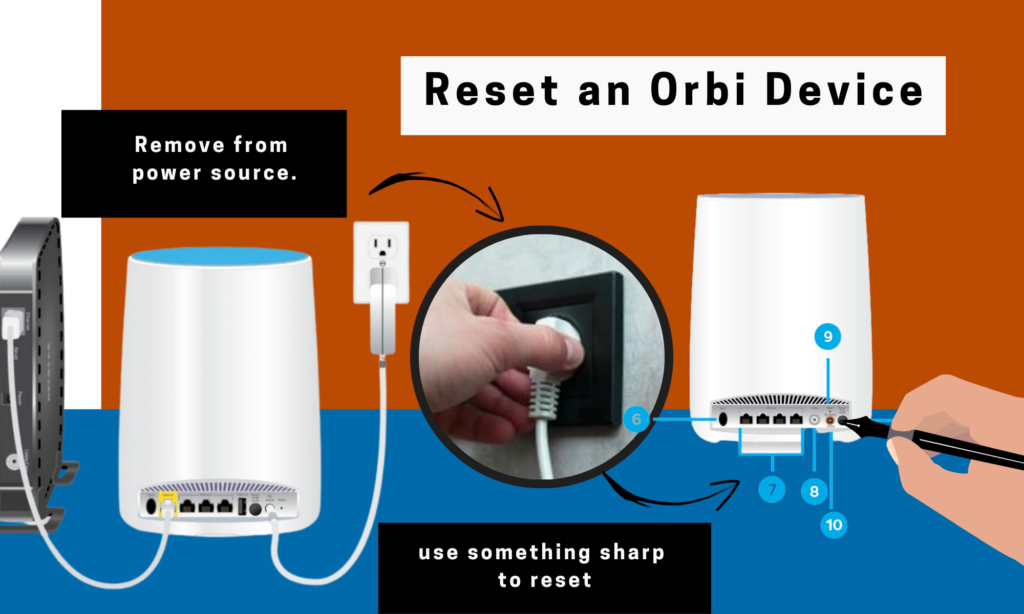
- Turn on the Orbi device by plugging it in a power supply.
- To find the button to reset the device, you will need to turn it around.
- Push the reset button lightly with a paperclip or anything equivalent.
- Keep pressing the button for around ten seconds. When the Orbi displays an amber light, you can release the button.
- Resynchronize the devices and see if the white light issue has been resolved.
Contact Netgear Orbi Technical Support
If the white light issue on your Orbi WiFi router persists despite your best efforts, it’s time to call in the experts. Get in touch with Netgear Orbi customer service immediately or call 1 (888) 638-4327.
Related Articles:
- Netgear Orbi Solutions: What Does the Purple Light Mean and How to Fix It
- Netgear Orbi vs Linksys Velop: Pros & Cons and Verdict
- Netgear Orbi vs Eero: Pros, Cons and Verdict
- Netgear Orbi AX4200 vs. AX6000 RBK752 vs. RBK852
- Netgear Orbi vs Google WiFi: Pros & Cons and Final Verdict
- Netgear Orbi Solutions: What Does the Blue Light Mean and How to Fix It
- Orbi Pink Light: What Does it Mean







