US/DS Light Blinking: What it Means and How to Fix It
The US/DS light blinking usually signifies that the modem is trying to establish or maintain a connection with the ISP. It indicates the communication between the modem and the ISP’s network for data transmission (upstream) and reception (downstream).

The quickest fix for the blinking US/DS light on your modem is power cycling the modem and switching out the coaxial line. If that doesn’t work, keep reading because there’s more to this issue than meets the eye.
Why is My US/DS Light Blinking?
The blinking US/DS light could be due to several different issues. Any of the following are possibilities.
- Scheduled internet outage/maintenance
- Faulty coaxial splitter
- Defective or slack cables
- Outdated Firmware
- Broken modem or WiFi router
How to Fix US/DS Blinking Light
Power Cycle
To get to the bottom of your modem’s problems, try giving it a quick power cycle as a first step.
A power cycle refreshes the modem’s software by temporarily removing the cache and refreshing your connections.
Here’s how to restart your modem:
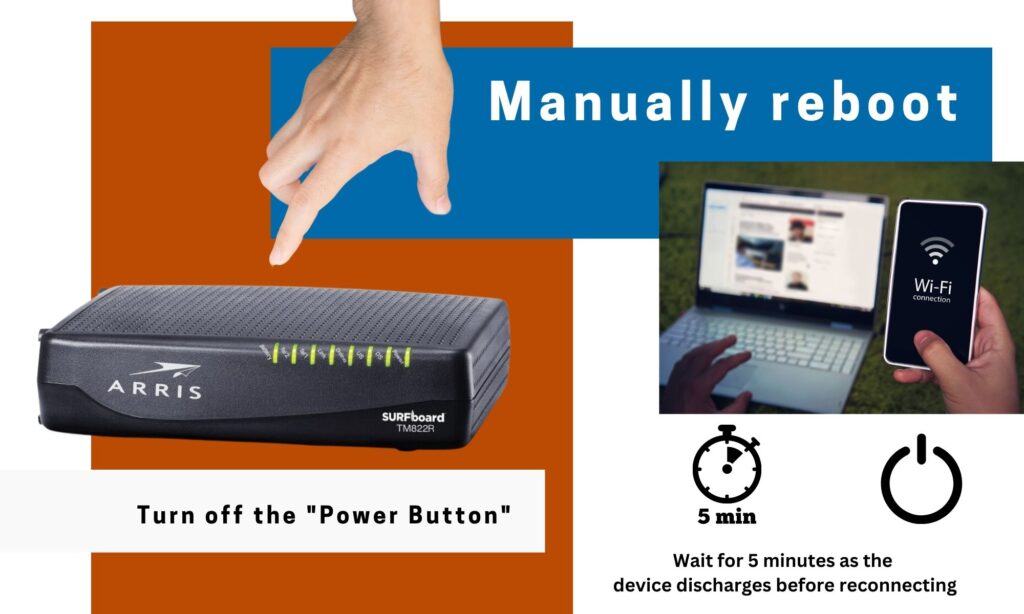
- Locate the modem’s Power Button on its back and turn it off.
- After shutting down, remove the device’s power adapter.
- Wait for 5 minutes as the device discharges.
- Connect the power adapter once again to the power source.
- To see whether the problem persists, try turning on the WiFi modem again.
Power outages might cause unexpected restarts or shutdowns; thus, users should check their infrastructure before continuing.
Reconnect Coax Cables
The coaxial cable connected to the wall phone socket is what establishes the connection between your modem and your Internet Service Provider.
If your modem has been acting sluggish, disconnect the coaxial wire from your modem for 5 minutes.
After that, you can switch on your modem (if turned off) and reconnect the coaxial wire to the wall outlet.
After your modem has started up for a few seconds, be sure the US/DS indicator is flashing.
Try a Different Wall Outlet
The US/DS indicator will blink if there is an issue with the coax outlet powering your modem. The modem will flash in a pattern, and your device cannot connect to the internet.
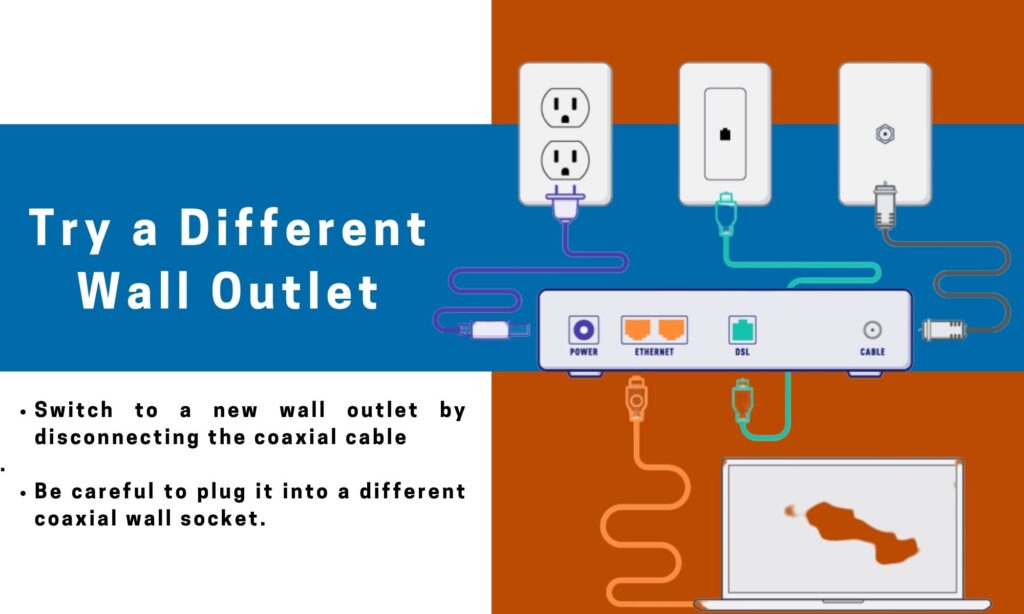
Most American homes have multiple phone jacks (sometimes called coaxial ports).
Your next step is to switch the coax connection that your modem uses. To switch to a new wall outlet, just disconnect the coaxial cable.
If this method necessitates relocating your modem, do it, but be careful to plug it into a different coaxial wall socket.
Try reconnecting your devices to check if this method worked.
A broken coax cable is another potential source of your modem’s internet problems. Read on to find out how to fix this.
Check for Loose Cables and Replace Defective Ones
A faulty cable wire is another potential source of your modem’s internet problems. The issue is with the cable if reconnecting the existing coaxial cable to a different wall socket doesn’t restore internet service.
Ensure the modem’s coaxial cables are snug in the outlet and the wall. Inspect the coaxial splitter for visible damage if you use a TV/internet bundle.
After setting up the modem, you’ll want to see if the US/DS indicator is still blinking.
Reset the Modem
If all else fails, it’s time to perform a factory reset.
You can fix any software problems with your modem by performing this procedure.
It’s our most effective solution thus far and the one that gets the most recognition from users.
These are the procedures you should take to reset your modem to factory settings:
- Check that the modem is properly connected.
- Check the unit’s back panel for a reset button.
- Press and hold the reset button for four seconds once you’ve located it.
- After powering down, your modem may take a few minutes to restart and finish resetting.
- Avoid unplugging or powering down the device or interacting with it until the reset has been completed successfully.
After the reset, you must re-enter the modem’s settings.
Update Firmware
You may experience connectivity issues if the firmware on your modem/gateway is outdated. Your US/DS lights will blink whenever an active firmware upgrade is detected.
Here’s How to Update your Firmware:
- Use an ethernet connection to link your modem to your PC/laptop.
- Connect to the modem’s portal and access the utilities or advanced settings menu to download and install the latest firmware.
- It could take up to 20 minutes for the firmware to finish updating. Don’t unplug the gadget until the task is finished.
Contact Customer Support
If none of these work, the problem may lie with your modem. Contact customer service and request a replacement. This will only work if your device is still under warranty. If financial resources permit, a preferable alternative is to buy a new unit.
The Bottom Line
A blinking US/DS light on a modem indicates a problem with the modem’s connection to the internet service provider (ISP). This could be due to signal, outages, or account/provisioning issues.
Checking connections, power cycling the modem, and calling customer service can assist in addressing the issue.
