ARRIS Modem Lights: What They Mean and How to Fix Them
ARRIS modems typically have several LED indicator lights that provide information about the status and activity of the modem’s various components.

Troubleshooting your ARRIS modem or internet connection will go more smoothly if you are familiar with the several states that the status LED lights can be in (solid, flickering slowly, flashing fast).
Table of Contents
The Meaning of Arris Modem Lights
Power Light
The light for power indicates whether the modem is receiving power and is typically solid green when the modem is functioning properly. If it’s off, it suggests a power issue, while a blinking light may indicate a firmware update or initialization process.
Solid Red Power Light
It indicates a lack of power from the ISP or a problem with the gateway’s boot process.
The reason? The ISP may be down for maintenance.
The solution is to either wait for the ISP to reactivate everything. You can also disconnect the cable from the power outlet and replug the power cord after a while.
Green Power Light
It means that it is attempting to establish a connection. The device must just have been restarted or rebooted.
The solution would be to wait for the connection to stabilize.
Solid Green Power Light
It means that everything is okay and the power is properly connected.
Online Light/ Internet Light
The online light signifies the modem’s connection to the internet service provider (ISP), and when it’s solid green, it indicates that the modem has successfully established a connection. If it’s off or blinking, it may indicate a problem with the internet connection.
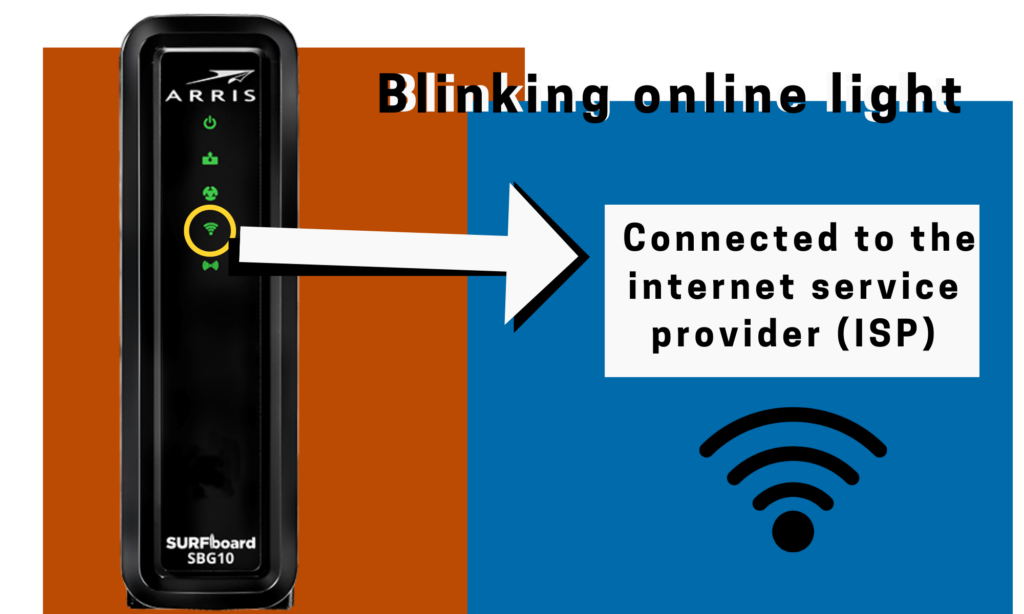
Online Light Flashing Green
It means that the device is attempting, but failing, to connect to the internet, and the possible cause is that your modem is malfunctioning.
To solve this, contact a customer service representative. You must provide them with your serial number and other additional information.
Online Light Showing Solid Green
It indicates that everything is in order and the power is correctly connected.
Upstream and Downstream Lights
These lights represent the modem’s communication with the ISP. The upstream light indicates the data transmission from the modem to the ISP, while the downstream light indicates data reception from the ISP.
A solid green light for both indicates a healthy connection, while blinking lights or different colors may indicate signal issues.
Receive Light
This is also known as ‘Download Stream’ or ‘DS.’
The received light indicates that the Arris modem is downloading information (data packets) from the internet and receiving the signal properly.
When you have multiple bandwidths, such as the high-speed 5GHz and 2.4GHz, the LED colors vary.
A green light indicates a connection to only 2.4GHz. A blue light indicates a connection to both 2.4GHz and high-speed 5GHz.
Send Light
This is also known as ‘Upload Stream’ or ‘US’.
The send light indicates that your device is sending a signal and that your upload stream is operational.
WiFi Lights
ARRIS modems frequently incorporate WiFi capabilities; the WiFi lights indicate the wireless network’s state. They may display the WiFi signal’s power status and activity level. A solid green light indicates that the WiFi connection is operational and stable.

WiFi Light Showing Solid Red
It indicates a network failure (wireless). The possible cause is an ISP problem or a maintenance issue. To solve this, connect with a customer executive.
WiFi Light Flashing Yellow
It means there is incoming wireless traffic, and you’d just have to wait for the connection to stabilize.
WiFi Light Shows Solid Green
It indicates that everything is in order and the power is correctly connected.
Phone Lights (if applicable)
Some ARRIS modems support Voice over IP (VoIP) services and may have indicator lights for the phone line status. These indication lights can show if the phone line is active or experiencing any issues.
Phone Light is Turned Off
It indicates the absence of phone activity. A possible cause is a problem with the cable that connects the phone line to the modem.
To remedy this issue, you should fix the wires first. If it doesn’t work, contact the customer service representative.
Phone Light Flashing Green
It indicates that everything is in order and that there is incoming traffic.
Phone Light Shows Solid Green
It indicates that everything is in order and that there is an active telephone port.
Broadband Light
Broadband Light is Solid Red
It means that no network connection was found. Possible causes include an ISP outage for maintenance or a broken cable.
To solve this, unplug and check the cables. Make sure the power bar is turned on. If that doesn’t work, contact customer service.
Broadband Light is Flashing Green
The device must have restarted, and the connection is loading. You’d have to be patient till it is finished.
Broadband Light is Solid Green
It indicates that everything is in order and that there is an active WAN active connection
2.4GHz / 5GHz Light
Dual-band models have extra lights that simply display the currently utilized channel.
4 GHz Light
The light is an additional feature in some models and indicates a 2.4 GHz internet connection when it turns green.
5 GHz Light
The green light status on the 5GHz indicates a stable connection on this band.
Troubleshooting Guide for Arris Modem Lights
What to Do Incase of an Internet Outage
Internet service providers occasionally have to undertake network maintenance or encounter unexpected outages. These problems are not within your control. Therefore, you will need to be patient.
Extreme weather or a disruption in the quality of local signals could disable internet access. This will prevent your modem from synchronizing or connecting properly.
If you’re experiencing an internet outage, your only option is to wait for an ISP technician to resolve the problem.
Investing in power strips is a good idea to protect your electronics against surges caused by power outages. These are especially useful in places prone to blackouts.
How to Perform a Power Cycle

If your Arris modem stops working, the problem may be simple to fix. Follow these procedures to perform a power cycle:
- Turn off the device and take out the battery.
- Wait for 30 seconds and reconnect the power cable.
- Ten minutes should be enough time for the system to reconnect.
Your Arris modem should now be completely operational again, and if this is not the case, read on to find more solutions.
Loose or Faulty Cables
Internet connection issues can result from frayed or broken cables. A lot of folks will look at everything but the coaxial cables.
If the power, coaxial, or ethernet wires to an Arris modem are damaged or loose, the modem cannot connect to the internet. Inspecting the coaxial splitter for signs of wear and tear is also important.
Therefore, if you have problems with your internet connection, ensure all your wires are properly attached. This requires double-checking the cords from the modem all the way to the router, PC, and wall.
Overheating
If an Arris modem is placed in a region with poor airflow, it could malfunction. The device is overheating and sending a weak internet signal because of the lack of ventilation.
Move the Arris modem to a new physical location and keep it out of direct sunlight and away from closed spaces.
Overloading
It is possible to overload an Arris modem if you use it for too many purposes simultaneously.
Overloading a modem manifests mostly in slower internet speeds and longer download times.
The following are some things you can do if you find that your modem is overloaded:
- Turn off the modem and power it down the modem for 30 seconds before reconnecting it.
- Toss in a second router. A secondary router is not often required for a modem. However, adding more routers helps extend the modem’s wireless network and eliminate dead spots.
- Regularly check the Activity Monitor to ensure the CPU is not using too much power, This will keep your modem from overloading. When your modem supports numerous connections, keeping it in a well-ventilated area is important so it doesn’t overheat.
- Disconnecting unused gadgets from your network can help keep your data transfer rates from soaring.
Outdated firmware or configuration
Software updates are a common source of internet connectivity problems. Updating your modem ensures compatibility with the latest internet speeds, enhances performance, and fixes nagging issues.
Most modems use a web-based interface. However, some require a PC or mobile app to manage the update.
These days, most modern modems update themselves automatically. Typically, updates occur late at night, when traffic is low, or when most people are asleep. Bugs are typically addressed through firmware updates.
Firmware updates strengthen security by making it harder for hackers to penetrate a home or business network.
Here’s how to upgrade the firmware on your modem:
- Log in to the Arris configuration page at 192.168.0.1 to enter Admin mode or change the modem’s settings.
- Learn where to look for the modem’s firmware version. You can find the firmware version in the settings for advanced users section. Then update to the most recent Arris firmware.
- Once downloaded, the file must be installed by returning to the admin settings page.
- Click the upload button to initiate the upgrade. In two to five minutes, it should be completed.
- The final step is to reboot your modem to see if the firmware upgrade took effect.
Hard Reset
If there is a connectivity problem, try a hard reset first.
All saved connection information, including the WiFi name, passwords, and detected devices, will be lost if a factory reset is performed.
Hard resetting your modem is simple: Use a paper clip to hit the reset button on the back of your device.
Contact Arris Customer Support
Contact Arris Customer Care by email, live chat, or phone if your modem still doesn’t work after you’ve done everything else.
Get in touch with Arris’s support staff, and they’ll put you in touch with a technician who can help you figure out what’s wrong with your modem and how to fix it.
In most circumstances, a solution will be provided. Still, if customer service believes the modem is broken, they will advise you to replace it and begin the warranty process.
The Bottom Line
Understanding the meaning and functions of the lights on an ARRIS modem is crucial for troubleshooting and ensuring optimal performance.
If you familiarize yourself with the power, online, upstream/downstream, LAN, WiFi, and phone lights (if applicable), you can identify any issues with the modem’s connectivity or functionality and fix it in no time!
Related Articles:
Arris vs. Netgear Modem Router: Which Modem Router Is Better?







