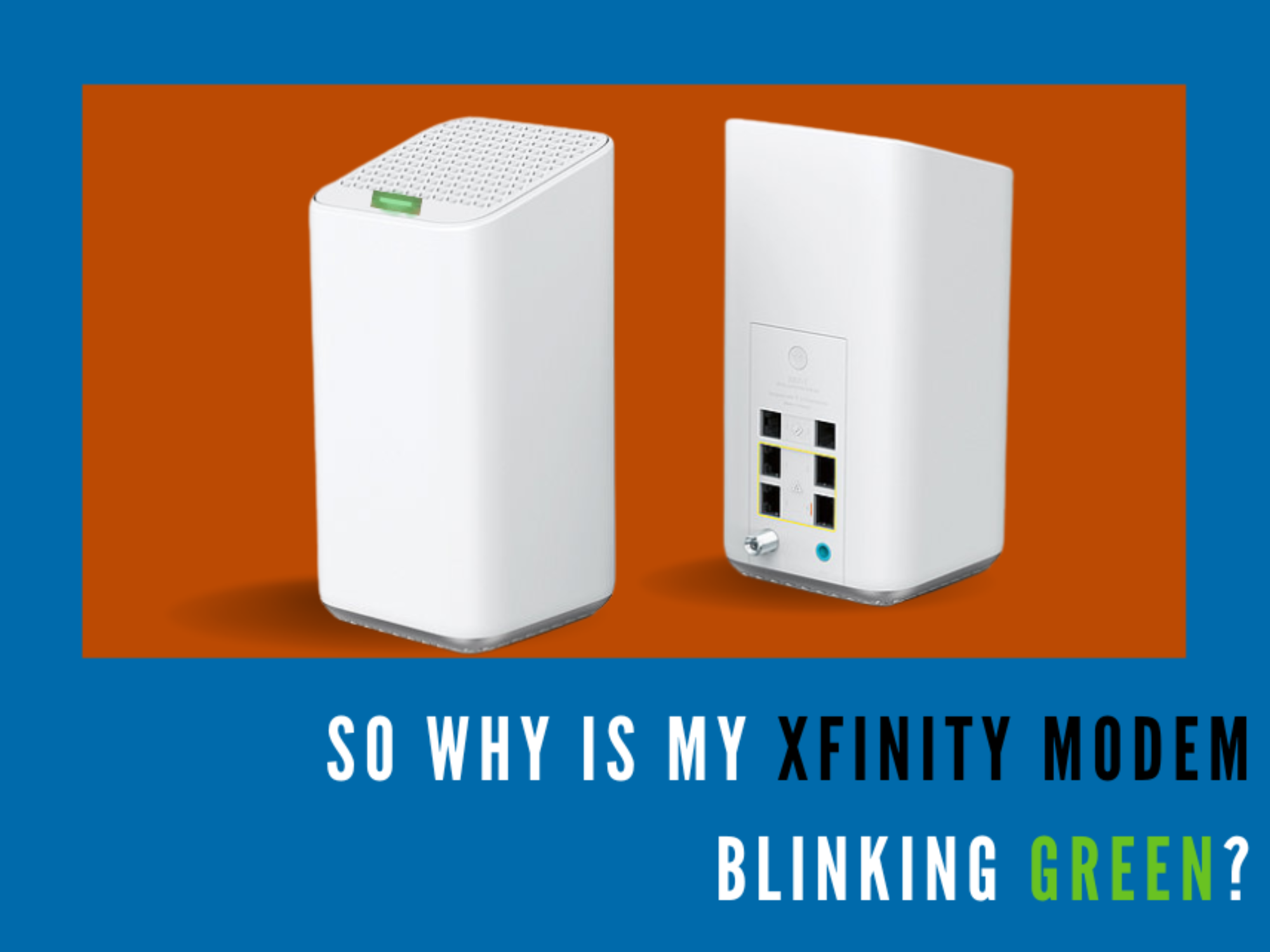Why is My Xfinity Modem Blinking Green?
We’ve all been there, right? You’re in the middle of binge-watching the latest season of your favorite show when suddenly your internet connection goes haywire. Your eyes dart to your Xfinity Gateway and there it is, the ominous blinking green light. What now? Don’t fret, we’ve got you covered!
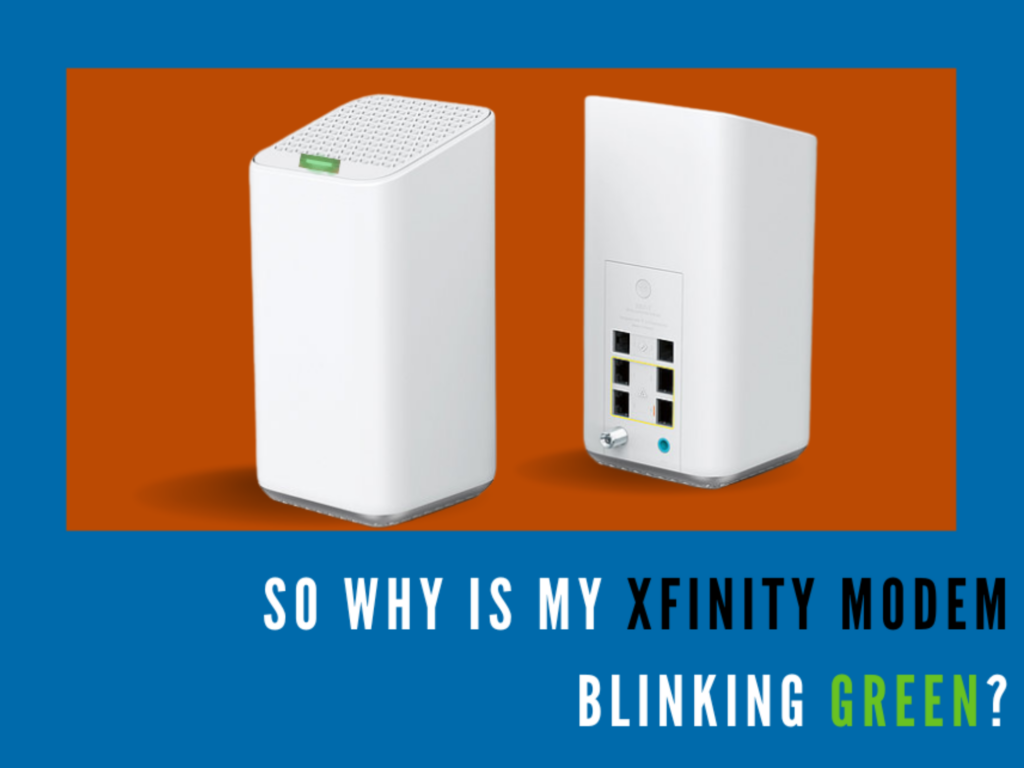
Table of Contents
So Why is My Xfinity Modem Blinking Green?
If the green light blinks instead of being solid and Internet connectivity becomes an issue, it’s a warning that something isn’t right.
These are the common reasons:
- Signals a connection glitch
- Your modem is overheating or throttling
- Modem Overload
- ISP issues
- Improper connection of respective ports
A standard modem has different light indicators for different common issues: Green, red, orange, and blue lights. Read on to find out every possible reason why your modem is blinking green and how to fix it.
Internet Connection Hitch
Green blinking lights on your Xfinity device indicate an unstable internet connection due to a network issue. You may have established the wrong connection, causing your Xfinity modem to blink.
At this time, you will be disconnected from the server and unable to access any previously saved data.
How to Fix it: Check the Cables
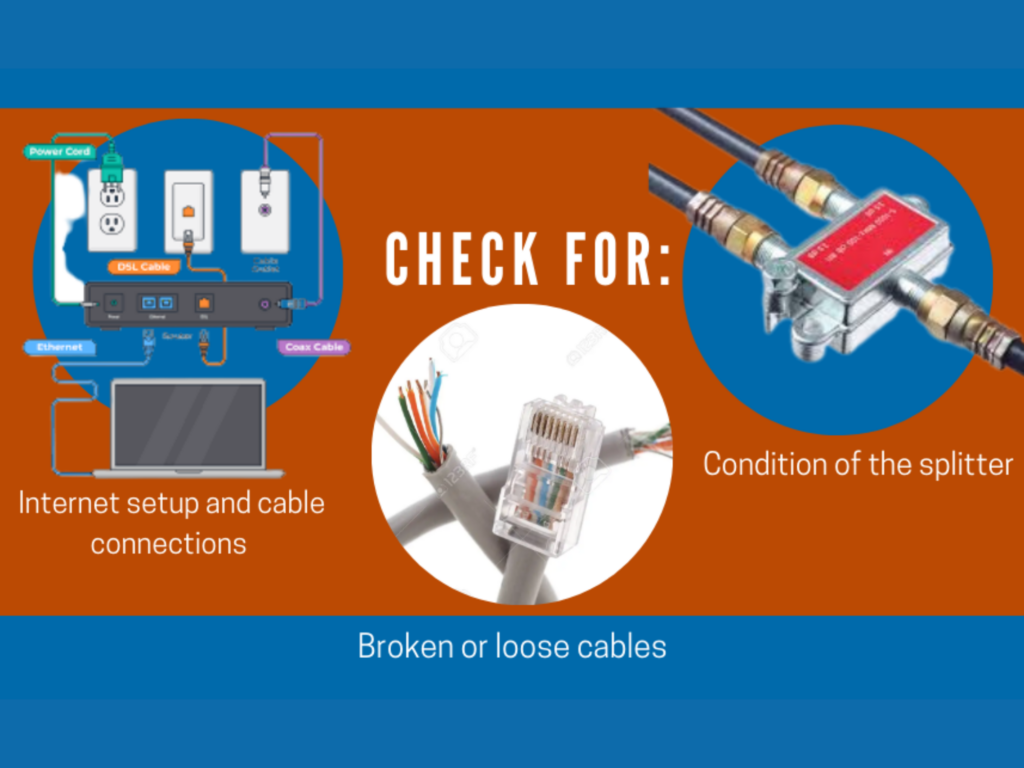
If your Xfinity modem/router flashes green, but you can’t get online, it could be because of cables that are loose or broken.
- Check your internet setup and cable connections: Ensure the cables are connected correctly. A quick troubleshooting step for this is to unplug them and then plug them back in, which will cause the blinking light to stop slowly.
- Cable issues due to broken or loose cables: Cables can slip and become loose over time, even if you don’t touch them often. Ensure that the cables are functioning well. A broken cable can make it hard to send information. If this is the case, you may need to replace them.
- Check the condition of the splitter: This is only applicable if you have bundled services and use a splitter to connect one part to the modem and the other part to the TV. Make sure that the splitter is tightly connected and functioning correctly.
In the context of an Xfinity modem, a splitter is typically used to split the incoming coaxial cable signal into separate signals that can be sent to both the modem and a cable TV set-top box.
It is generally recommended to use the highest-quality splitter that you can find to minimize any signal loss or interference.
Wrong Internet Configurations
The correct internet configuration can help ensure your internet connection is fast, reliable, secure, and easy to use. The green light will likely blink if you have entered the wrong passcode, server address, or internet protocol.
Aside from the green light blinking, you’ll also see a message on the PC screen telling you that your configuration settings are wrong.
How to Fix it: Give the Right Configuration Codes
- Log in to the admin dashboard.
- Double-check the IP address, DHCP settings, and other information to see if it was input correctly.
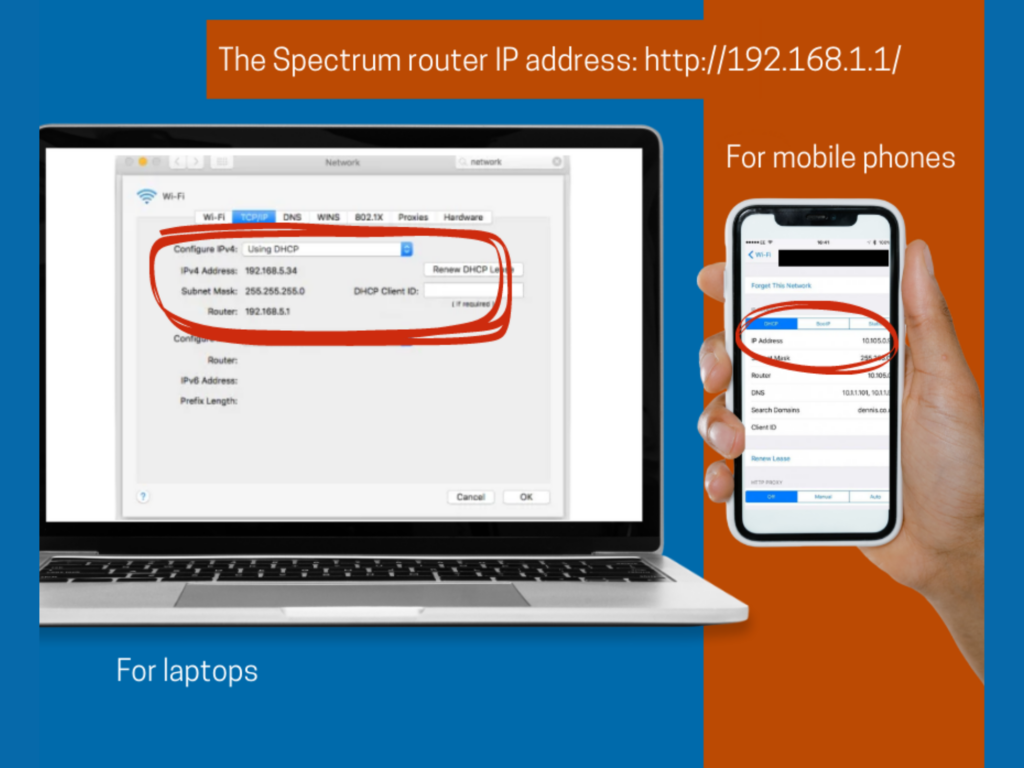
If your modem still keeps flashing green, you should look out for other problems such as cable problems, internet outages, and more. If this is the issue, read on to find out how to fix these.
Overheating or throttling
When the modem is being used too much or overworked, the green light may blink. A modem is an electrical device, so if it gets too hot from working for too long, the performance wouldn’t be so great.
Modems that are overworked and put in places where heat doesn’t move around well tend to heat up quickly. Through throttling, this causes problems on the internet.
If the green light is blinking because of this issue, you need to turn off the device and let it cool down before you can use it again.
How to Fix it: Place the modem in an area with the best airflow
- Clean every air vent in the modem case so air can flow freely.
- Place the modem in a room with ample airflow, and leave at least 6 inches of space around the modem for air to flow.
Another great practice is to turn off the device and give it time to recharge when you leave you won’t be using it.
Modem Overload
The average Xfinity modem can connect anywhere from 5 to 7 devices simultaneously. If more than the maximum number of devices are connected at once, you may notice drops in internet connectivity.
This issue is especially common if you sign up for a high-speed internet plan from Comcast and chose a networking device that includes both a modem and a router.
How to Fix it: Allocate WiFi Bands
To avoid this, you should adhere to the limit of the devices’ maximum capacity.
If you have the xFi gateway, connect the devices on different bands. For example, you could connect some devices on the 2.4GHz band and others on the 5GHz band.
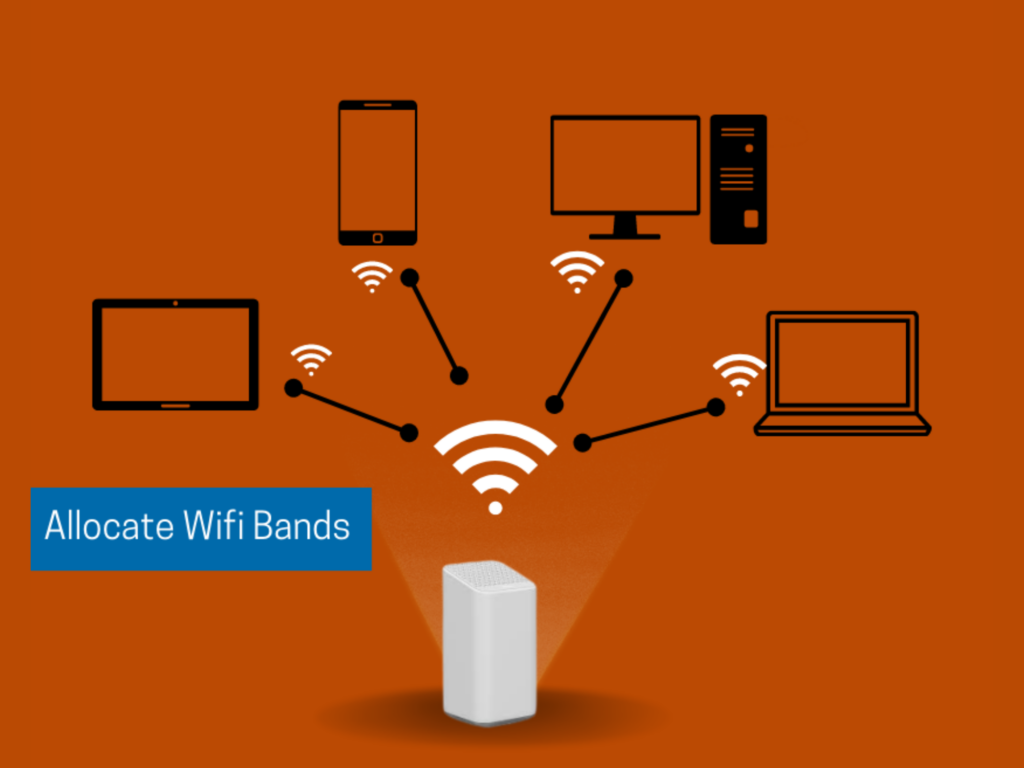
If you’re experiencing network congestion? A networking device with MU-MIMO and traffic prioritization may be perfect for you if you would like to increase the number of devices that it can connect.
ISP issues
If your Internet service provider (ISP), in most cases: Comcast, is making changes to its systems, you may not always get good service or even connect. The green light will keep blinking since the modem can’t connect to the central server.
How to Fix it:
When this happens, you can only wait for your internet providers to fix the problem. You may also contact the technical support team for assistance or report the problem and find out how your ISP is working to fix it.
Factory Reset
If all else fails, a factory reset should work well as long as the problem isn’t too major. A reset will wipe out any custom settings you have made.
By resetting the device, the factory settings can be brought back.
Be careful with this step because passwords, DNS settings, ports, and firewall settings will be wiped out permanently. Make sure to carry out any backup steps (if necessary) before performing this.
How to Perform a Factory Reset:
- To reset the modem, unplug the device by removing the power cord or by unplugging it from the power supply.
- Wait 15 to 20 seconds, then plug the modem device back into the power source while pressing the power button.
- Find the dedicated reset button on the back. It looks like a small hole with the label RESET.
- Once you find it, press and hold the button to reset the modem.
- After the modem has been reset, try to connect to it again.
Conclusion
Don’t let the Xfinity modem problem get you down. The best course of action is to go through the troubleshooting methods, identify the problem, and then apply the changes exactly as indicated. This is unavoidable among Comcast modems, so don’t be alarmed if it happens to you.
Related Articles:
Why is My Xfinity Modem Blinking Orange?