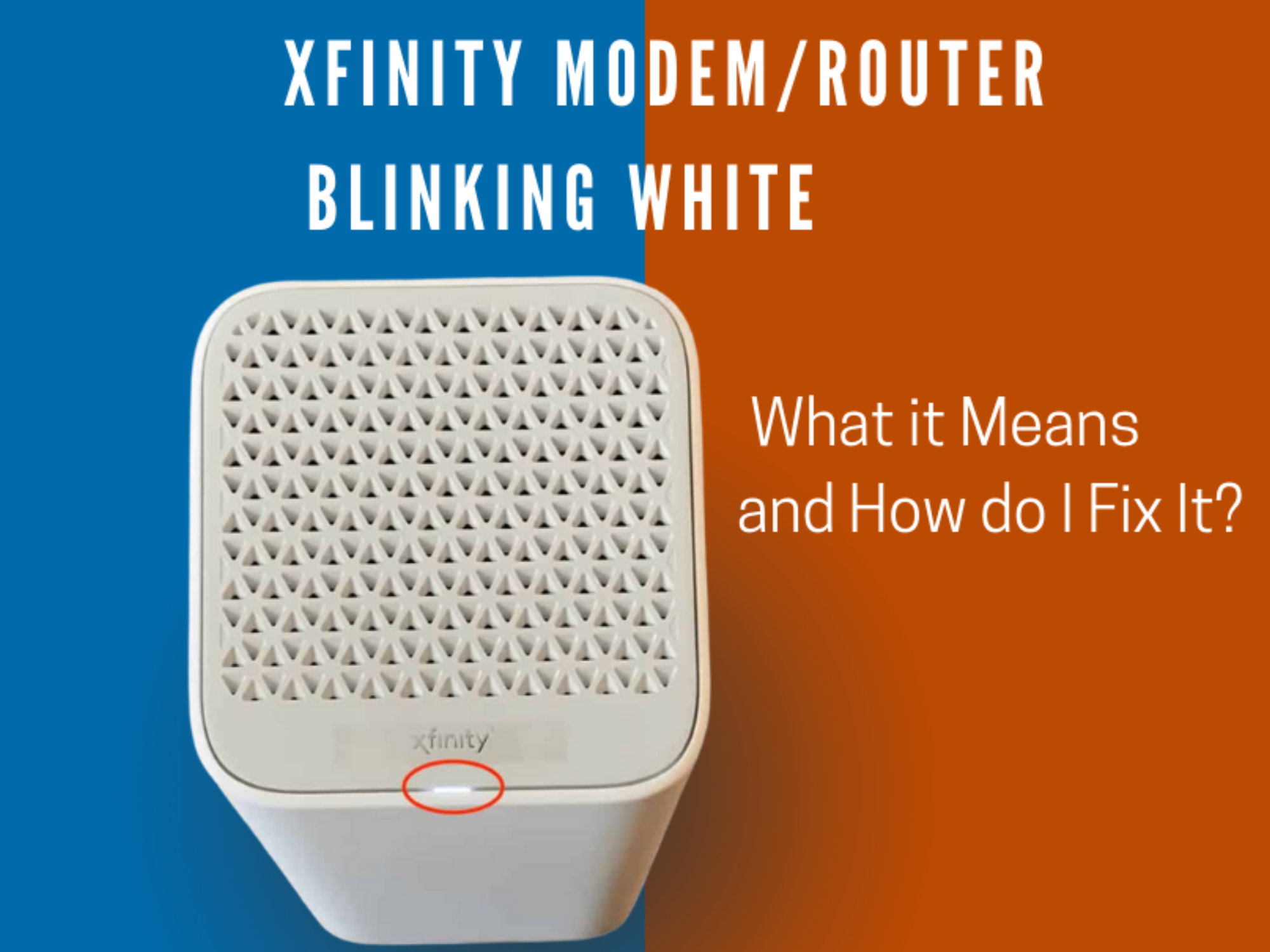How to Fix an Xfinity Modem/Router Blinking White
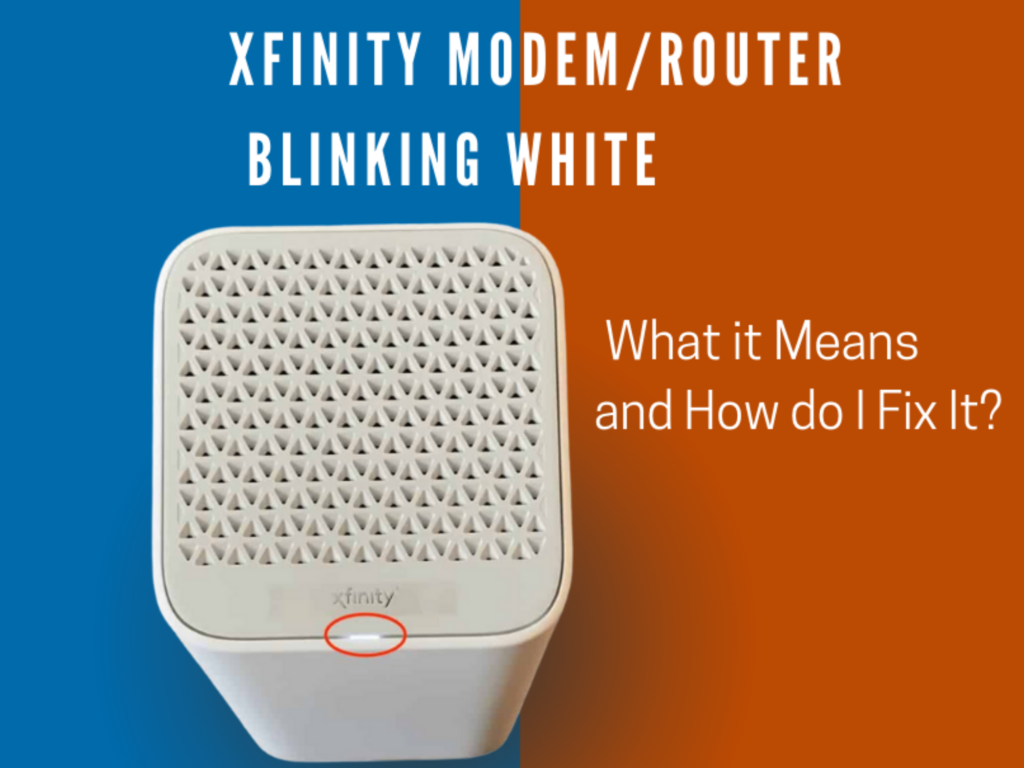
The blinking white light is usually caused by weak internet, or it could mean that your modem/router is not activated with Xfinity. Other reasons could be a power or internet outage, physical issues like broken or loose cables, power outage, and other network issues.
Regardless of the reason, we’re here to help you out because one thing we understand is how aggravating it can be when modem issues like an Xfinity modem blinking white can disrupt our daily routine and even halt our work progress.
Table of Contents
Why is My Xfinity Modem/Router Blinking White?
The Xfinity modem/router normally blinks white during boot-up as it initializes and prepares to connect to the internet. However, if the flickering white light lasts more than 10 minutes, the gadget may be malfunctioning.
Restarting the Xfinity router/modem gateway fixes the blinking white light (For some cases, the white light may have a little purple tint). If this doesn’t work for you, keep reading for some easy solutions.
Inactive Xfinity Modem
A blinking white light on the Xfinity device indicates an inactive device, which is likely the case if you just self-installed your Xfinity Internet. Before it can be used, you must register it with the service provider and get it enabled.
Note that a solid white light, on the other hand, means that there is a stable internet connection.
How to Set Up Your Xfinity Modem:
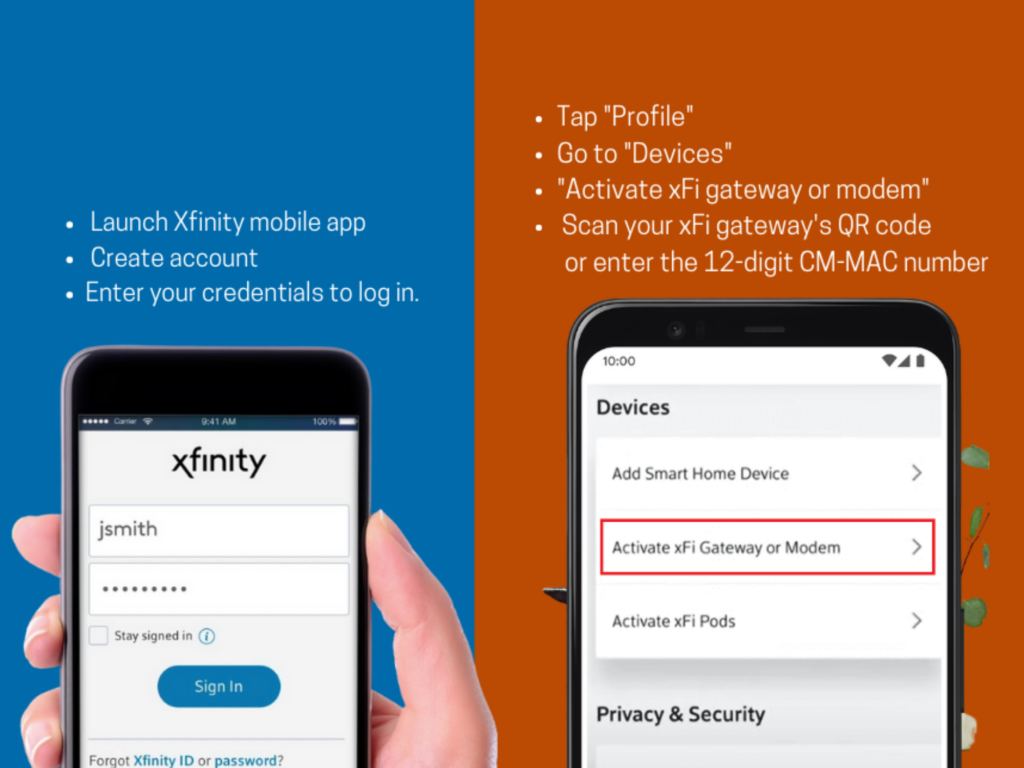
- Step 1: Get the Xfinity mobile app and launch it.
- Step 2: A sign-in screen will appear where you can click “Create a new” to start the account creation process.
- Step 3: After that, enter your credentials and log in.
- Step 4: Choose “Profile” from the left-hand menu.
- Step 5: Tap the “Devices”. Then choose “Activate xFi gateway or modem”
- Step 6: Scan your xFi gateway’s QR code or enter the 12-digit CM-MAC number found on the label or box of your modem.
You can also activate it by calling 855-652-3446 to speak with customer service or by going to the activation page. In completion of the activation process, the app should display your WiFi name and password for confirmation.
Maintenance or Outages in Your Area
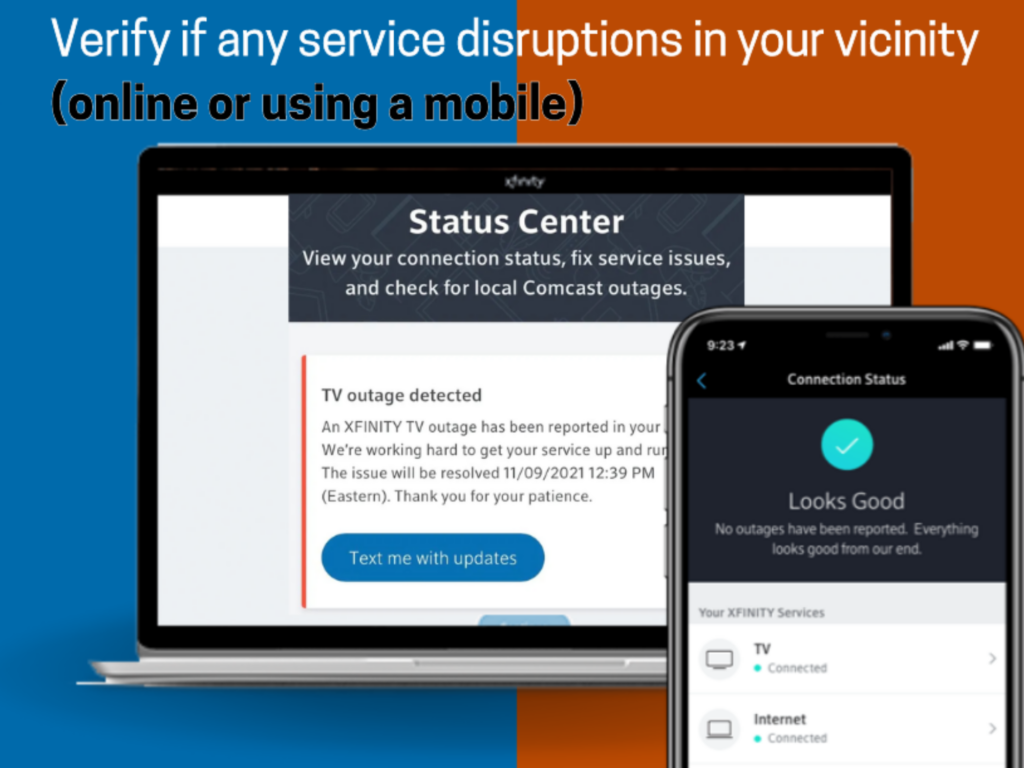
Verify if there are any service disruptions in your vicinity. This could be the reason why your modem is blinking white.
How to Check the Service Status of Your Modem:
- Access your Xfinity account online or via the Xfinity mobile app.
- Check the Xfinity service status page.
- Check for any local maintenance or service outage notifications.
- Your internet service provider (ISP) will address the problem as soon as possible if one exists.
If service goes down, you can only wait until it comes back on. The estimated time for the service interruption is typically within an hour or two, with occasional exceptions. During this period, Comcast Xfinity’s internet service will be unavailable.
Restart Your Modem/Router
You wouldn’t believe how often rebooting the router fixes issues in the network. Most of the time, any glitches in the system’s software can be solved by doing a power cycle.
Try power cycling the modem/router to see if the white light stops blinking. Here’s how to restart the device:
- Turn off the router by removing its power cord from the power source.
- Put it back in after a minute or two.
- Let the router boot up by itself for a moment to finish the setup process.
Verify if the white blinking light is still blinking. If that’s the case, the poor internet connection could be due to other factors such as faulty cables. Read on to find out how you can fix this.
Faulty Cables and/or Wall Jack
If the white light on your Xfinity modem is blinking, it may be due to a loose or broken cable line splitter so make sure they’re functioning before proceeding with any further troubleshooting steps.
After the checking, disconnect and reconnect the cords and restart your router to see if the white light continues to blink.
Outdated Firmware
A white blinking light indicates that a firmware upgrade is in progress and the device is not yet fully functional. It’s best to wait until the update is finished before trying to use the device.
The device’s firmware is the code that’s installed on the hardware and manages how it operates. In order to enhance device performance and fix security issues, Xfinity may deploy updates.
If the white light on the Xfinity WiFi box continues to flash after a restart, there may be a permanent fault in the firmware. The issue can only be resolved by installing the latest firmware. Here’s how you can do this:
How to Update Your Firmware:
- Go to the Xfinity router login page.
- Locate an “Update Firmware” option in the menu of the settings.
- If an update is available, you may find out by clicking on it.
- The firmware of the router will begin updating on its own.
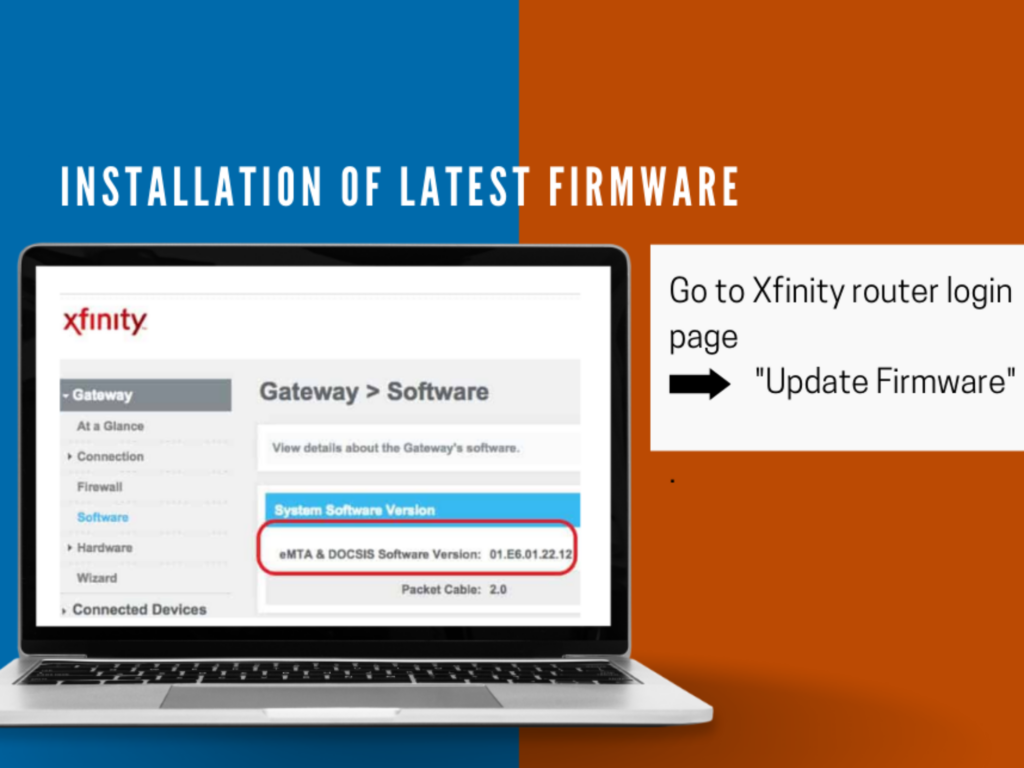
Device Logs
Checking the device logs is another option for troubleshooting. They can often shed light on the nature and cause of a device’s issues.
You can view them by going to your device’s “log tab” after logging in. If you rent a gateway from Xfinity, you should be aware that you may be prevented from accessing them.
Resetting Your Xfinity Router
If all else fails, resetting to factory settings helps. When you reset the router, make sure you have a backup of any settings you want to save such as passwords, DNS settings, ports, and firewall settings will be wiped out permanently.
How to Perform a Factory Reset (App or website):
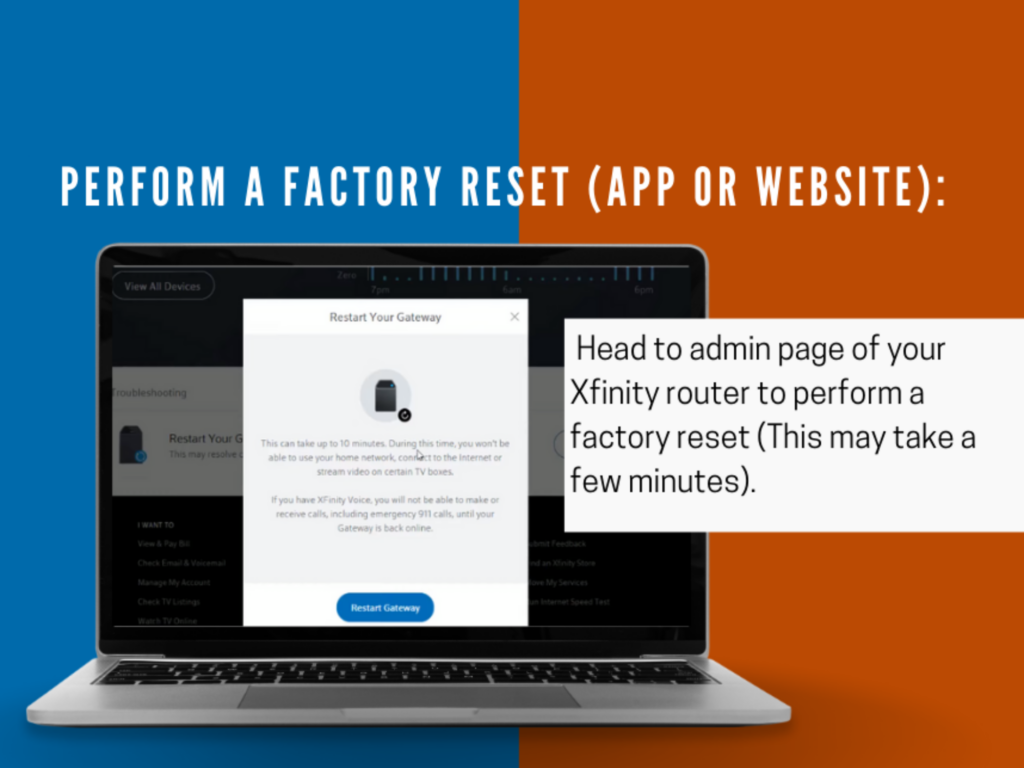
- Access the admin page of your Xfinity router to perform a factory reset.
- On the list of connected devices, select the router. Then select the gear icon.
- Choose the Reset Router option from the router’s menu. Comcast Xfinity is about to return your router to its original configuration.
- Find the reset button in the router’s configuration menu.
- After you select it, your Comcast Xfinity router will immediately reboot. This will usually take a few minutes.
After the reset is complete, you’ll have to go through the router activation process again, including your username and password for all your wireless devices. Make sure you have a stable connection.
How to Perform a (Manual) Factory Reset:
- To reset the modem, unplug the device by removing the power cable or by unplugging it from the power supply.
- Wait 15 to 20 seconds, then plug the modem device back into the power source while pressing the power button.
- Find the dedicated reset button on the back. It looks like a small hole.
- Once you find it, press and hold the button to reset the modem (You may do this by using a pin or a paper clip).
- After the modem has been reset, try to connect to it again to a stable internet connection.
Contact Support
If the Xfinity router is still blinking white after attempting the aforementioned solutions, contact Xfinity’s customer care to request a replacement or consider purchasing other hardware. You may get in touch with Xfinity customer support through their website, where you can also request a callback.
You can get help diagnosing the issue from the Xfinity support team, and they may even offer to send a technician to your house to check it out and fix it if necessary. Alternatively, you may also go through the user manual for more research.
Conclusion
The Xfinity modem/blinking router’s white light is part of the usual boot-up procedure but could potentially signify problems or an ongoing firmware upgrade. You can keep your Xfinity internet connection steady and reliable if you know what the blinking light means and take the necessary actions to fix any problems.