Why is My Xfinity Modem Blinking Orange?

The orange blinking light on the Xfinity modem/flashing router signals that it is looking for a downstream signal, and if found, it will turn white. However, if it continues to blink orange for an extended period of time, there may be other causes, such as:
- Malfunctioning xFi gateway
- Loose or damaged cable connections
- Power or internet outage in your area.
- Overloaded Modem
- Overheating
- Outdated firmware
Whatever the cause, I’m here to help you figure out how to solve it because I understand just how essential a reliable internet connection is in today’s era. Read on to learn what’s causing this light issue and how to fix it.
Table of Contents
How to fix an Xfinity Modem Blinking Orange
Check if Your ISP is Down
If the orange light on your modem or router won’t stop blinking, there may be a power outage in your area. You can visit the Comcast Xfinity Service Status Center website to confirm this.
Alternatively, you can access the Xfinity Mobile app in the App Store to see if there have been any outages in your area.
If there are no reported outages in your area, your modem or router may need a reboot. Read on to find out how you can solve this issue.
Reboot Your xFi Gateway
Rebooting the modem or router fixes most connectivity problems. Turning the modem off, waiting a few seconds, and then turning it back on is called “power cycling,” It can erase any temporary glitches hindering the device’s functionality.
Rebooting your device can improve your Internet connection by resetting the modem’s connection to your service provider’s network. Here’s how:
- Take the router’s power cord out of the power source to turn it off.
- After a minute or two, put it back in.
- Give the router a moment to start independently before connecting your devices.
Check to see if the orange blinking light is still on. If that’s the case, the bad internet connection might be due to broken cables. Find out how to fix this by reading on.
Ensure Your Connections and Cables Are Functioning
If the orange light on your modem or router is still blinking, it could be because of a loose or faulty cable.
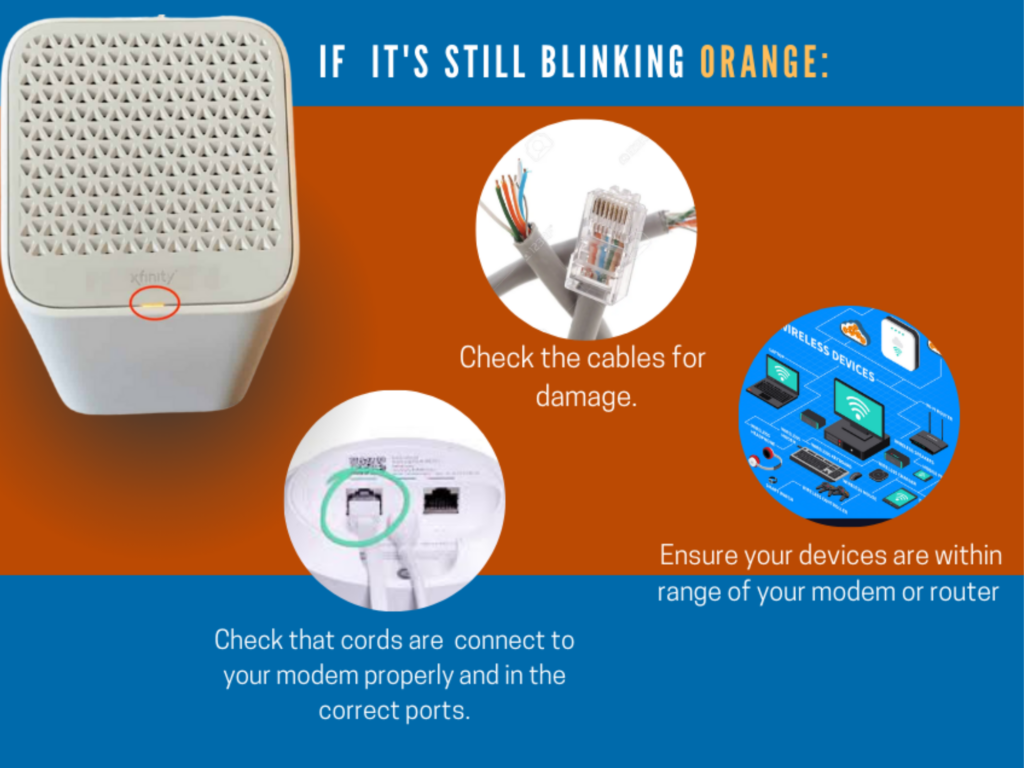
First, check all the cords that connect to your modem or router. Make sure they are all fastened well and tightly.
Then, check how your devices are connected. Ensure the ethernet cable is plugged into the correct port on both devices if you use one. You could also plug the cable out and put it back in securely.
Last but not least, if you’re using a wireless connection, ensure your devices are within range of your modem or router. If they aren’t, your device might not connect well.
If you have checked all the cords and connections and the light is still blinking orange, you can opt to connect a laptop to it with an ethernet cable
Overheating
It’s normal for modems to get warm, however, the Xfinity modem is designed to stay cool. Even with clean vents, overheating is still a possibility.
Overheating causes throttling issues and eventually, affects the hardware configuration, which may seem minor to some users.
- To ensure proper ventilation of the modem, clean all of the case’s air vents.
- Keep the modem in a well-ventilated area and give it enough breathing room—at least 6 inches around the device.
Overloaded Modem
Modem-Router combos provide routing features and the ability to select the appropriate band. Overloading may occur if most connected devices are on the same channel.
This means your device may be used for multiple data-intensive tasks simultaneously. However, this exceeds its hardware’s capabilities and potentially disrupts service.
How to fix it:
The simplest solution is to monitor and allocate the Wifi bands for each device. By default, the 2.4 and 5 GHz bands are available on modems and routers. Identify the best wireless channel based on the requirements of each gadget.
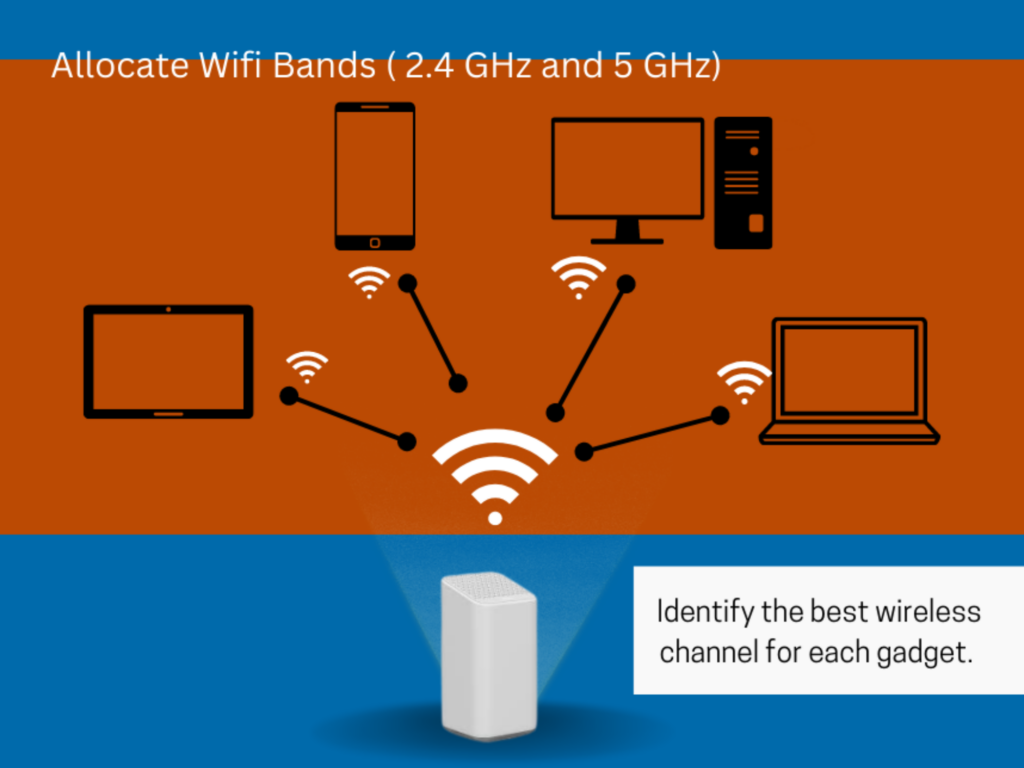
Reduce the number of WiFi connections in use. After reconnecting all your devices and the problem persists, it’s time to upgrade your router.
Choose a router that can effortlessly manage your connections with a high multi-device handling capacity.
Update Your Firmware
Incompatibilities may occur if your gateway uses out-of-date firmware or needs to be properly set up.
- Check the manufacturer’s website for the most recent firmware update.
- Get the most recent one from the control panel and update it manually.
- Activate the automatic updates.
Reset your xFi Gateway
If your gateway is still blinking orange despite the solutions above, it’s time for a factory reset. This will change the gateway to its default settings. You may take a backup of your settings and perform the manual reset if needed.
How to Do a Factory Reset (Manually):
- Unplug the modem by pulling or unplugging the power cord from the power supply.
- Wait 15 to 20 seconds, press the power button, and plug the modem back into the power source.
- Find the button on the back that lets you reset the device.
- Press and hold the button once you find it to reset the modem.
- After resetting the modem, try connecting to it again.
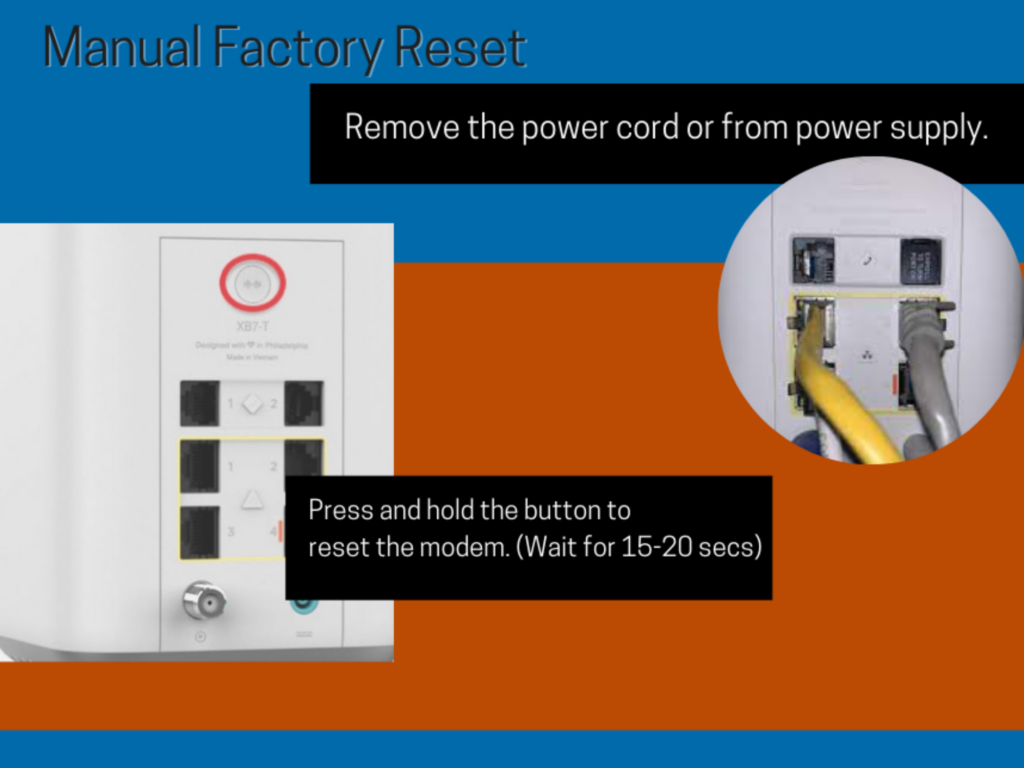
Contact Comcast Customer Service
If the orange blinking light on your modem or router persists after implementing the aforementioned solutions, you should contact Comcast Xfinity customer support.
They can help you figure out what’s wrong and get your internet back up and running.
If they cannot address the problem over the phone, they will send a specialist to your location to look at it and fix it.
The Bottom Line
When an Xfinity modem/blinking router is looking for a downstream signal, it typically blinks orange. However, this indicator could indicate difficulties that are inconvenient to deal with. If you are familiar with the meaning of the blinking orange light and take the appropriate measures to resolve such issues, your Xfinity internet connection should remain stable and reliable.







