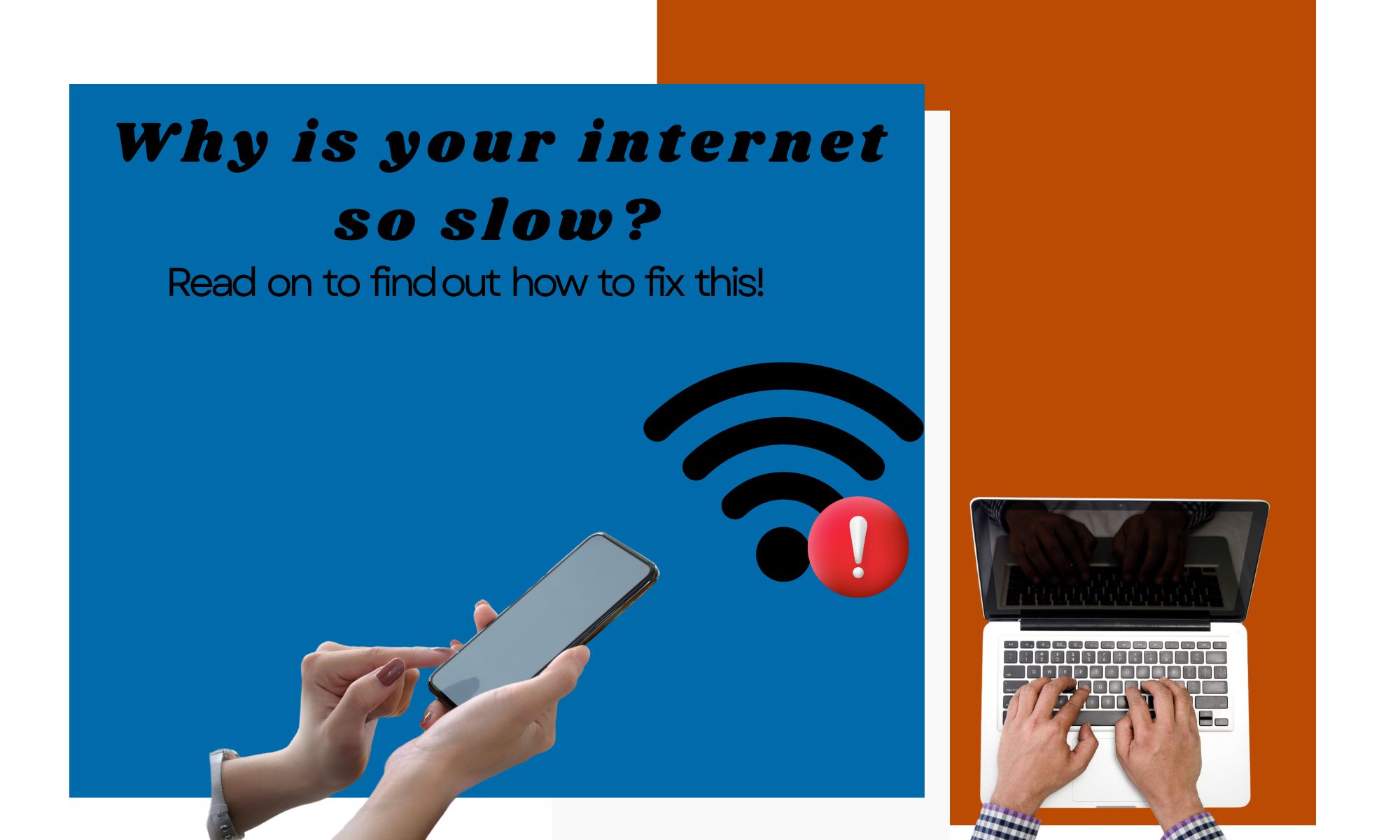Why is My WiFi Slow? — What it Means and How to Fix It
Picture being in the middle of a thrilling scene in a movie only to be left hanging as the buffering icon on your screen spins. Or maybe you have a critical email to send but can’t get the attachment to upload. We get how frustrating that could be.
So what exactly causes a slow WiFi, and more importantly, how can you fix it? Let’s break it down.
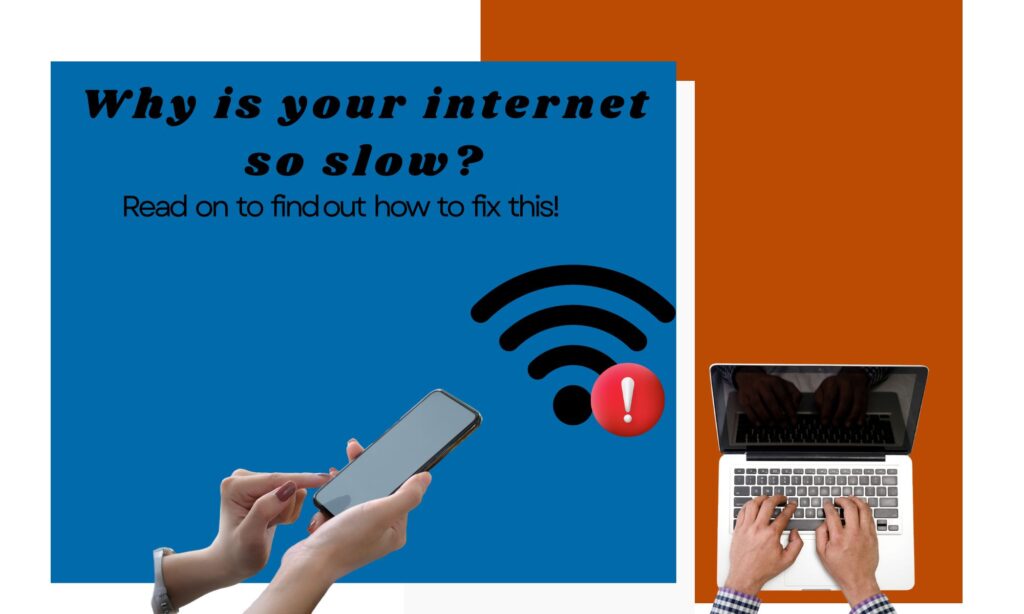
Table of Contents
- Why is your internet so slow?
- Is Your Internet Really Slow?
- How to Improve Your WiFi Signal
Why is your internet so slow?
There could be several reasons why your internet is slow. Let’s take a look at the most common ones:
- Network congestion: This occurs when there is a high volume of data traffic on the network, which can lead to slower speeds. Weak WiFi signals due to poor router placement or obstacles in the location can also impact internet performance.
- Bandwidth limitations: Your internet plan may impose limitations on the amount of data you can access.
- High latency: High latency causes data transmission delays, affecting real-time applications and online gaming.
- ISP throttling: ISPs may intentionally slow down certain types of data or during specific times or types of traffic, like torrenting.
- Software or hardware issues: These types of issues on your devices can also affect internet performance.
- Type of connection: Different connection types of connections such as DSL, cable, or satellite, can influence the speed and reliability of your internet connection.
Is Your Internet Really Slow?
To get an accurate picture, compare your actual internet speed with the speed mentioned in your ISP’s contract. I recommend using a third-party tool or speed test like USI for an unbiased result. Once you have your speed data, here’s what it might mean:
- Upload and download speed is slower than your plan’s normal internet speed: ISP problems can slow down your upload and download speed but you can improve your upload speed in several ways.
- Upload speed is normal, but the download speed is less: This can be due to a bandwidth restriction, network congestion, local outage, or even hardware issues.
- Download speed is normal, but the upload speed is too slow: Slow speeds are related to hardware or ONT-related issues.
- Ping rate is up to or under 50ms: Optimal speed for streaming and online gaming.
- Ping rate is 100-150 ms: Also known as “High Ping”, this is caused by latency issues that are affecting your connection.
How to Improve Your WiFi Signal
There are dozens of common reasons that could be causing your slow WiFi signal but worry less about some of these ways to improve your WiFi signal.
Place Your Router in an Optimal Location
Position your WiFi router in a central location within your home or office. This helps to minimize signal interference and ensures better coverage throughout the space. Avoid placing the router near walls, large appliances, or other electronic devices that may obstruct the signal.
Update Your Router’s Firmware
Keep your router’s firmware up to date. Manufacturers frequently release firmware updates that can enhance the performance and security of your router. Check the manufacturer’s website for the latest firmware version and follow the instructions to update it.
Choose the Right WiFi Channel
Choose the right WiFi channel using a WiFi analyzer tool to dodge congestion from neighboring networks. Adjust the Quality of Service (QoS) settings on your router to prioritize certain types of data, ensuring seamless streaming.
Manage Bandwidth Usage
Limit bandwidth-intensive activities for faster internet connections. Running bandwidth-intensive programs, such as downloading huge files or streaming HD videos, may use up network resources and slow the overall internet performance.
You could also set bandwidth limits for all users to maintain speed
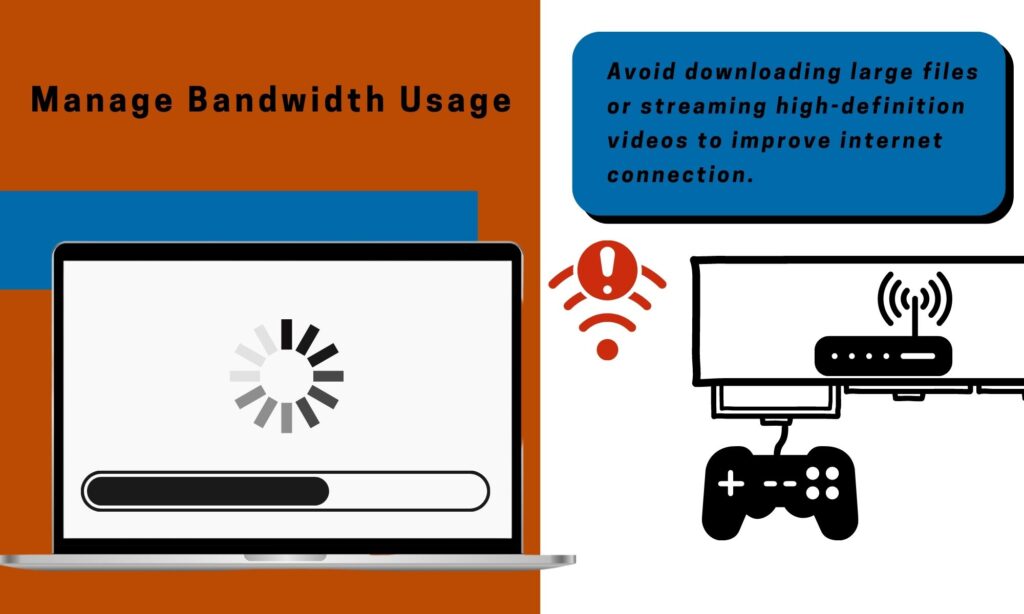
Secure Your WiFi Network
Ensure that your WiFi network is using a strong password to prevent unauthorized access. Use strong encryption (WPA2 or WPA3) and a unique, complex password that includes a combination of letters, numbers, and symbols.
Tip: Ensure optimal connection by putting visitors on a guest network.
There’s nothing wrong with sharing your internet with guests when they come to visit, but you don’t want them to download content that could compromise your security while they lounge on your couch.
That’s where your router’s guest network feature comes into play.
You can create a second guest network using your router’s web interface or mobile app. A guest network allows you to limit how much bandwidth guests can use, and what services and websites they can access.
How to Setup a Guest WiFi
Reduce Interference
Eliminate or minimize potential sources of signal interference to drastically improve slow internet speed
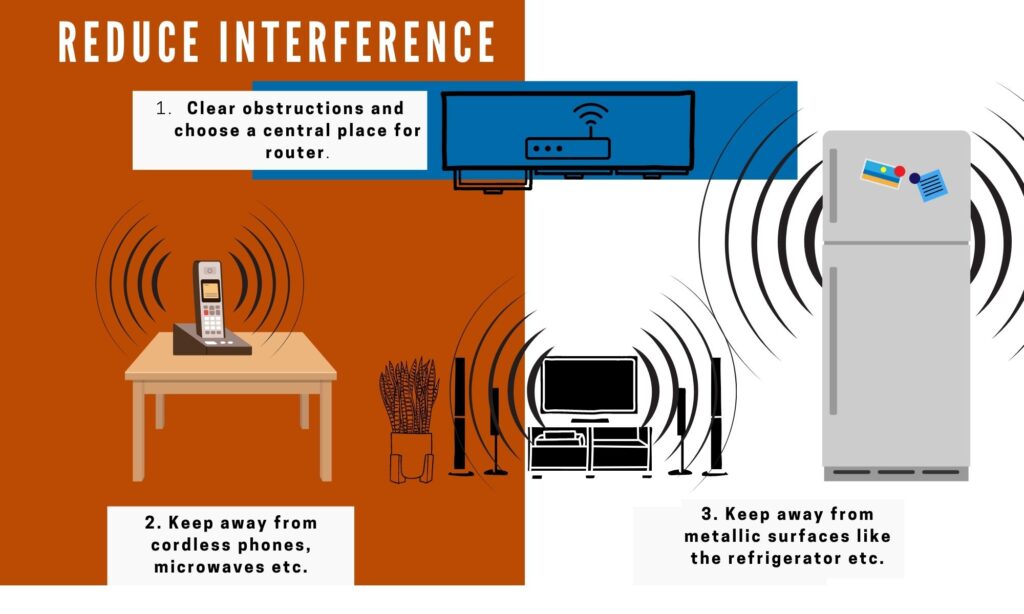
First, keep your router away from electronic devices like cordless phones, microwaves, baby monitors, and Bluetooth gadgets, as they can disrupt the WiFi signal and lead to sluggish performance.
Second, steer clear of large metal objects or mirrors that reflect and weaken the wireless network signal.
By implementing these tips, you’ll create an interference-free environment and experience lightning-fast internet speeds. Say goodbye to buffering frustration and welcome a seamless online experience.
Use a Wired Connection
For connected devices that require high-speed and reliable connections, such as desktop computers or gaming consoles, consider using an Ethernet cable to connect them directly to the router.
Wired connections offer faster speeds and are less susceptible to interference compared to wireless devices.
The types of internet connections offer varying speeds. Some common types include:
Fiber Optic: Fiber optic connections provide faster speeds compared to traditional DSL or cable connections. However, availability may be limited in certain areas.
DSL and Cable: DSL and cable connections are widely available but typically offer lower wireless speeds compared to fiber optic network speeds.
Satellite: Satellite internet can provide connectivity in remote locations, but it often suffers from higher latency and slows WiFi speeds compared to other options.
Use WiFi Range Extenders or Mesh Systems
For areas in your home with poor WiFi coverage, consider WiFi extenders or mesh systems. These devices amplify and extend the WiFi signal, providing coverage to previously unreachable areas.
Regular Router Maintenance
Periodically restart your router to clear any temporary glitches or memory buildup that may affect performance or internet activity.
Additionally, keep the router’s vents clean and ensure proper airflow to prevent overheating, which can lead to performance issues.
Upgrade Your Router
If you have an older router, consider reaching out to your internet provider to upgrade to a newer model that supports the latest WiFi standards (e.g., 802.11ac or 802.11ax).
Newer routers have internet packages that generally offer better performance, increased range, and improved signal stability.