Netgear Orbi Solutions: How To Update Orbi Firmware
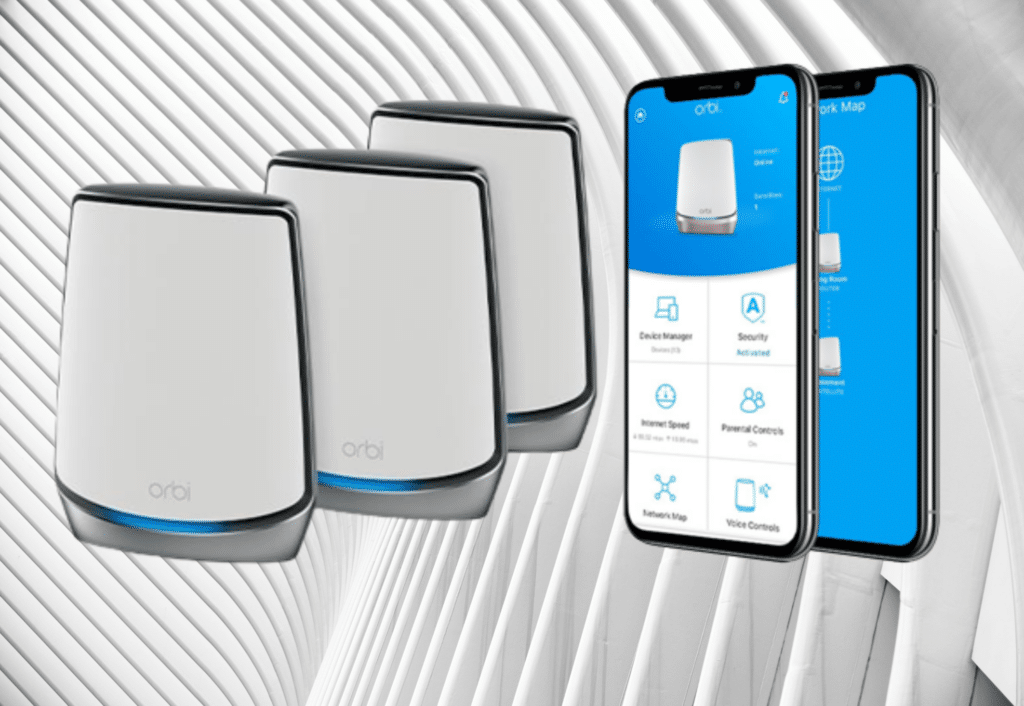
Netgear Orbi is one of the most powerful and strongest wi-fi routers today. But with an old firmware version, your Orbi WiFi systems might not function very well.
You can update your firmware in 2 different ways: manually or through the app. When updating the firmware of your Orbi devices, you should follow the steps correctly. Once you install the firmware, there’s no turning back.
Let’s get to the steps and see how to update your Orbi firmware.
Table of Contents
How to check Orbi firmware version
Before updating your firmware, it’s important to check your device’s current firmware version. This saves you time from all the unnecessary steps and unexpected repairs.
Here are the steps to check your device’s firmware:
- Using a device connected to the Orbi network, open http://orbilogin.com.
- Type in your username and password. (The username is admin. Then, type the password you used during product installation or initial setup.)
- When on the website, click on the following:
- Advanced
- Administration
- Firmware Update
See if your Orbi’s firmware is in the latest version. Check for the latest firmware updates here.
How to update Orbi firmware using the app

Updating your Netgear Orbi through the app is the easiest method. You just need to make sure you have the Orbi app on your mobile device before doing the following steps.
- Connect your mobile phone or computer to Orbi’s network.
- Open the Orbi app.
- Put the router’s admin password and sign in.
- On the top-left corner of the dashboard, tap on Menu.
- Go to Settings, then tap on Router Settings.
- Tap Update Firmware.
- Follow further instructions, if any. Then wait for the update process to finish.
- Reboot your Orbi.
If this method didn’t work for your device, try the next procedure.
How to manually update Orbi firmware

Manually updating your Orbi can be a bit difficult. But don’t worry! As long as you follow these steps, your Orbi will be in top shape in no time.
- Download the firmware on a wired device.
- Update your Orbi satellite.
- Update your Orbi router.
Manually download the firmware
When you manually update your Orbi’s firmware, you need to manually download the firmware on Netgear’s website.
Remember: Use a wired connection for this method. Downloading the firmware through a wireless connection might corrupt your router’s current firmware.
- Go to Netgear Download Center, then download the new firmware.
- Save it on your computer and unzip the file, if necessary.
- Go to http://orbilogin.com.
- Type your username and password. (The username is admin, then use the same password you used during the initial setup.)
- Click on the following:
- Advanced
- Administration
- Firmware update
- Manual update
After downloading the firmware, it’s now time to update your Orbi satellite and Orbi router. Remember: Never update your Orbi satellite and router at the same time. Update your satellite first, then the router.
Update the firmware on the Orbi satellite
- Look for your satellite’s model name, then check the box next to it.
- Click the Update button and wait for the Firmware Update window to open.
- If the browser requires an admin password, enter the same password you used for your Orbi router.
- Click Browse, then on your desktop, look for the firmware file that ends either in .img or .chk.
- Click Upload and wait for the update to finish.
- Once the update is done, you can click on Status to double-check if your Orbi satellite is updated.
Update the firmware on the router
- Go to http://orbilogin.com.
- Click on the following:
- Advanced
- Administration
- Firmware Update
- Click Manual Update.
- Click Browse then look for the firmware file ending in .img on your desktop.
- Click Upload and wait for a couple of minutes.
- Click Yes and wait for the update to finish.
In updating both your router and satellite, make sure that you upload the right file. This saves you from the hassle of contacting Netgear’s technical support service or buying a new device.
The Bottomline
Having a high-performance Netgear Orbi at home enhances your Wi-Fi experience in general. Updating the firmware can be tricky sometimes, but it makes sure that you can enjoy fast speeds any time, anywhere.
If these methods didn’t work on your Netgear Orbi, it’s time to contact Netgear Support for more information. Checkout other solution articles for your Netgear Orbi here.







