Why is my Eero Red? Easy 5 Minute Fix to Restore Your Internet Connection
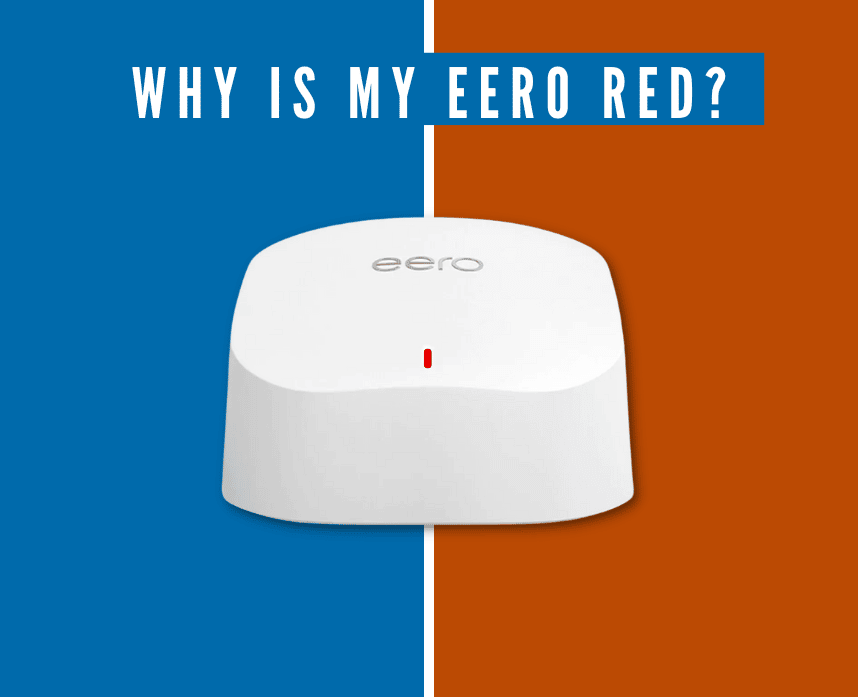
If you’re asking yourself, “Why is my eero red?”, you’re in the right place. I’ll help you fix your problem fast.
Eero is one of the most efficient Wi-Fi mesh networks in the market. But as you use it longer, you will encounter some problems along the way— specifically a red light.
After this happened to me, I realized it must be happening to some of our readers as well. So, I put this post together to show you how I fixed the problem.
You might be wondering, what does the red light on Eero mean? The Eero light is red when it isn’t connected to the internet.
Check out the table chart below if you are curious about all the different error lights your eero router can show you.
| LED COLOR | REASON |
|---|---|
| Solid Red | No internet connection. |
| Solid White | Good internet connection. |
| Solid Blue | Good connection to your eero app. Eero is setting up. |
| Blinking Yellow | Wrong power source or power cable. |
| Blinking Green | Eero is experiencing multiple errors. |
| Blinking Blue | Bluetooth is being broadcast. |
| Blinking White | Eero is starting up and attempting an internet connection. |
| No Light | Your Eero router doesn’t have power. |
Let’s look at the possible causes and how you can fix them in a jiffy. Ready? Let’s go.
Table of Contents
What does a red light on Eero mean?
If you see a red light on your Eero, it means that there is a problem with your internet connection.
The red light could indicate that your Eero is offline or that there is a problem with your internet service provider.
You can’t ignore this problem. It won’t go away on its own. But before you contact your ISP or Eero support, try the troubleshooting steps I’ve prepared for you.
How To Fix The Eero Red Light
I understand that having no internet connection at home can be frustrating. So, here are some steps that you can do on your own to solve the issue.
However, if you’re uncomfortable doing these steps on your own, you can always contact your ISP or Eero support.
If ok with fixing the red light yourself, keep reading.
Check your network on the app
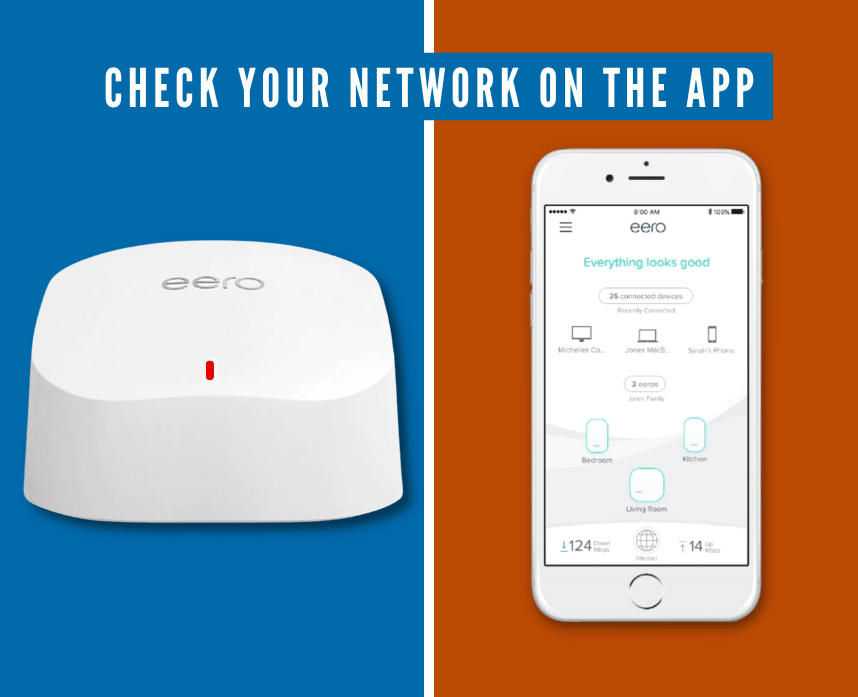
With the eero Home WiFi System App, you can check the status of your network easily and quickly. If you don’t have an account, no problem – you can create one in just a few taps.
When you open the app, you’ll see the overall health of your eero network.
If you see an ‘Internet Outage’ or ‘Internet Connection Issue’ then there might be a problem with your ISP or your gateway.
However, if everything looks good in the app, try checking for damaged cables or hardware.
Check cables and hardware
The next thing to do is check for damaged ethernet cables. A damaged wire doesn’t allow the internet to pass through the device.
Here’s the crazy thing about damaged ethernet cables though: you usually can’t even tell that they’re damaged. It’s best to run down to Wal-Mart or Best Buy and pick up a new one. Or, if you’re lucky, maybe you have an extra one from another device.
Just make sure that the cable is capable of your router’s speed or you’ll slow down your network. For instance, and eero Pro 6E supports Wi-Fi 6E and a CAT5 cable will slow it down. A CAT6 cable runs at a 250 MHz frequency rather than 100 MHz. This allows a higher bandwidth and bette speeds.
If there’s a damaged wire, make sure to replace it with a new one.
After, you’ve tried a new cable, check for damaged hardware.
If there’s a damaged hardware (did your router drop onto a tile floor?), make sure to have it checked by a professional. You can usually have your internet provider send someone to your home. Sometimes, they’ll ask you to bring it to their location though.
Once you replace the damaged cable or hardware, the red light should turn into solid white.
But, if the red light is still on, try power cycling your device.
Power cycle your Eero device
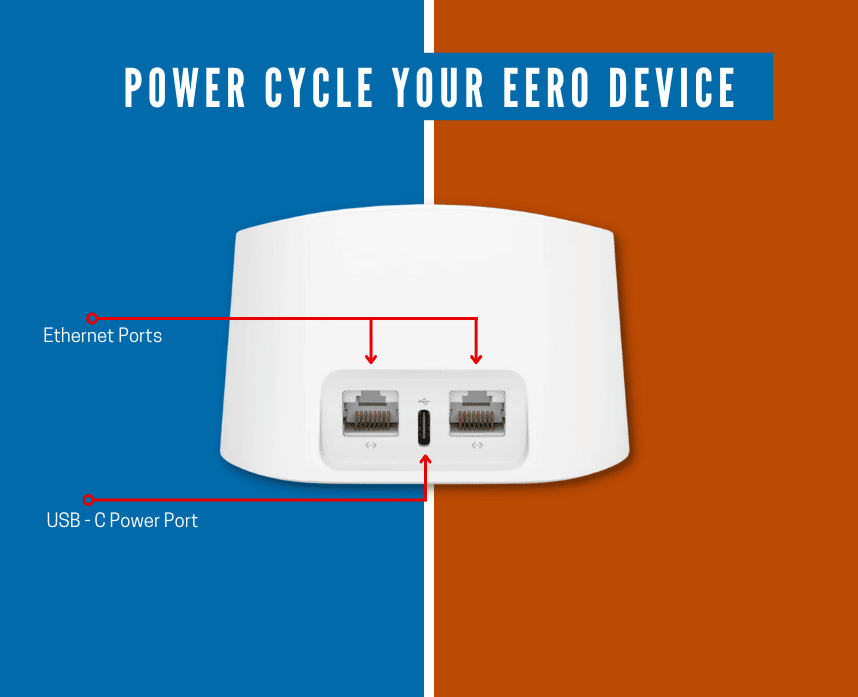
Power cycling your device is one of the best steps to fix most underlying problems.
Just unplug your Eero from the power source. Then, wait for 30 seconds to 1 minute. After that, try replugging your device to the power source.
Wait for the device to finish booting up. Then, your Eero should be good to go again.
If that didn’t work, try the next step.
Move your Eero to a better location
If you already tried the steps above, then you might determine where the best place is for your eero in your home.
Your device’s location also determines your signal quality. As much as possible put your Eero in these areas:
- A location where each node can communicate with each other.
- A flat, hard surface like tables, countertops, or shelves.
- At least 3 feet above the ground.
- Open space with less walls and obstructions.
It’s time to reassess where your Eero is placed for optimum performance.
So, here are some things and areas your Eero needs to avoid:
- Heavy metal appliances and objects like a refrigerator.
- Electrical interference caused by microwaves, power lines, radar, etc.
- Soft and unstable surfaces.
Try moving your device somewhere else and see if the red light disappears.
If you’re still asking yourself “why is my eero light red?”, don’t lose hope. Try the next step.
Pro Tip: Once you do establish a connection from your phone to your router, you can get an app to help maximize your router’s placement.
You can download an app for your phone that shows you a physical representation of your signal strength. You can move around your home until you have a good signal.
Remove and re-add the device
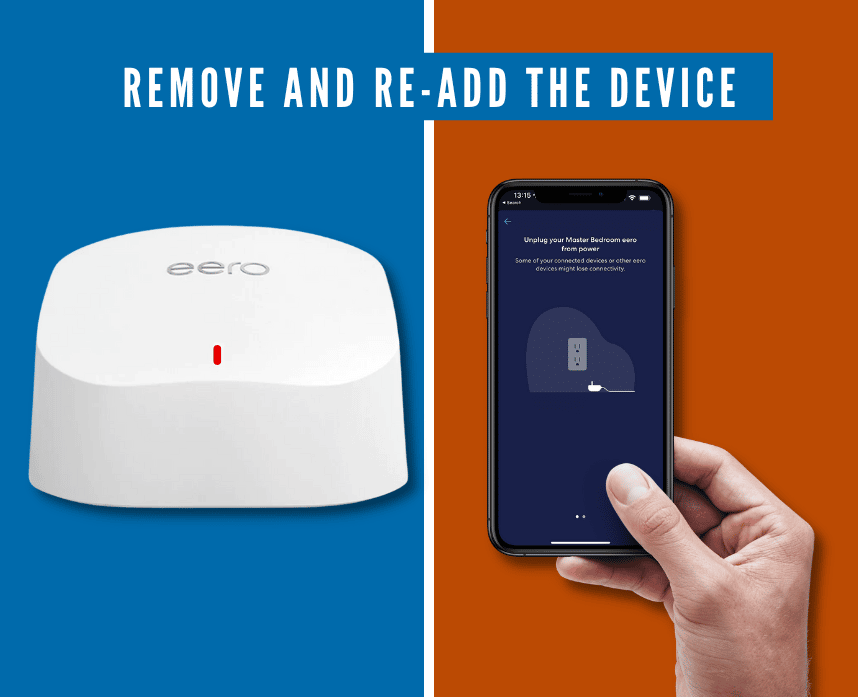
The great thing about Eero devices is that you can monitor everything on the app.
So, using your Eero app, remove the malfunctioning device from the network. Then, after a few minutes, add the device again.
Check if the Eero red light is finally gone. If it is, great! If it’s not, try our last tip.
Reboot your network
The last process we can share with you is rebooting your entire network.
This will refresh your system and clear up some unwanted data. Here’s how you do it:
- Power cycle your Eero. (Refer to step 3)
- Unplug your modem and router from an outlet or power source.
- Wait for 30 seconds before plugging it back in.
- Replug the modem and router to the power source.
- Wait for the LED lights on the status panel to stabilize.
At this point, the red light on Eero should turn from blinking white light to a solid white light.
If the steps above didn’t work, then the last resort would be contacting your ISP or Eero support.
Contact your ISP or Eero Support
If you’ve done all those steps above but the Eero light is still red, then it’s time to call the professionals.
Contact your ISP to confirm if there’s an internet interference in your area. If there is, then it’s best to coordinate with your ISP for further assistance.
However, if the ISP is’t the problem, then it might be your device. Reach out to Eero Support so they can help you troubleshoot your device. After all, they’re the Eero experts!
If you couldn’t answer: “Why is my Eero red?”
If you don’t get your eero back online, read our review of eero routers so you can replace it.
The Bottomline
Eero is one of the best mesh network systems on the market. However, even the best devices can have problems from time to time.
That’s why it’s always a good idea to keep an eye on your eero system and make sure everything is running smoothly.
We hope the steps above helped with the red light on your Eero. If you’re uncomfortable doing these on your own, don’t hesitate to reach out to customer support.
They will be more than happy to help you troubleshoot the problem. So, you can get your system back up and running in no time.
Related Articles:






