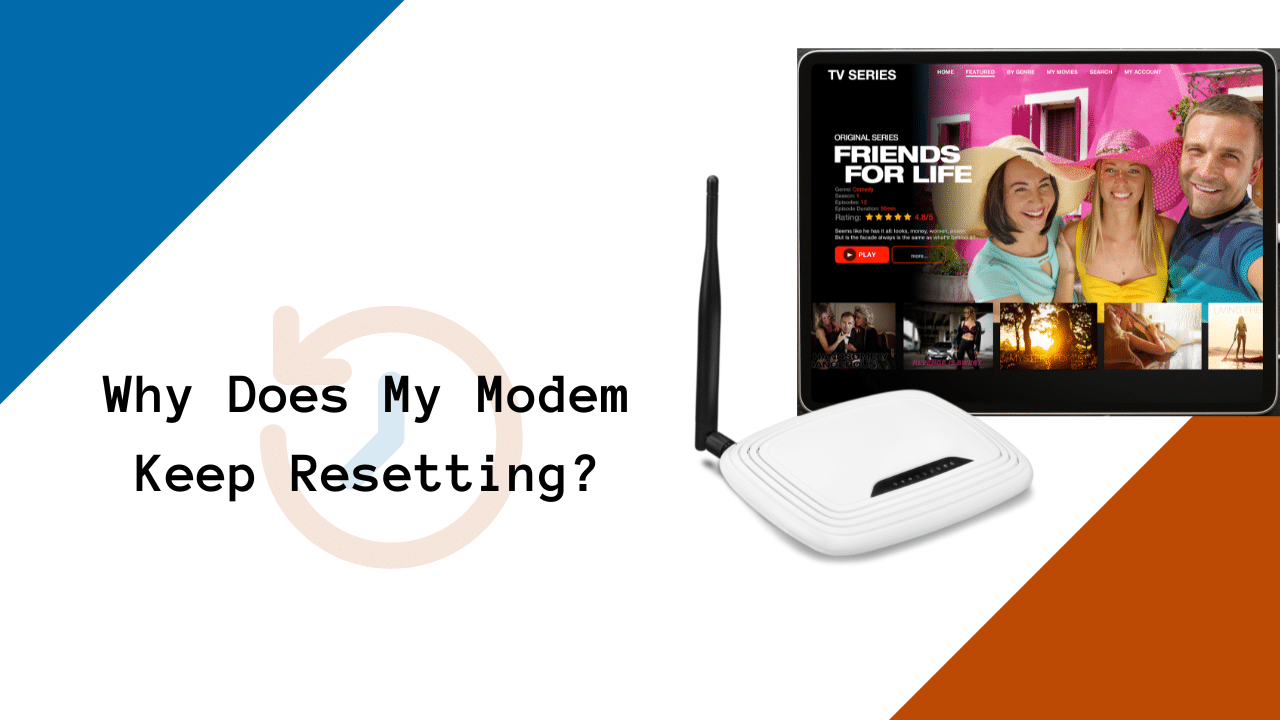Why Does My Modem Keep Resetting?
It can get frustrating if you find your modem resetting at times when you don’t want it to. This can hinder your productivity at work or even from streaming your favorite shows.
Finding out why your modem keeps rebooting and how to fix it can be challenging, but with the proper troubleshooting process, it should run perfectly in no time!
Ready to tackle this issue head-on? Read on, and let’s go!
Table of Contents
- Why Your Modem Keeps Resetting
- How to Fix a Modem That Keeps Resetting
- Internal Error or Temporary Software Malfunction
- Overworked Modem
- Overheating
- Overloading, which Causes Problems with Modem-Router Combos
- Problems with the Network
- Configuration Error
- Problems with ISP
- Your Firmware May Need an Upgrade
- Internet Cable Connections May Not be Secure
- Faulty Power Connections
- Loose coaxial or optical cable connector
- Hardware Problems
- Conclusion
Why Your Modem Keeps Resetting
The following common issues and solutions apply to any modem model, regardless of your Internet Service Provider (ISP).
- Internal Error or Temporary Software Malfunction
- Overworked Modem
- Overheating
- Overloading which Causes Problems with Modem-Router Combos
- Configuration Error
- Problems with ISP
- Problems with the Network
- Internet Cable Connections May not be Secure
- Loose cables (coaxial or optical cable connector)
- Hardware Problems
Now that you have an idea of what could be the problem, fixing it should be simple. We’ve listed probable causes and solutions for this particular problem.
How to Fix a Modem That Keeps Resetting
Internal Error or Temporary Software Malfunction
If the restarting is due to a temporary software or internal glitch, rebooting the modem will fix the issue. All software and hardware could have problems and flaws.
How to Fix it: Typically, restarting your modem resolves the issue. To reboot your modem, follow these steps:
- Turn off the modem’s power supply for at least a minute.
- After plugging the modem back into its power source, check that it is functioning correctly.
- If you still find yourself in the same predicament and your modem is still resetting, try pressing and holding the power button for 10 seconds.
- Once it’s rebooted, you can configure it.
Accessing the web interface of the setup page is an alternative method for restarting the modem.
Overworked Modem
After days, weeks, or months of use, your modem may begin acting up and require frequent resetting.
How to fix it:
The best way to fix this avoidable problem is to power cycle the modem: (1) Unplug it, (2) Wait a minute or so, (3) then plug it back in.
Overheating
It is usual for modems to get hot, but the way they are built is meant to disperse the heat and cool the device while in use. Overheating can still happen, especially if the vents are dirty and clogged up.
While it may seem insignificant to some users, overheating causes throttling issues and eventually affects the hardware setup.
How to Fix it:
- Clean every air vent in the modem case so air can flow freely.
- Place the modem in a room with ample airflow, and leave at least 6 inches of space around the modem for air to flow.
Overloading, which Causes Problems with Modem-Router Combos
Modem-Router combos provide routing features and the ability to select the appropriate band. Overloading may occur if most connected devices are on the same channel.
The wireless network congestion may cause the modem’s functional limit to be surpassed, forcing it to slow down or reset frequently.
How to Fix it:
The simplest solution is to monitor and allocate the wifi bands for each device. By default, both the 2.4 GHz and 5 GHz bands are available on modems and routers. Identify the best wireless channel based on the requirements of each gadget.
Another route would be to reboot it manually and ensure that any internet-connected devices are turned off. After rebooting, test the modem by turning it on and connecting one device at a time.
Suppose the modem’s connection limit is exceeded, and it keeps resetting itself. In that case, you should contact your ISP or consider replacing it with an upgraded model.
Want a more enlightening explanation? Check this out: 2.4 vs. 5 GHz Wifi: What’s the Difference?
Problems with the Network
Network issues may arise due to multiple devices connected to the router, leading to loss or faulty packets.
It may also result through a distributed denial-of-service (DDoS) attack or another breach in network security that compromises the modem’s health, renders it unresponsive, or causes it to reset itself continuously during a constructed attack.
How to Fix it:
If this is the problem, it sounds like your modem needs to be reset. The difference between a reboot and a reset is that a reset will wipe out any custom settings you have made.
Be careful with this step because passwords, DNS settings, ports, and firewall settings will be wiped out permanently. Make sure to carry out any backup steps (if necessary) before performing this.
Follow these steps to reset the modem to the factory default settings manually:
- Locate the reset button. For most modems, it is located at the back.
- Press it with a sharp object, such as a paper clip or toothpick, until the lights flicker.
- Wait for other indicators to become green.
- You can access the web interface to configure it properly once you are sure that the factory reset is successful.
Configuration Error
It could be a severe problem if your current faulty modem configuration setup is preventing you from connecting to your ISP.
When a modem loses synchronization, either because of improper configuration or because it has been running nonstop for weeks, it accepts corrupted and faulty data packets, exposing the network to more significant security concerns.
How to Fix it:
- Reset the modem
- Open the web interface
- Reconfigure it based on the ISP data, configuration, IPv-protocol, and other relevant specifications.
Problems with ISP
Occasionally, the cable modem may restart for no apparent reason. Connection failure is more likely to result from ISP network issues.
How to Fix it:
The only way to fix this is to contact your internet provider and ask if there are any maintenance-related issues.
If the issue appears to be maintenance-related, unplug the modem briefly and reconnect it once your ISP has finished making the necessary repairs.
Your Firmware May Need an Upgrade
Modem makers regularly update the firmware, allowing the modem to function correctly. Security fixes, software bugs, performance enhancements, and other features are included in these upgrades.
This built-in firmware can become outdated over time, leading the modem to reset frequently.
How to Fix it:
Some routers auto-update. If yours is incapable of this, upgrade your router firmware at least every five years. If your router has multiple electronic devices connected to it, check its firmware every three years.
Updating your device firmware will enable you to use software updates and receive patches for various modem issues, such as self-resetting, which may occasionally be included in the update.
Internet Cable Connections May Not be Secure
Modems get data packets from the ISP instead of needing direct, line-of-sight access like routers and access points. When the ISP’s network connection is poor or not steady, the modem may act strangely by continuously resetting itself.
How to Fix it:
- The ideal approach, in this case, is to remove any impediments to the coaxial wire.
If you find your modem still faulty, connect to the ISP and assess the quality of the available internet connection.
Faulty Power Connections
Check the modem power connections to ensure they are in good working order.
Restarting the modem due to a defective power connection is extremely common, so ensure your modem’s power outlet or adapter on the back functions correctly.
How to Fix it:
- Twist both ends of the power cable or connection. Ensure you observe the power indicator on the modem’s front while doing this.
- Note whether the indicator light on your modem flickers. If this is the case, changing the power adapter is the best solution.
To avoid an inconsistent and unreliable power supply, connect it to a surge protector or an uninterruptible power supply.
Furthermore, always use a high-quality power strip when connecting your modem’s power supply.
Loose coaxial or optical cable connector
So you’ve already tried everything else and still can’t get online. Check the coaxial cable connection.
The wires for the coaxial outlets on the back of the modem may be loose or faulty. Unsecured cables and wires, which are more of a hardware concern, might go unnoticed for a long time.
How to Fix it:
Ensure that there are no knots or fractures in the cable and that it is firmly connected to the modem’s input port on the rear. You may have to contact your internet service provider to ask for help replacing the cable.
Hardware Problems
In the event of faulty hardware, some internal problem, or a manufacturing error causing your modem to reset frequently, you may need to try a different strategy.
How to Fix it:
Using the warranty and asking for a new, compliant modem is the best option to address hardware issues.
However, this is only applicable if it is still under warranty. If not, you would have to invest in a new and upgraded router, which can significantly improve your internet speed and performance.
Conclusion
Routers can be overworked, overloaded, overheated, or just plain outdated. Proper maintenance and consistent check-ups can improve your router’s performance and overall home network.
With that, ensure your router is in a well-ventilated area and has the most up-to-date firmware. If none of the fixes work, you might need to buy a new router.
But you can always call support and ask for a solution that works for your router.