Linksys Solutions: 2 Ways How to Reset Your Linksys Router
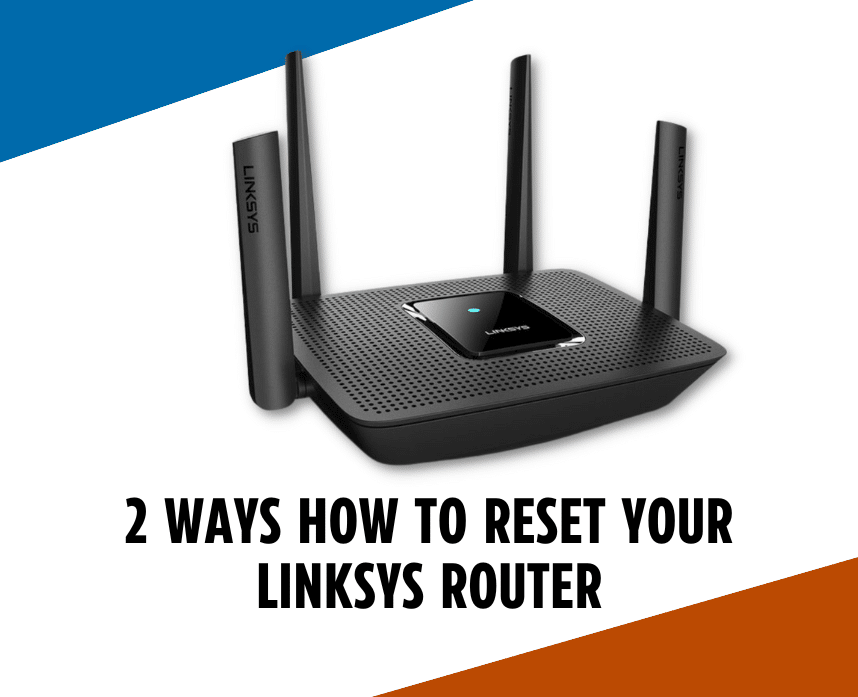
Dealing with a malfunctioning Linksys router can be frustrating. The internet speeds are slow, plus you can’t do your daily online tasks like you used to.
Luckily, resetting your Linksys router is an easy task. You have the option to conduct a manual reset or a software reset.
However, it’s important to remember that when you factory reset your device, there’s no turning back. The device will be restored to factory defaults and all custom settings will be erased. So, before you jump to the steps below, make sure to save a backup file.
If your mind’s made up, let’s reset your router!
Table of Contents
Manual Reset
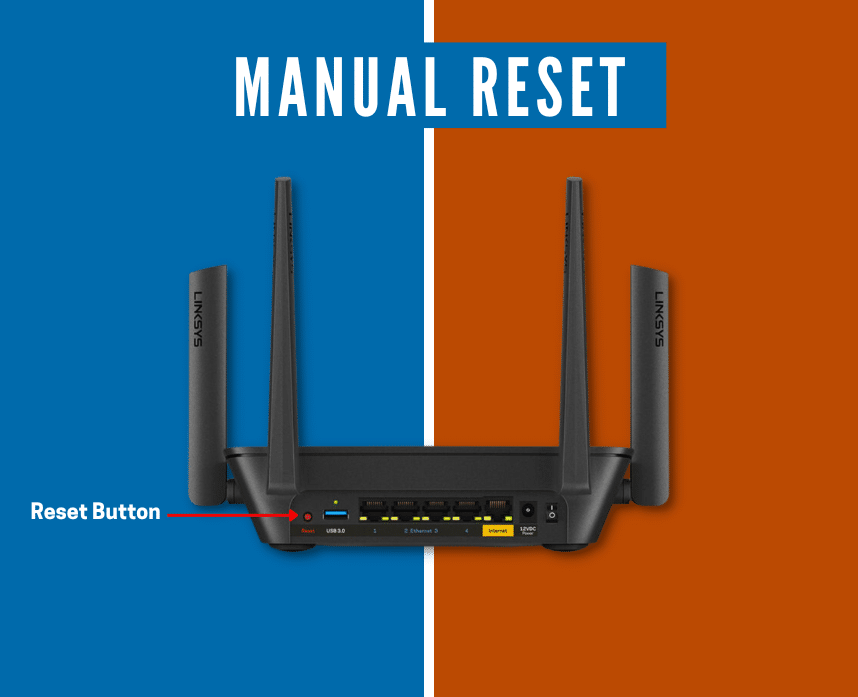
When you manually reset your Linksys router, all you need to have is your actual router. Make sure that it’s plugged in and has power before you do the procedure below.
STEP 1: Look for the reset button on your router.
STEP 2: With a paperclip or a small pen, press and hold the button for 10 seconds. If you have a Linksys Wireless-B and Wireless-G router, press the reset button for 30 seconds.
STEP 3: Observe the power light on your router. It should be blinking or flashing. This is an indicator that your router is resetting properly.
STEP 4: Remove the router from the power outlet for 30 seconds.
STEP 5: Plug the router back onto the power outlet.
STEP 6: Wait until the power light turns into a solid color and is no longer flashing.
Note: If you have a new Linksys router, you don’t need to unplug the router from the power source anymore.
In case this method didn’t work, you can try to conduct a software reset.
Software Reset
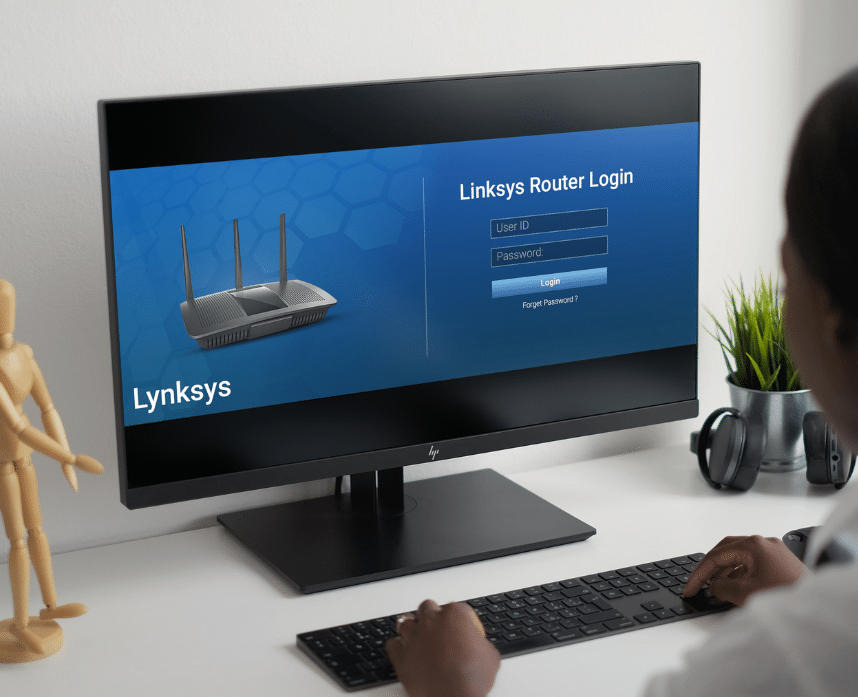
With a software reset, you’re required to have a few things more than your router. Make sure you have a computer or mobile device that has internet access before you proceed.
Some of the steps may vary depending on your router model. But the steps we’ll be mentioning should work with almost all models.
STEP 1: Go to your browser and type: 192.168.1.1 then hit Enter.
STEP 2: Enter your administrator credentials and log in. If you changed the admin credentials when you configured and set custom settings on your router, then you may use that.
But if you didn’t, the default credentials would be:
- Default Username: (no username)
- Default Password: admin
STEP 3: Click the Administration tab on Linksys web-based setup page.
STEP 5: Go to Factory Defaults.
STEP 6: Click or tap the Restore Factory Defaults button.
After clicking the button, your router should be restored to its default settings. You may now continue to reconfigure your router on the same page.
What to do if your Linksys router isn’t working after the reset
The first thing to do in this situation is not to panic. Now, resetting your router shouldn’t do any damage to it. There may be underlying problems like the following:
- Internet connection issues
- Internet Service Provider (ISP) problems
- Firmware issue
These are the common reasons behind a malfunctioning router after a reset. Here are some of the things you can do to fix the problem:
Inspect wires and cables
During a manual reset, you might have disconnected or loosened the cable by accident. So, check the power cables and ethernet cables if they’re connected properly to the router and the modem.
Try to plug and unplug the LAN cables on the router and the modem. Then, check if you plugged it back in properly.
If the connectors and cables are wired up properly, then try doing the next tip.
Restart your router and modem
Power cycle your router and modem to see if it gains connection again. Turn off your devices for 1-3 minutes.
Then, turn on your modem first followed by the router. Once the power light stabilizes, check if it reconnects to your Wi-Fi network.
If that didn’t work either, try updating the firmware.
Update your router’s firmware
An old firmware version may cause more problems than you think. It slows down your router’s performance, plus you may be using firmware with bugs that haven’t been fixed yet.
So, make it a habit to check for firmware updates. And always ensure to keep your router firmware up to date. See how to update your firmware here.
Contact your ISP
If your router still doesn’t work after doing the steps above, it’s now time to contact your ISP. They may be conducting maintenance in your area.
The Bottom Line
We hope that our tips helped you to reset your Linksys router. Just remember to keep a backup file so that reconfiguring your router won’t be difficult.
If our tips didn’t help you, it’s now time to call for the expert’s help. Contact Linksys support via phone call, live chat, or Twitter.
Related Articles:






