How to Forget a Wi-Fi Network on Your Mac
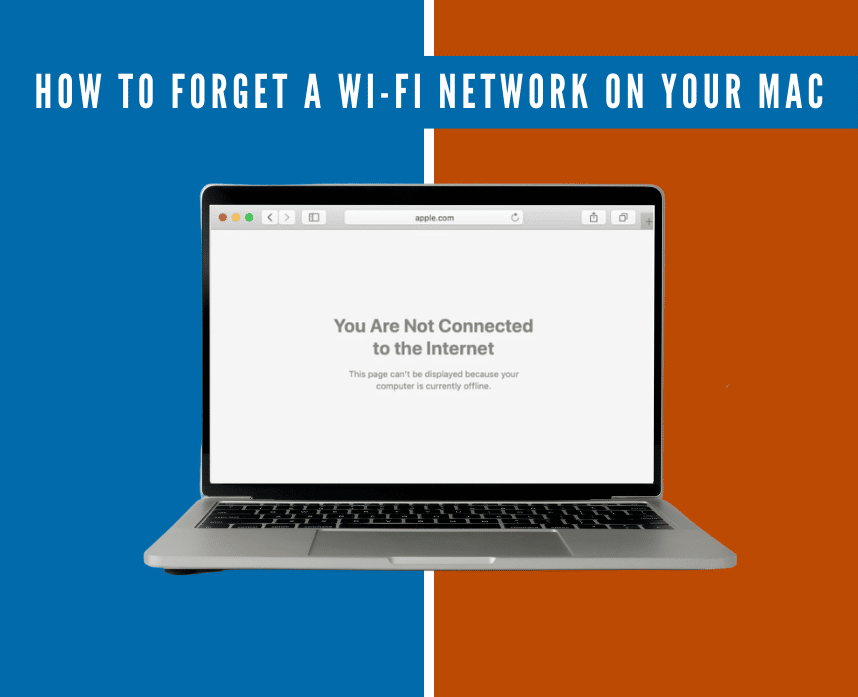
Your Mac has a cool feature that automatically remembers and connects you to a Wi-Fi network you used before. But if you’re trying to disconnect from a slow public network, that can be a hassle.
The best solution is to forget the network on your Mac, which only requires a few simple steps you can do right away.
If you’re sitting on your coffee table trying to disconnect that one slow Wi-Fi, we’ve got you! Read on and check out our tips below.
Table of Contents
How to forget a wireless network on your Mac
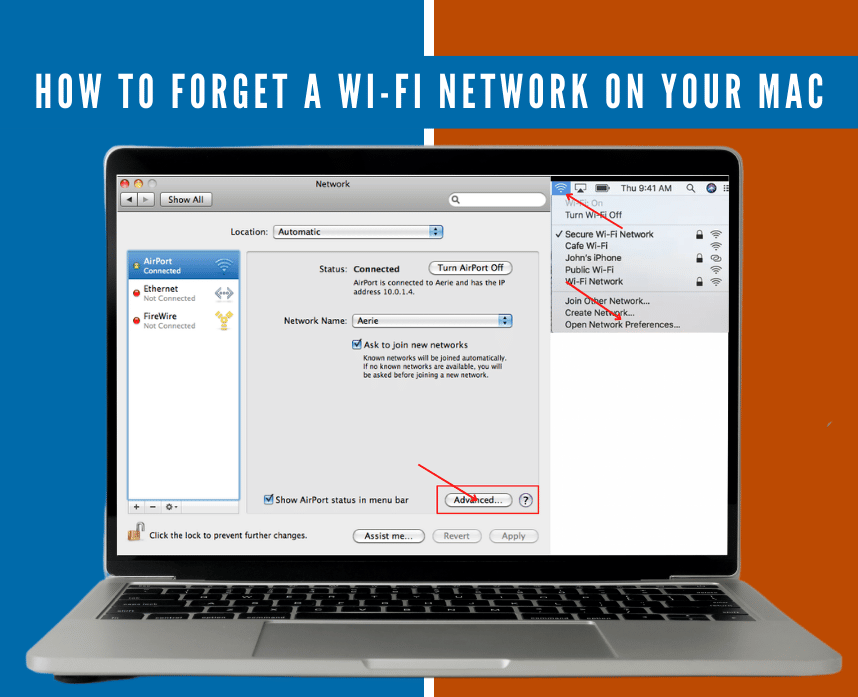
Before you get started, get your device ready for this. When it’s good to go, just follow the steps below:
- Click the Wi-Fi icon on your Menu Bar.
- Go to System Preferences.
- Click Network Preferences.
- Click on the Advanced button.
- Choose the Wi-Fi name you want to forget on the Wi-Fi pane.
- Click the (–) button under the list.
- Click Remove, then OK.
- Lastly, click Apply to finalize the process.
These steps should fix your problem. After doing so, you can now connect to faster and more reliable internet connections.
However, it’s important to note that if you’re using supervised devices, these steps won’t work. If your Mac is company-owned, contact your supervisors for further information.
Alternative Steps
We understand that there’s that one day when the internet is terribly slow. So if you want to keep the Wi-Fi information but don’t want to forget the network, you can try other alternative steps.
Apart from the steps we mentioned above, you can also do the following tips:
Turn off the Auto-join.
Turning off auto-join still keeps the data, especially Wi-Fi passwords password. The good thing about this is that it’ll not reconnect on its own when you’re in range, and you can connect to it when you want or when it’s the best option.
Change the Preferred Networks arrangement.
Go to the Advanced settings again. Drag and arrange the list of networks. Choose which Wi-Fi you want to connect first to the last. This method keeps the data but will not connect to it immediately.
The Bottomline
Mac has great features that make work and everything else easy. Aside from the ones already mentioned, forgetting a Wi-Fi on your Mac helps solve unwanted slow connections.
Keep your Mac organized so you can keep workflow up and running. If those steps didn’t work, try consulting Apple’s customer service for further assistance.






