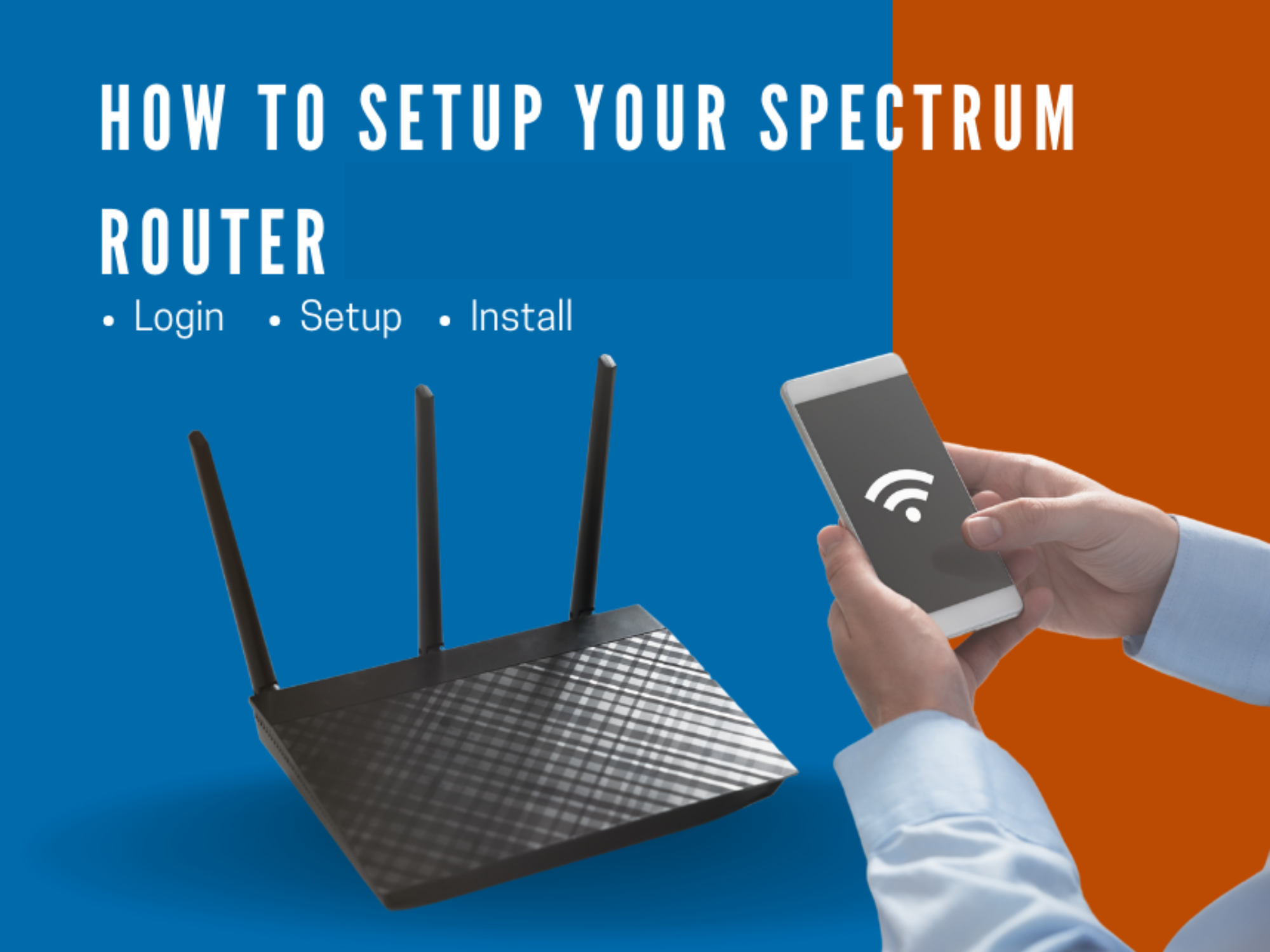How to Login Your Spectrum Modem Router
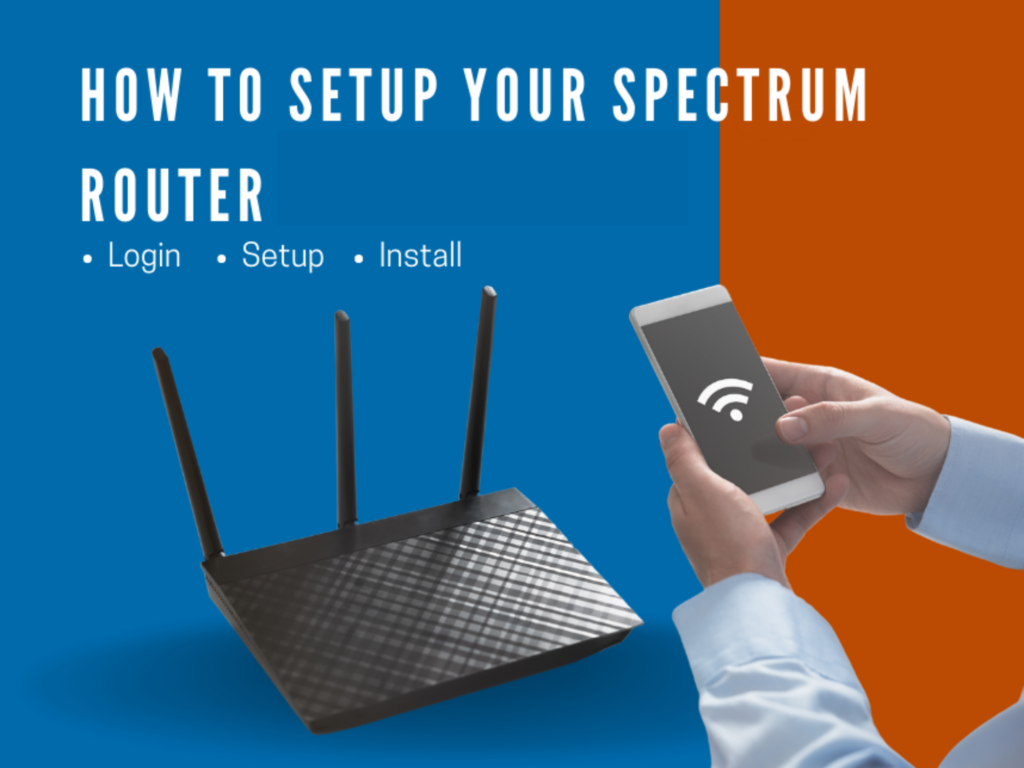
As one of the most widespread suppliers of cable and internet services in the United States, Spectrum serves customers in 41 of the 50 states.
If you’ve recently signed up for Spectrum services, you may have chosen to install your own Spectrum equipment as an affordable option.
I’ll walk you through everything, from resetting your router to navigating the Spectrum Modem Login page, and you’ll be able to use your modem in no time!
Table of Contents
- How to Login to a Spectrum Router
- How to Setup Your Spectrum Router
- Step 1: Plug and connect your modem to the cable outlet
- Step 2: Connect the modem to the router via an Ethernet cable
- Step 3: Plug the power cable into the modem
- Step 4: Connect your device to the internet network
- Step 5: Activate Your Router
- Step 6: Create a Spectrum account
- Step 7: Log in to Your Router
- How to Change your Spectrum Router Password:
- Why can’t I log in to my Spectrum Router?
How to Login to a Spectrum Router
- Step 1: Connect your device to your Spectrum router’s network connection.
- Step 2: Enter http://192.168.0.1 into your browser’s address bar and hit enter.
- Step 3: Enter your login information — enter “admin” as your login with the default password as either “password,” “admin,” or displayed on your router’s label.
- Step 4: Sign in to your Spectrum account
How to Setup Your Spectrum Router
Although Spectrum provides you with router-specific setup and login instructions, you may still use these simple steps to get your router up and running.
You must first set up your internet connection by following the directions included in your self-installation kit. Verify that the connection activation kit contains everything you need.
These items should be included in the shipment: (1) Manual, (2) Internet Modem & Router, (3) Two Coaxial Cables, (4) One Ethernet Cable, (5) Two-Way Splitter, (6) Power Cord.
Spectrum’s Self-Installation kits are created to simplify the installation process and initial setup as much as possible. By following these steps, the initial setup of your wireless router will be a breeze.
Step 1: Plug and connect your modem to the cable outlet
Simply plug the coaxial cable into the wall socket. This is only applicable if you are using a standalone service.
If your cable service requires a receiver, you must utilize the splitter that was included in your self-installation package. Just connect one of the coaxial cables to the coaxial cable outlet using a splitter.
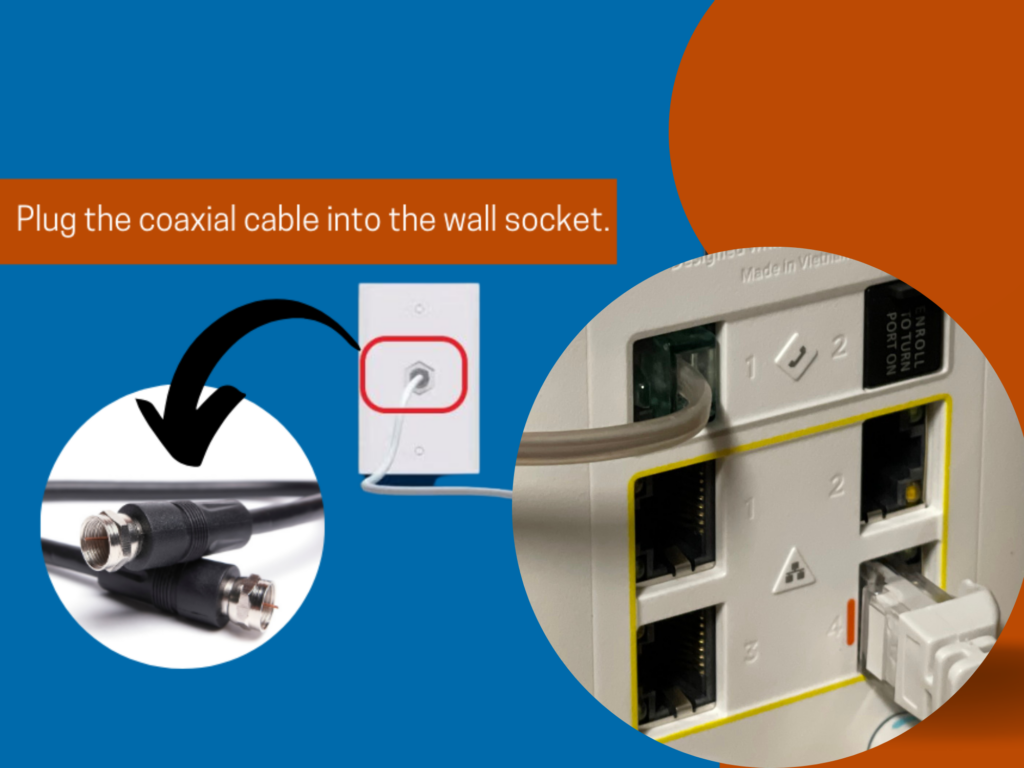
Step 2: Connect the modem to the router via an Ethernet cable
Connect your router’s Internet port to your modem and the other end of the Ethernet cable to your computer. This should allow the router to receive internet signals, which it may then broadcast using its antennae throughout the home.
Step 3: Plug the power cable into the modem
Provide the modem with some juice by plugging in the power cord To activate the device, insert the A/C power cable into a wall outlet. It could take the device up to 5 minutes to boot up.
After a brief period of time, the status light will become solid blue. This means the device has been powered up and is ready for use.
Step 4: Connect your device to the internet network
Connect a device to the internet using your wireless network’s name and password found in the back of the router. Find the SSID and WiFi password. Take any internet-enabled device, navigate to Wi-Fi settings, find the SSID, and enter the details to connect to the lightning-fast spectrum internet in a flash.
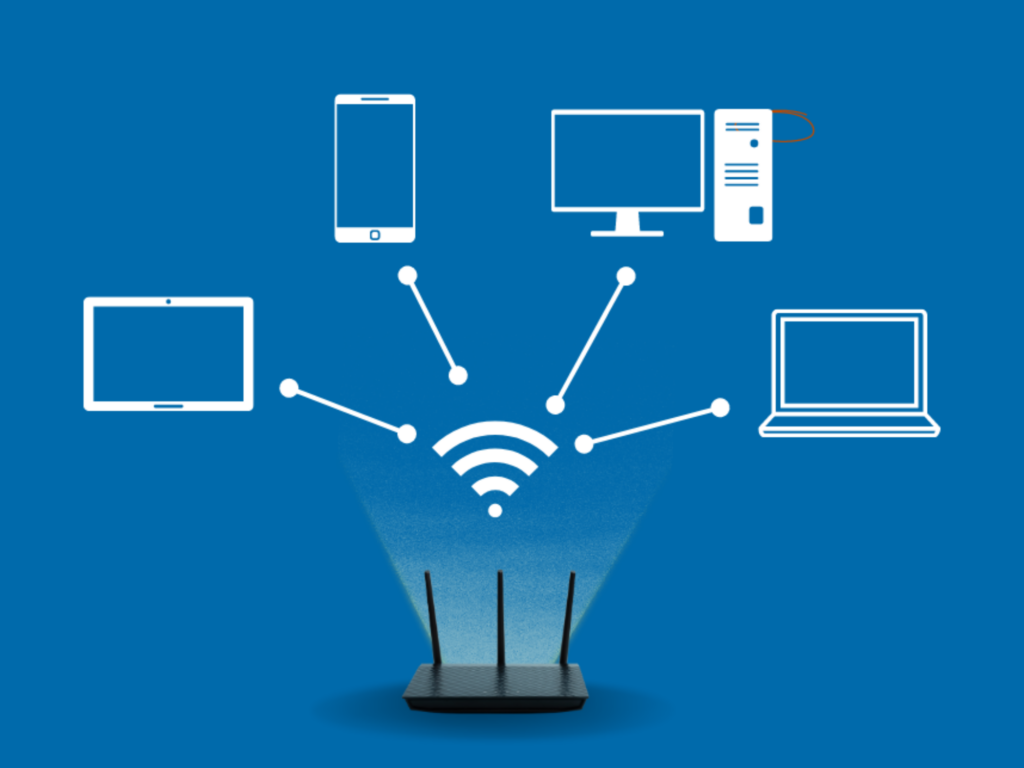
Dual-band routers have 2.4 and 5 GHz bands. The 5 GHz one has a limited range but faster internet speeds than the 2.4 GHz one. Most modern routers alter bands based on user load and demand. You may always set your preferred band by inputting its SSID at the rear of the router with the same credentials. That will become your favored connection.
Step 5: Activate Your Router
After connecting to the internet, open the browser and the configuration system will take you to the activation window. If the activation video doesn’t open, visit https://activate.spectrum.net/ to access the activation page.
To activate it, enter your spectrum account information, and set up your router. If you have not created one yet, just click “Create a Username”, and make one.
You will need your: (1) account number or security code and (2) Email Address or phone number associated with your account.
Don’t panic if the internet doesn’t function right away after providing your account details. The activation process may take 24-48 hours.
Step 6: Create a Spectrum account
After activating your service, create a Spectrum account to track your internet usage and security settings.
You can even download the free MySpectrum app in the App Store to customize your current router password and name. This app also helps you manage bandwidth on devices and control internet speed.
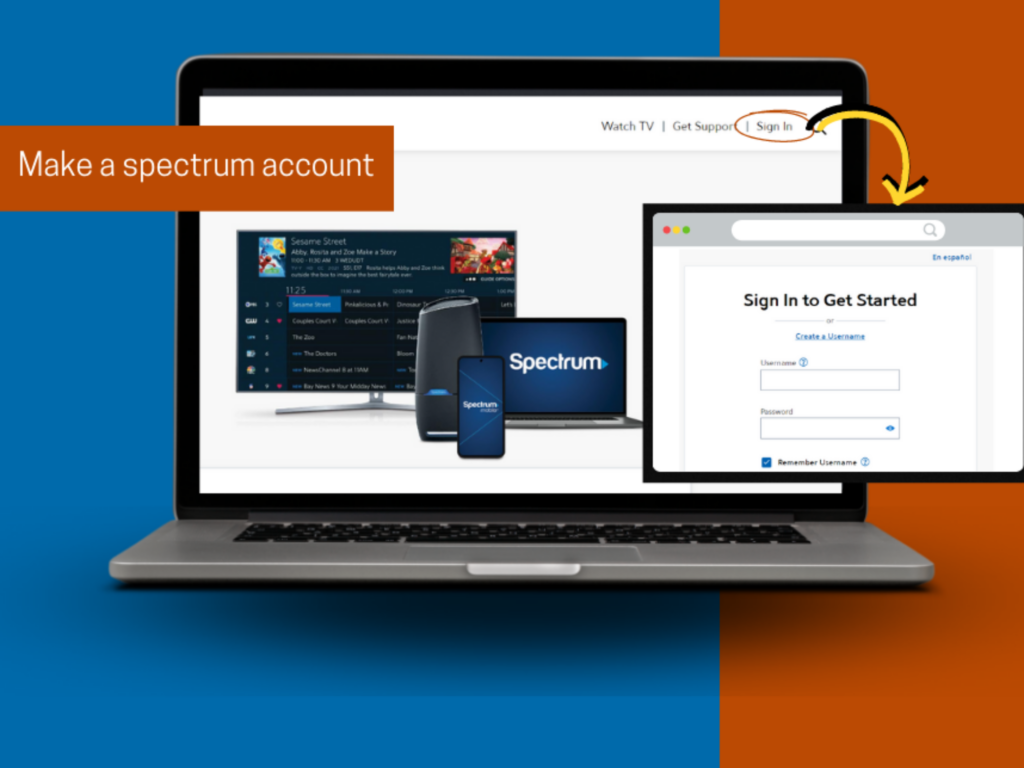
Step 7: Log in to Your Router
Open the internet browser on your internet-enabled device (you can use a mobile device for this ) and type Spectrum router’s IP address in the address bar. The default IP address is mentioned at the back of the router.
The Spectrum router IP address:
For some routers, you may need to visit http://www.routerlogin.net/.
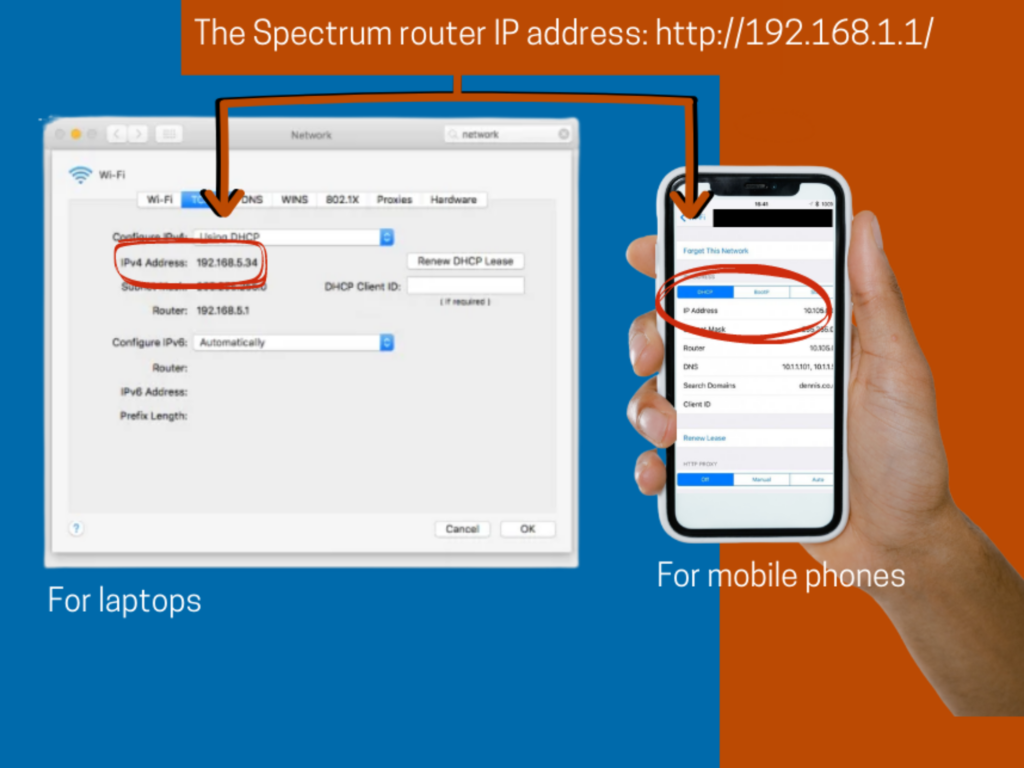
Enter the Router Credentials
All Spectrum routers utilize the same default login credentials. Once you’ve logged in, you’ll be able to modify your login credentials. Your router’s default login details are usually:
Username: “admin”
Password: “password”
You can also follow this table of common Spectrum Wi-Fi routers and their standard credentials:
| Router Model | IP Address | Username | Password |
| Arris DG1670A | http://192.168.1.1 | admin | password |
| Arris DG860A | http://192.168.1.1 | admin | password |
| Arris TG1672G | http://192.168.1.1 | admin | password |
| Arris TG852G | http://192.168.1.1 | admin | password |
| Arris TG862G | http://192.168.1.1 | admin | password |
| Technicolor/Thomson/RCA TCM8715D | http://192.168.1.1 | admin | password |
| Technicolor/Thomson/RCA TC8717T | http://192.168.1.1 | admin | password |
| Technicolor/Thomson/RCA DWG875A | http://192.168.1.1 | None Required | admin |
| Ubee/Ambit DDW3611 | http://192.168.1.1 | user | user |
| Ubee/Ambit DDW365 | http://192.168.1.1 | user | user |
| Ubee/Ambit DDW36C | http://192.168.1.1 | admin | See router label |
| Ubee/Ambit DVW3201B | http://192.168.1.1 | admin | user |
| Ubee/Ambit DVW32CB | http://192.168.1.1 | admin | See router label |
Call Spectrum’s customer service department for assistance if you’re having trouble logging in to your router using the credentials provided by Spectrum.
How to Change your Spectrum Router Password:
Intruders or malicious actors would have little trouble breaking into the system using the default username and password. Hence, spectrum recommends that you set up a rather untraceable password and username for enhanced security.
When you first log in, your browser will display a welcome screen with links to help you get acquainted with the service. Here’s how to change your login info:
- First, go to “Wireless” in the login
- Choose your desired bandwidth between 2.4 GHz and 5 GHz from the following options.
- Now it’s time to update your Wi-Fi password and username. Passwords should be at least 10 characters long, contain both upper- and lowercase letters, digits, and punctuation marks, and choose a complex password.
- When you’re finished making adjustments, click the Apply button and then close the window.
Why can’t I log in to my Spectrum Router?
If your Spectrum router suddenly stops working, and you can’t access the internet through it, it’s possible that it has been tampered with or hacked. You may easily utilize the default password and standard username after resetting it to factory settings. If it doesn’t work, call Spectrum’s customer support, and a helpful agent will listen to your problem and find a solution.
Reset Your Spectrum Modem
Don’t worry too much if you can’t remember the username and password for your router. You could simply reset it. Here’s how:
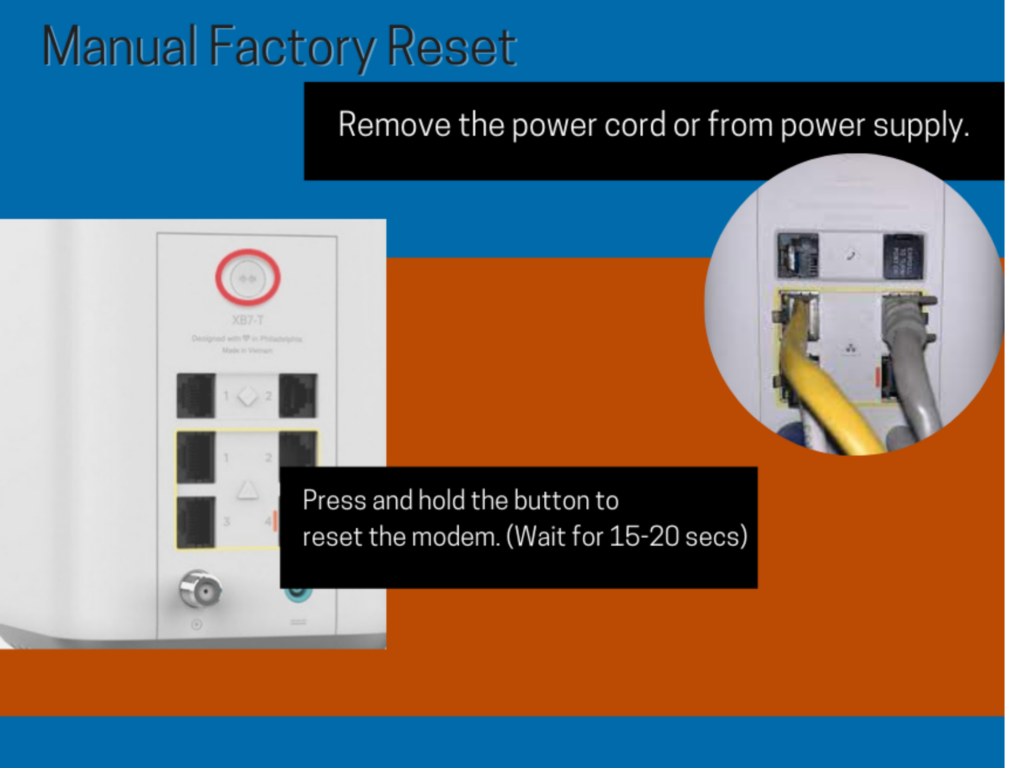
- Pull the plug out of your modem’s power cord. If you are using the battery backup, you should take them out.
- Give it about 30 seconds before you plug it back in or put the batteries back in.
- Wait 2 minutes and see what happens to make sure you’ve finished resetting your modem. If the power lights on your modem are all solid color, you’ve done a good job of resetting them. Lights that blink don’t count.
- If you want to be sure that your modem is working perfectly after the reset, check to see if you can connect to the internet in your home.
A password manager, such as LastPass, is another excellent way to remember and secure your login information. If many things aren’t going as planned, getting help from a technician or help from Spectrum’s amazing customer service might be necessary.