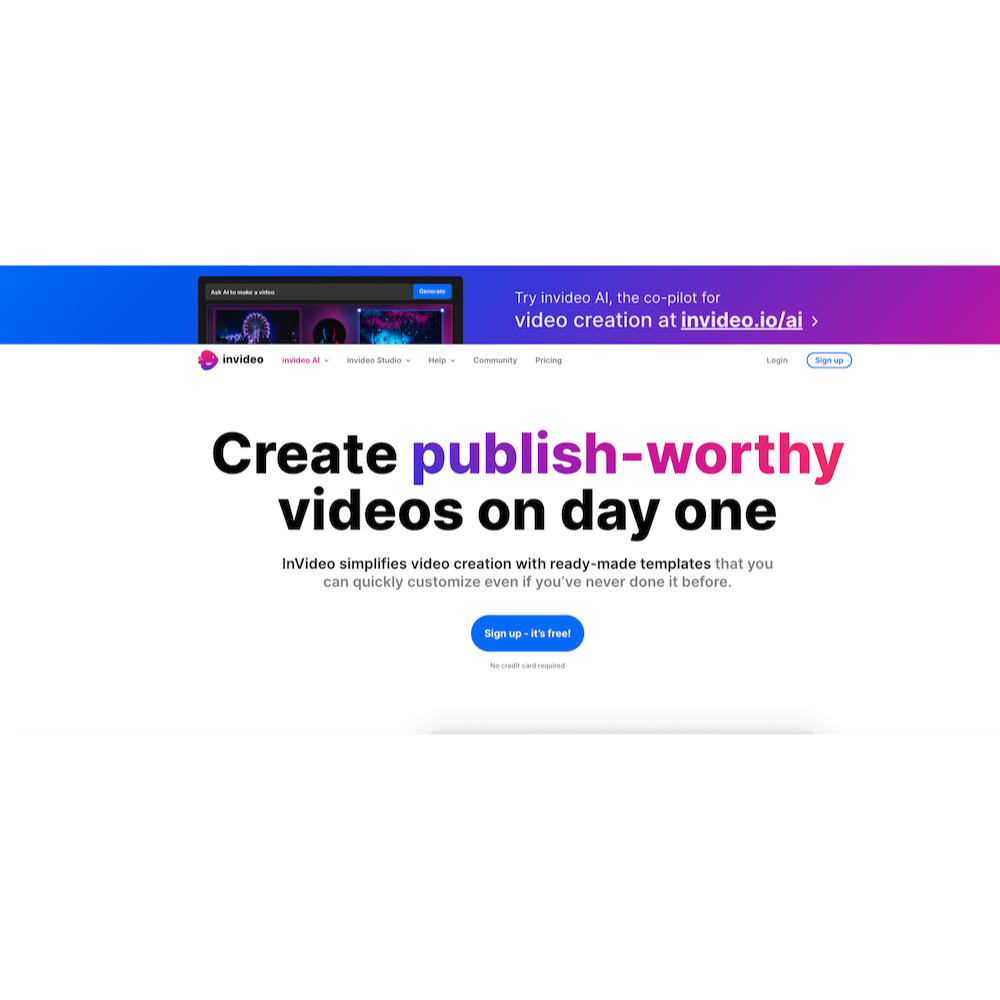InVideo Review: 5 Pros & Cons – I Tested It
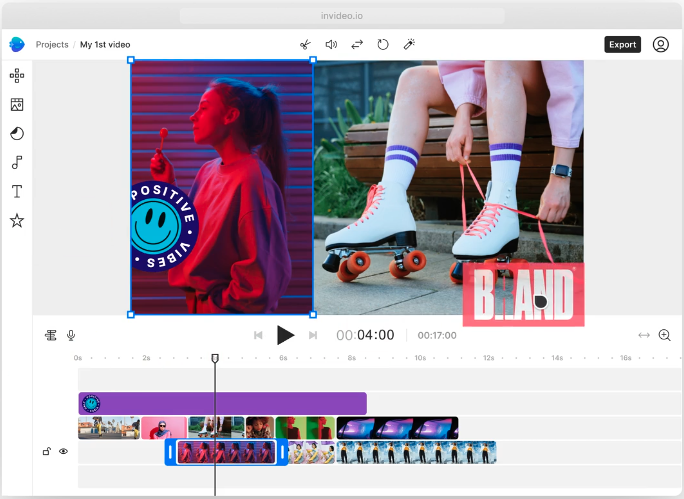
One of my favorite sayings is: “If pictures are worth a thousand words, videos are worth a thousand pictures.”
You need video content if you want to reach today’s audience. That’s why I was excited about this InVideo Review.
Video is my favorite way to captivate audiences for just about anybody with a website or social media following.
Video is great for brand awareness, converting leads, and building an audience.
However, the learning curve can be quite steep to start editing video.
Anyone can turn on an iPhone and record a video. However, the editing process turns an amateur video into a professional one.
InVideo is here to help you with that.
Table of Contents
What Is InVideo
InVideo helps you create and edit videosin your browser
If you’ve never edited videos before, you’ll have an easy time with InVideo.
It doesn’t have the drawbacks of a traditional video editor. There isn’t a huge learning curve with this video editor either.
I personally signed up for InVideo and created a few videos to test it out. Let me tell you about the pros and cons of it.
InVideo Review: Testing
I saw a few different options for creating a new video:
- Templates
- AI text to video
- Stock media
- Editor
I started this test by creating a new video from a template.
I chose one called: “A Little Spicy.”
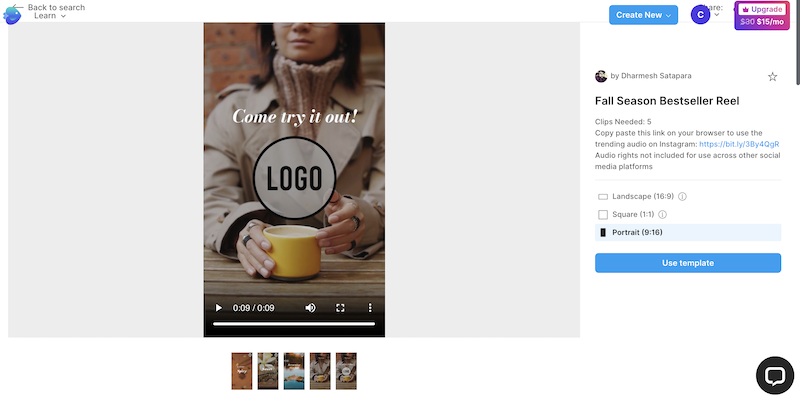
The video was loaded up in portrait mode for a TikTok, Instagram, or YouTube Shorts type of video.
The video was nine seconds long with 5 different short video clips. There was music playing in the background.
I had the option to use the video in landscape, square, and portrait formats.
I selected portrait mode and clicked “Use Template” and I was off to the races!
I had options to add my own photos, video, audio, etc.
You can upload your own videos here. I uploaded some I took with my Canon EOS Rebel T7.
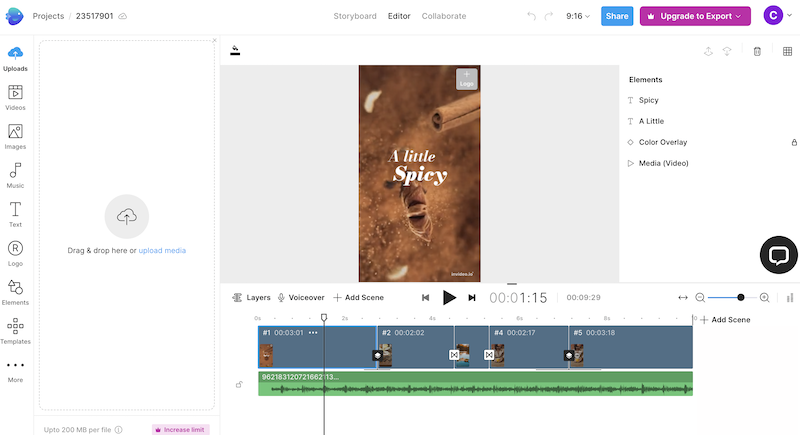
I swapped out a few clips to test the app’s speed. I was very impressed in this area. It loaded up very fast.
I liked the fact that the video came with audio because finding and purchasing the right audio for a short video is a real hassle. I appreciated the fact that this software took care of the audio for me.
This part of the InVideo Review really impressed me. I hate finding audio for my videos. It’s time-consuming.
The last “card” in the video already had text and logo overlay areas for my branding. These options are on the left if you want to add them to other areas of the video.
You can even add overlays to the entire video section. This makes it easy for your logo or text to pop out.
To edit the elements on the video, I just clicked the element and then clicked the “edit” button. An edit section opens up on the left for editing.
When I tried to export the video, I noticed that I had to sign up for a paid version to export it.
I’ll go over this in the pricing section below.
Overall, InVideo reminded me of Apple’s iMovie video editor. It’s easy to use and very intuitive but lacks professional features that you’ll find in Apple’s Final Cut Pro X.
I liked it. I had no problems using it, or figuring out how to use it.
The final product that I exported was very professional. I’d be proud to use it for business or branding purposes.
InVideo Pros & Cons
Pros
The biggest advantage of InVideo is how easy the user interface is to use. The first time I opened it up, I didn’t have to look around the app for long periods of time to find my favorite video-editing tools.
I also thought the share option was amazing.
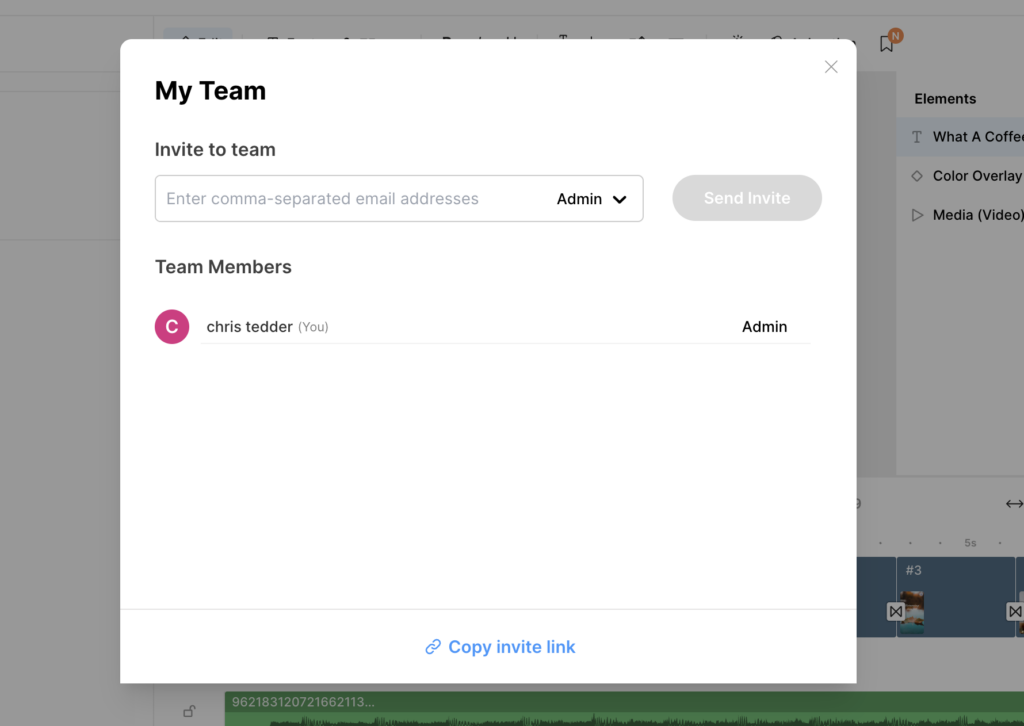
That’s the real benefit of a cloud-based video editor. You can collaborate with other team members.
To give access to others, you simply click the share button and pop in their email address. Easy Peasy!
Here’s one of the best parts of this entire InVideo Review: templates. There are over 5000 of them. You just can’t beat that. This is a huge benefit of using InVideo.
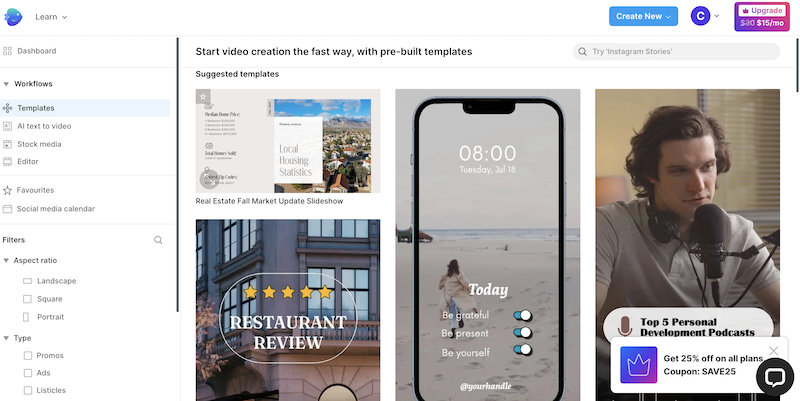
There are also options to utilize AI. You can describe your video in text and InVideo will use an AI voiceover for you. When you combine the voiceover with captions, you have a great video with little work on your part. If you want to really pump out a large number of videos fast, this is your tool.
Cons
There are a few cons but if you are forcing me to pick them out in this InVideo Review. Some people would like to have the ability to use the software and export for free on desktop and mobile (as if InVideo exists to work for free).
I don’t see that as a downside. If you want a good app, you should pay for it. You don’t work for free and we shouldn’t expect others to.
You can export on mobile with the free plan if you are pinching pennies though. Which is fine for non-power-users.
Also, it’s worth looking at the other side of cloud-based video editors. If you ever cancel your subscription, you’ll lose your access to your online videos. So, don’t forget to export your projects as you go.
InVideo Plans and Pricing
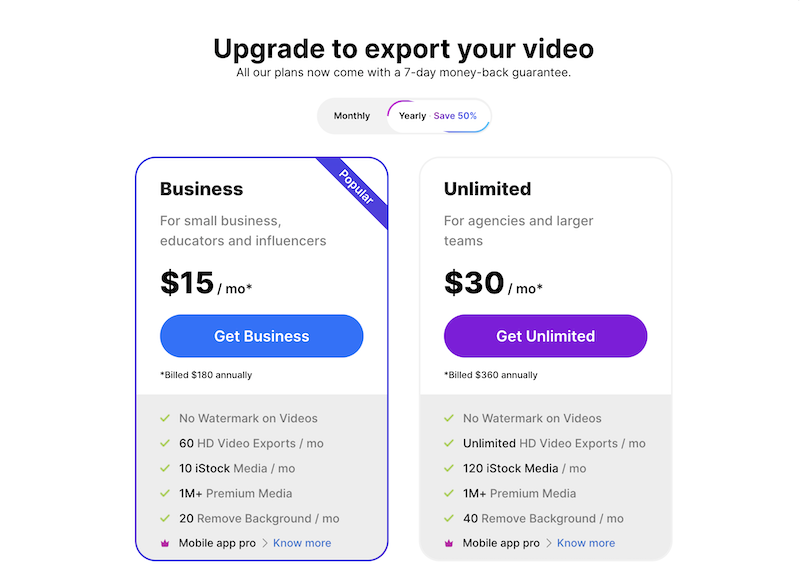
Free Plan
The Free plan gave me access to the templates but it wouldn’t let me upload my own media. Also, I couldn’t export on my Macbook. I was only able to export while using InVideo on my iPhone. Android users can export on the free plan as well.
Business Plan
The “Business Plan” costs $30/mo or $15/mo with a yearly signup.
Unlimited Plan
The “Unlimited Plan” costs $60/mo or $30/mo with a yearly signup.
The Unlimited Plan gives you 120 iStock Media inserts rather than 10. Also, the Unlimited Plan gives you unlimited HD video exports every month instead of limiting you to 60. Lastly, you can remove 40 rather than 20 backgrounds with the Unlimited Plan.
You can check the InVideo pricing out on their website.
Should You Get InVideo
InVideo Is Great For Novices
InVideo is great for novices and non-experts but it doesn’t end there. Even if you have professional video software, there may be times when you want a simple interface with thousands of templates available.
I use iMovie mostly. However, I definitely see myself using InVideo more in the future for the templates alone.
InVideo Isn’t For Professionals That Never use Templates
If you would never use InVideo’s templates and you are a power user, you probably wouldn’t need InVideo. I’m sorry you read this whole InVideo review if this is you!
Wrapping Things Up
While reviewing InVideo software, I found a new way to make videos in ways I hadn’t thought of before. That’s the power of templates.
I didn’t need weeks to learn how to use it, either.
Overall, I loved using InVideo software and I think you will too.